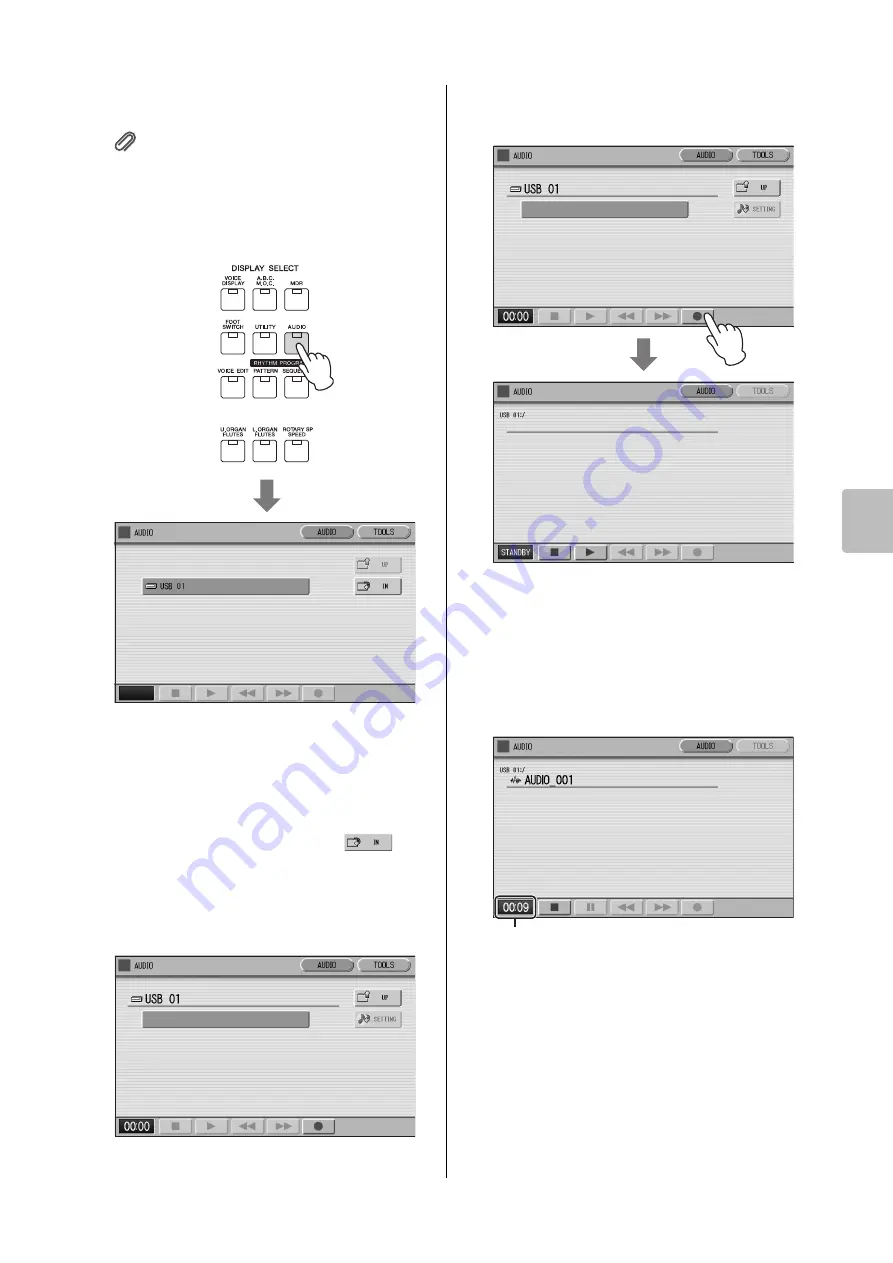
Recording Your Performance as Audio
ELC-02/ELCU-M02 Owner’s Manual
131
8
Audio
1
Connect a compatible USB flash drive
to the [USB TO DEVICE] terminal.
Reference page
• Compatible USB flash drives (page 130)
2
Press the [AUDIO] button located at the
top right on the panel to call up the
AUDIO Page.
NOTE
Songs you’ve created on the Electone will not be shown in
the AUDIO Page even when the USB flash drive contains
Songs.
3
Select a blank audio file for recording
your performance.
To call up a blank audio file, press the
(IN)
button in the display of step 2 to open the USB flash
drive, then select the blank audio file. Since the
operation for selecting audio files is the same as that
for Songs, refer to the “Selecting a Song” on
page 110.
4
Press the [
I
] (Record) button to engage
Standby status for recording.
5
Start recording by pressing the
[
R
] (Play) button, and then start your
performance.
When recording begins, the elapsed recording time
is shown in the lower left of the AUDIO Page. Once
the elapsed recording time is shown, you can load
the Registration or play the Song with the MDR.
NOTICE
Never attempt to disconnect the USB flash drive or turn
the power off during recording. Doing so may corrupt
the USB flash drive data or the recording data.
6
When you finish playing, press the
[
J
] (Stop) button.
Recording stops and the audio file to which your
performance is recorded is automatically named and
selected in the AUDIO Page.
Elapsed recording time






























