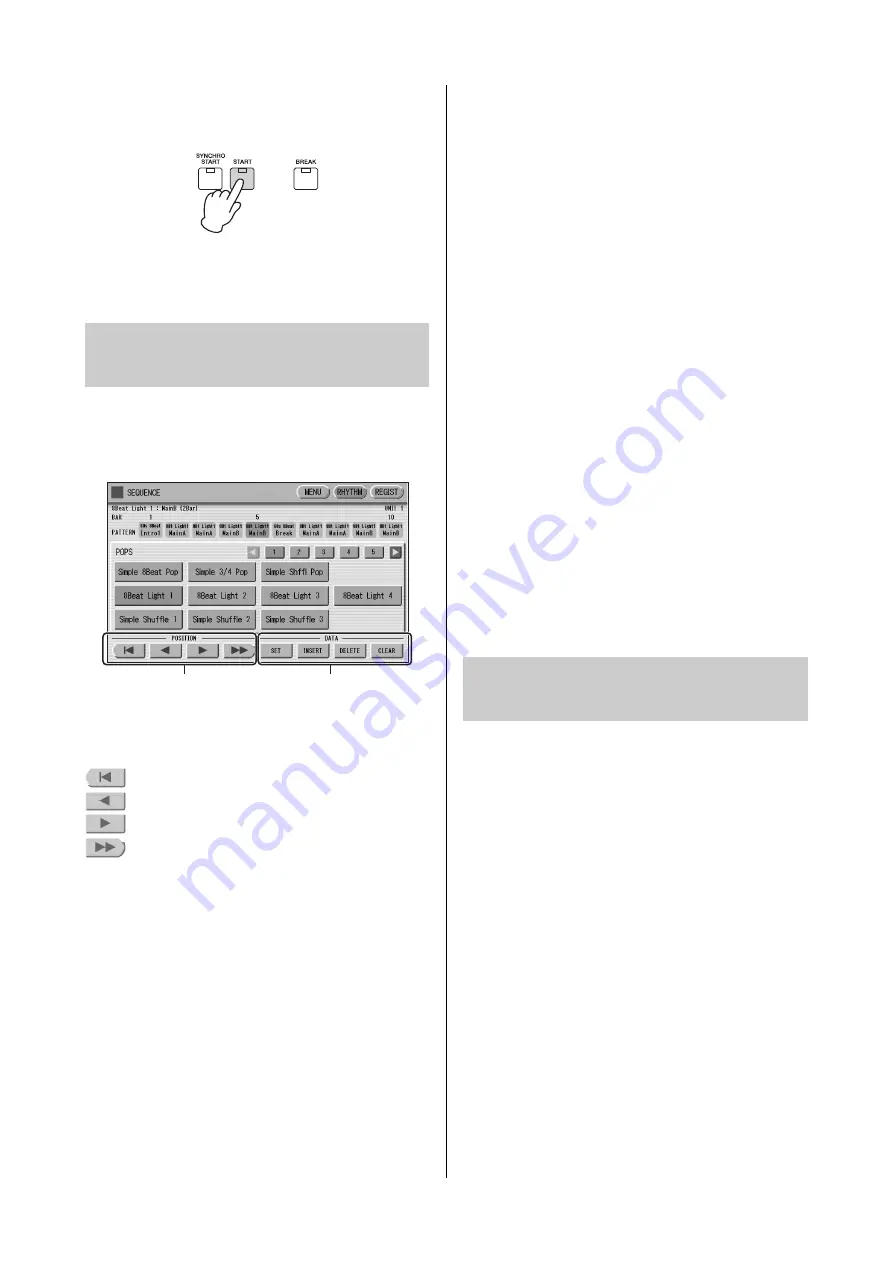
Rhythm Sequence Program
ELC-02/ELCU-M02 Owner’s Manual
170
2
Press the rhythm [START] button on the
panel.
The Sequence plays back. Pressing the [START]
button again stops playback.
You can insert a new rhythm between the rhythms you
have already entered, or delete the entered rhythm from
the sequence.
1
POSITION
These are cursor controls for moving the cursor (colored
orange) along the rhythm row in the display.
Moves the cursor to the first position.
Moves the cursor one step to the left.
Moves the cursor one step to the right.
Moves the cursor five steps to the right.
2
DATA
These are data controls for entering rhythms and deleting
existing rhythms in the rhythm row.
NOTE
When you insert an ending pattern into the editing sequence,
any existing rhythm data that follows an Ending pattern is
automatically deleted.
SET
For initially entering a rhythm to an empty position
in the rhythm row, or for replacing a pattern at the
cursor position. Pressing the [SET] button enters the
rhythm selected from the rhythm menu to the
cursor position.
This operation is not available between measures of
an ending pattern.
INSERT
For inserting a rhythm before the current cursor
position. The new rhythm is entered just before the
cursor position and all other rhythms to the right of
the cursor are moved to accommodate the new
number. This operation is not available between
measures of an ending pattern.
Additional rhythms cannot be entered beyond the
Rhythm sequence function’s capacity of 140. If the
Insert operation results in the rhythm number going
over the capacity, a “Data Full” message appears and
the operation cannot be executed.
DELETE
For deleting a rhythm at the current cursor position.
When the ending pattern is selected, pressing the
[DELETE] button deletes the entire ending pattern
(more than one measure).
CLEAR
For erasing all patterns entered to the selected
sequence.
After selecting [CLEAR], a message appears
prompting confirmation of the operation.
Select [CLEAR] to clear the currently selected
Rhythm Sequence, or select [CANCEL] to abort the
operation and return to the previous display.
The Registration Sequence feature allows you to have
desired Registrations automatically called up in sequence,
when playing a Rhythm Sequence. It lets you program the
timing (measure/beat/clock) at which the Registration is
changed. You can also program the Next Unit function in
Registration Sequence.
A Registration Sequence is saved as a part of the
corresponding Rhythm Sequence.
With this feature, you can have the sounds of the
instrument change as desired automatically to match the
Rhythm Sequence playback.
1
Press the [REGIST] button at the top
right in the display to call up the
Registration Sequence display.
NOTE
If you are loading a Registration while a rhythm is playing,
the sequence data and User rhythms in the Registration
data cannot be loaded.
Editing an existing Rhythm
Sequence
1
2
Programming a Registration
Sequence






























