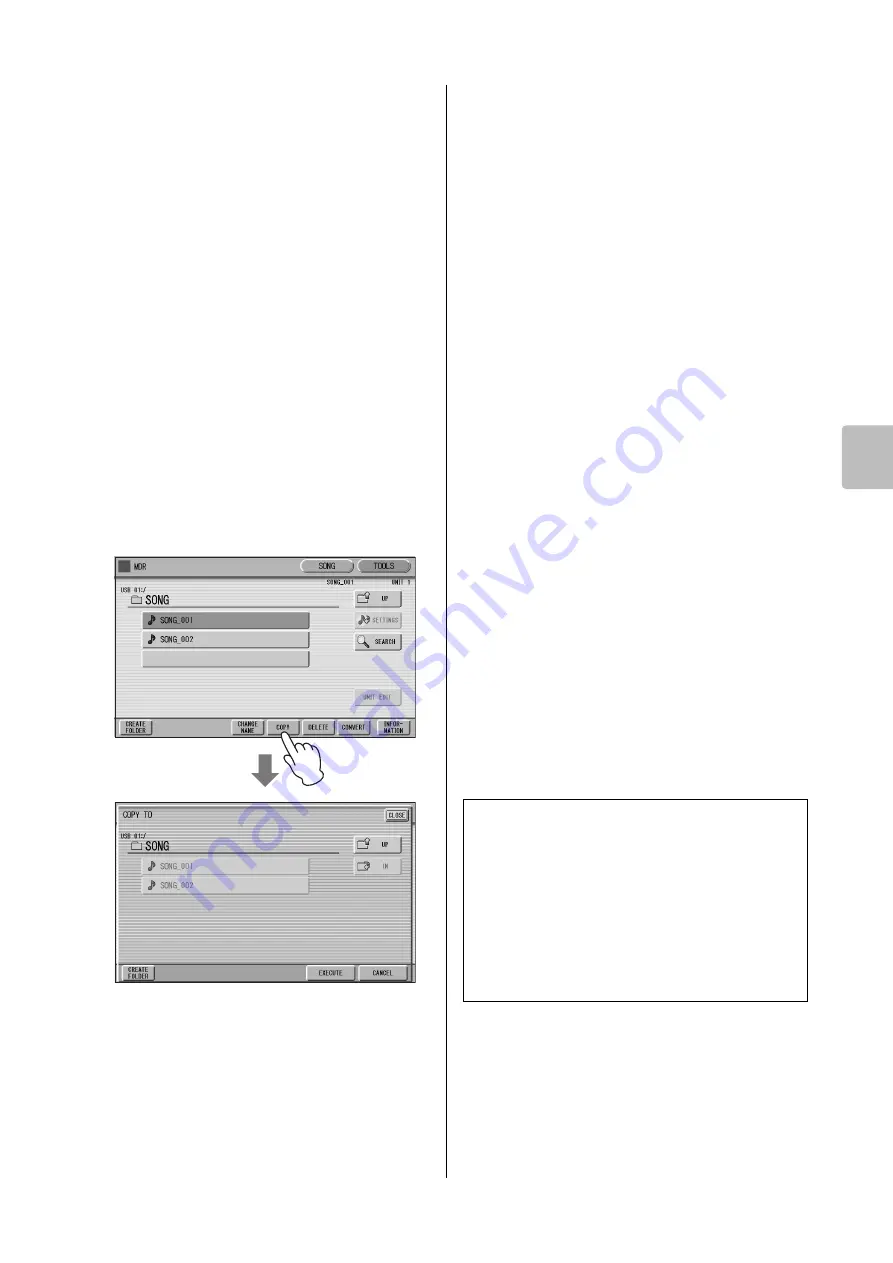
Other Functions (Tools)
ELC-02/ELCU-M02 Owner’s Manual
125
7
Music Data Reco
rder (MDR)
To copy a Song:
You can copy Song data within the USB flash drive, and
also to another USB flash drive.
Connect the USB flash drive containing the Song and (if
necessary) a USB flash drive for the copy destination to
the [USB TO DEVICE] terminals, then follow the
instructions below.
NOTICE
Insert the USB flash drive to the [USB TO DEVICE] terminal
firmly. If the USB flash drive is not inserted firmly, the data
may be lost.
1
Select the folder/Song/USB flash drive
to be copied.
For details on selecting a Song, see page 110.
2
Press the [TOOLS] button at the top
right of the display to call up the TOOLS
Page.
3
Press the [COPY] button in the display
to call up the COPY TO display.
4
(If necessary) Change the destination.
For details on changing the destination, see
page 110.
5
Press the [EXECUTE] button to execute
the copy.
The folder/Song name in the destination is the same
as the one of the source Song. If you copy a folder/
Song to a folder that contains a Song whose name is
the same as the source Song, the copied name will be
“source Song name_XXX” (XXX indicates Song
number). If you want to change the folder/Song
name, see page 114.
If you copy an XG-compatible Song to another
folder or USB flash drive that contains a Song with
the same name as the source Song, a message
appears prompting confirmation of overwriting the
Song. Selecting [OVERWRITE] overwrites the XG-
compatible Song in the destination.
NOTICE
• Never attempt to eject the USB flash drive or turn the
power off during copying (or moving a Protected
Song). Data may be lost.
• Removing the USB flash drive during operation may
result in loss of the data. Never attempt to remove
the USB flash drive unless the “Eject the source
media” message appears.
NOTE
• While the copy operation is in progress, the approximate
time of copying appears on the display; keep in mind that
the actual time necessary may differ.
• If the USB flash drive copy is executed, the folder name
“#MEDIA” will be created in the destination folder.
• If the message “The source folder hierarchy is too deep”
is displayed, copy each folder in the folder, one by one
manually.
• If the “Path name is too long” message is displayed,
change the hierarchy or rename the folder name to make
it shorter.
• The copy operation will automatically be stopped if an
unrecognizable file is detected in the folder.
How to cancel the folder copy operation
If you want to cancel the folder copy operation while
the copy operation is in progress, press the
[CANCEL] button.
Keep in mind, however, that cancelling the operation
may take a long time, since the operation is stopped
only after all files in the current folder are copied.
If you cancel the operation, make sure to check which
files have been properly copied and which have not.






























