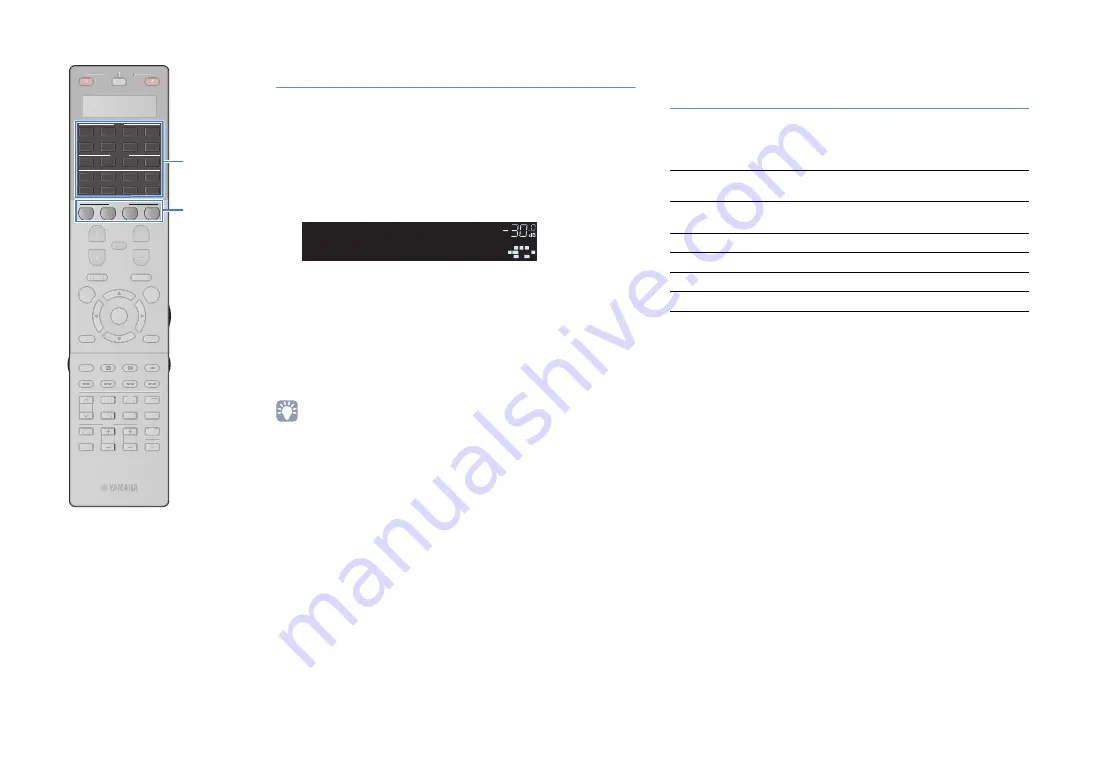
En
68
Configuring scene assignments
1
Set the unit to the condition (such as input source
and sound program) that you want to assign to a
scene.
2
Hold down the desired SCENE key until “SET
Complete” appears on the front display.
3
If you want to control the corresponding playback
device after selecting the scene, hold down the
corresponding SCENE key and input selection key
together for more than 3 seconds.
Once the setting is completed successfully, “OK” appears in the
display window on the remote control.
• If you have not registered the remote control code of the playback device yet, see
“Registering the remote control codes for playback devices” (p.151) to register it.
• The SCENE link playback function allows you to start playback of an external
device connected to the unit via HDMI. To enable SCENE link playback, specify
the device type in “Device Control” (p.115) in the “Scene” menu.
Selecting setting items to be included as
scene assignments
In addition to the default scene assignments (Input, HDMI Output
and Mode), you can also include the following setting items as the
scene assignments in “Detail” (p.116) in the “Scene” menu.
VOLUME
S
BL
S
BR
S
W1
S
L
S
R
C
L
R
¡SET¡Complete
¡¡¡¡SCENE1
Sound
Tone Control, YPAO Volume, Adaptive DRC,
Extra Bass
Surround
CINEMA DSP 3D Mode, Dialogue Lift,
Dialogue Level, Subwoofer Trim
Video
Video Mode, Video Adjustment
Volume
Master Volume
Lipsync
Lipsync, Delay
Speaker Setup
Setting Pattern, PEQ Select
CLASSICAL
LIVE
CLUB
ENTERTAIN
MOVIE
STEREO
STRAIGHT
INPUT
PURE
DIRECT
MUTE
TV
TV VOL
MODE
TV CH
PRESET
SOURCE
RECEIVER
AV
AUDIO
1
2
3
4
5
6
7
V-AUX
1
2
3
4
BLUETOOTH
TUNER
USB
NET
PHONO
MULTI
[ B ]
[ A ]
SCENE
1
2
3
4
PROGRAM
VOLUME
MUTE
TOP MENU
RETURN
DISPLAY
POP-UP/MENU
ENTER
ON SCREEN
OPTION
CLASSICAL
CLASSICAL
LIVE
CLUB
ENTERTAI
TT N
MOVIE
STEREO
STRAIGHT
INPUT
PURE
DIRECT
MUTE
TV
TV VOL
MODE
TV CH
PRESET
SOURCE
RECEIVER
PROGRAM
VOLUME
MUTE
TOP MENU
RETURN
DISPLAY
POP-UP/MENU
ENTER
ON SCREEN
OPTION
S
CENE
Input selection keys






























