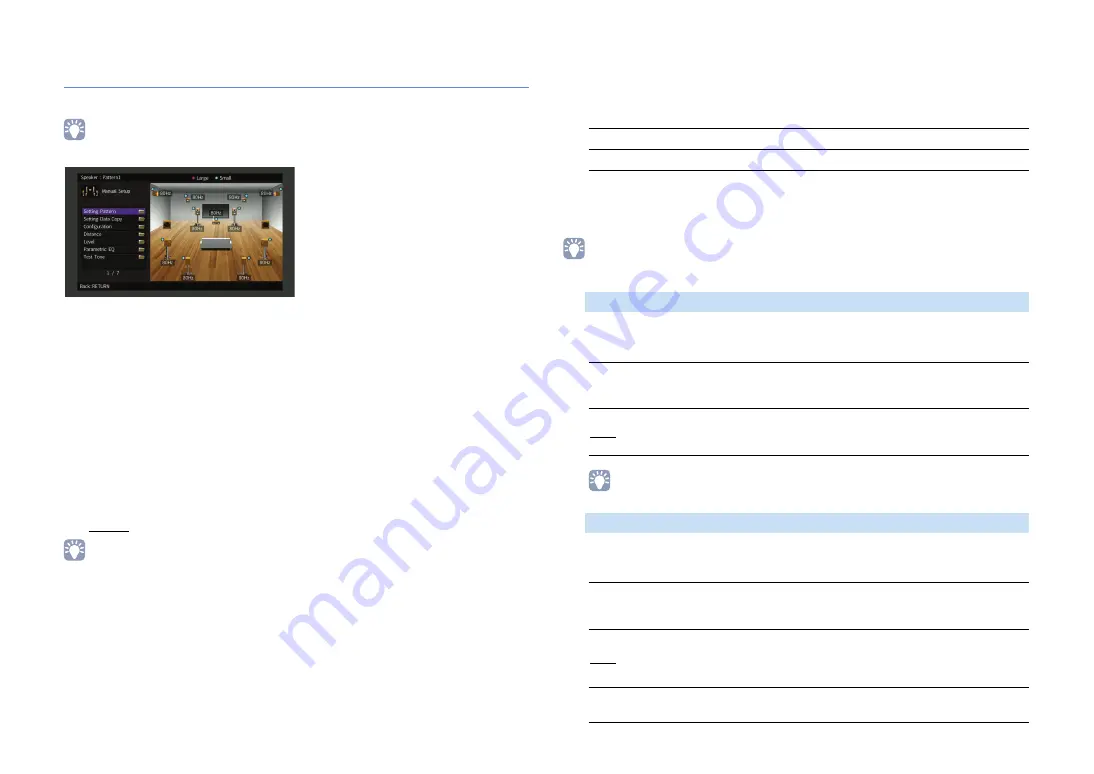
En
124
Speaker (Manual Setup)
Configures the speaker settings manually.
• Default settings are underlined.
■
Setting Pattern
Registers two speaker setting patterns and switches between them.
When you configure the following speaker settings, the settings will be memorized in
the selected pattern.
• Measurement results (Auto Setup)
• Configuration
• Distance
• Level
• Parametric EQ
Settings
Pattern1, Pattern2
• The setting pattern currently selected is shown at the top of the “Manual Setup” screen.
• This function is useful when you want to save certain settings according to the varying conditions of your
listening environment. For example, if you want to switch the settings when curtains are open or closed,
you can save the settings suited for each condition and switch between them.
■
Setting Data Copy
Copies the “Setting Pattern” parameters in the specified direction.
Choices
■
Configuration
Configures the output characteristics of the speakers.
• When you configure the speaker size, select “Large” if the woofer diameter of your speaker is 16 cm
(6-1/4”) or larger or “Small” if it is smaller than 16 cm (6-1/4”).
Selects the size of the front speakers.
Settings
• “Front” is automatically set to “Large” when both “Subwoofer 1” and “Subwoofer 2” are set to “None”.
Selects whether or not a center speaker is connected and its size.
Settings
Pattern1 > 2
Copies the “Pattern1” parameters to “Pattern2”.
Pattern2 > 1
Copies the “Pattern2” parameters to “Pattern1”.
Front
Large
Select this option for large speakers.
The front speakers will produce all of the front channel frequency
components.
Small
Select this option for small speakers.
The subwoofer will produce front channel low-frequency components
lower than the specified crossover frequency (default: 80 Hz).
Center
Large
Select this option for large speakers.
The center speaker will produce all of the center channel frequency
components.
Small
Select this option for small speakers.
The subwoofer or front speakers will produce center channel
low-frequency components lower than the specified crossover
frequency (default: 80 Hz).
None
Select this option when no center speaker is connected.
The front speakers will produce center channel audio.






























