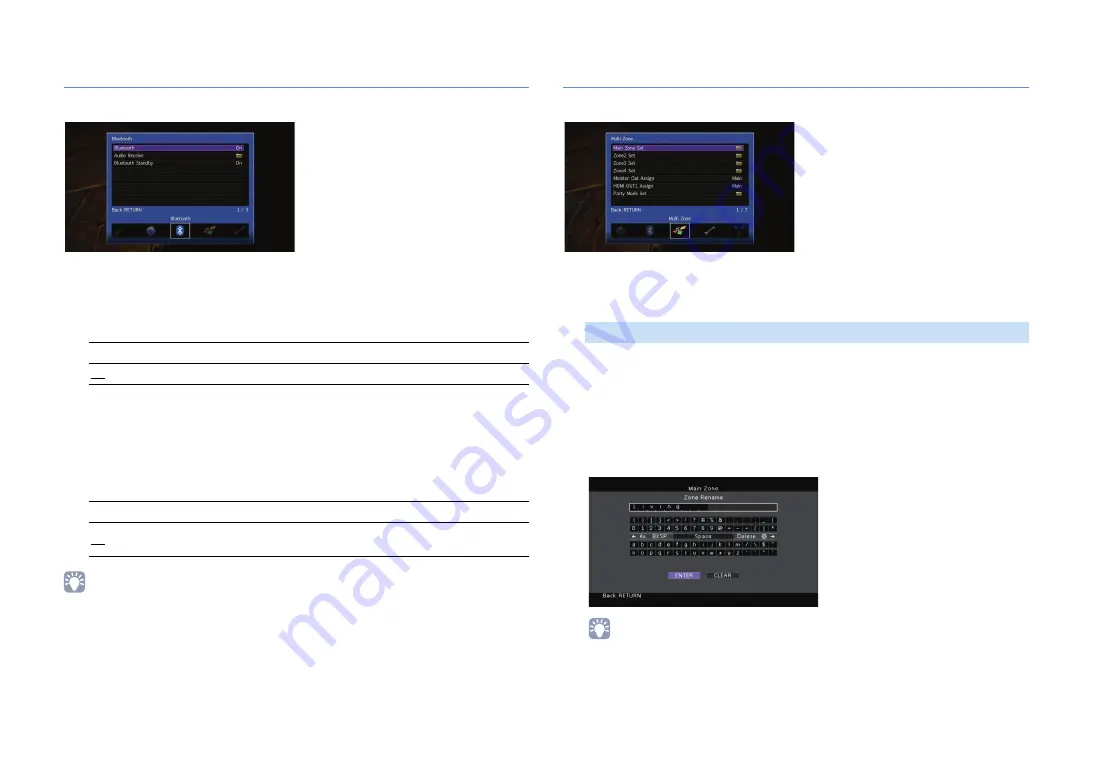
En
137
Bluetooth
Configures the
Bluetooth
settings.
■
Bluetooth
Enables/disables the
Bluetooth
Settings
■
Bluetooth Standby
Selects whether to enable/disable the function that turns on the unit from
Bluetooth
devices (
Bluetooth
standby). If this function is set to “On”, the unit automatically turns
on when a connect operation is performed on the
Bluetooth
device.
Settings
• This setting is not available when “Network Standby” (p.135) is set to “Off”.
Multi Zone
Configures the multi zone settings.
■
Main Zone Set
Configures the main zone setting.
Changes the zone name (for main zone) displayed on the front display or TV
screen.
■
Procedure
1
Press ENTER to enter the name edit screen.
2
Use the cursor keys and ENTER to rename and select “ENTER” to confirm the
entry.
• To clear the entry, select “CLEAR”.
Off
Disables the
Bluetooth
function.
On
Enables the
Bluetooth
function.
Off
Disables the
Bluetooth
standby function.
On
Enables the
Bluetooth
standby function.
(The unit consumes more power than when “Off” is selected.)
Zone Rename















































