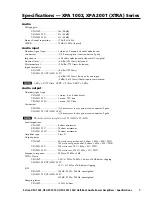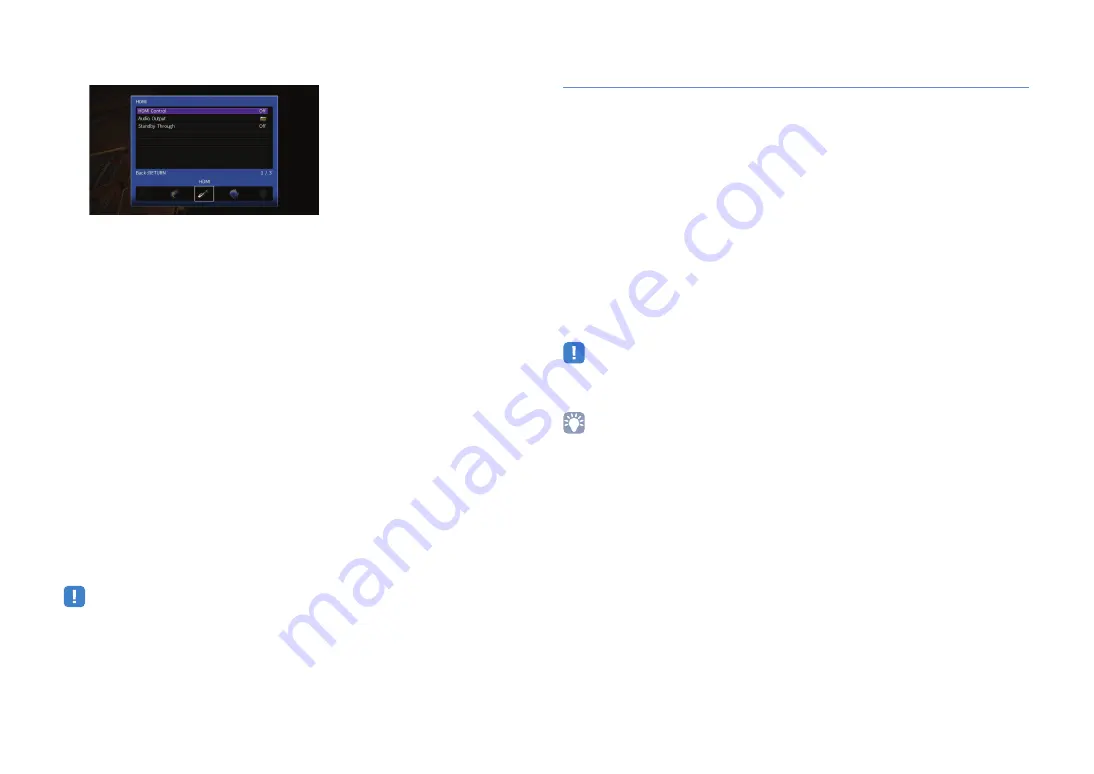
En
178
d
Use the cursor keys (
e
/
r
) to select “HDMI”.
e
Use the cursor keys (
q
/
w
) to select “HDMI Control” and press ENTER.
f
Use the cursor keys to select “On”.
g
Press ON SCREEN.
3
Enable HDMI Control on the TV and playback devices (such as HDMI
Control-compatible BD/DVD players).
4
Turn off the main power of the TV and then turn off the unit and
playback devices.
5
Turn on the unit and playback devices and then turn on the TV.
6
Switch the TV input to display the video from the unit.
7
Check the followings.
On the unit: The input to which the playback device is connected is selected.
If not, select the input source manually.
On the TV: The video from the playback device is displayed.
8
Check that the unit is properly synchronized with the TV by turning
off the TV or adjusting the TV volume with the TV remote control.
• If HDMI Control does not work properly, try unplugging the TV in Step 3 and plugging in the TV again in
Step 4. It may solve the problem. Also, HDMI Control may not work if the number of connected devices
exceeds the limit. In this case, disable HDMI Control on the devices not in use.
• If the unit is not synchronized to the TV’s power operations, check the priority of the audio output setting on
the TV.
• We recommend using TV and playback devices from the same manufacturer so that HDMI Control works
more effectively.
• We do not assure the operation of all HDMI Control-compatible devices.
Audio Return Channel (ARC)
ARC allows you to input TV audio to the unit with the HDMI cable which transmits video
signal to the TV.
Check the following after the HDMI Control settings.
1
Select a TV program with the TV remote control.
2
Check that the input source of the unit will be automatically switched
to “AUDIO 1” and the TV audio will be played back on the unit.
If you cannot hear the TV audio, check the following:
– “ARC” (p.133) in the “Setup” menu is set to “On”.
– The HDMI cable is connected to the ARC-compatible HDMI jack (HDMI jack
marked “ARC”) on the TV.
Some HDMI jack on the TV is not compatible with ARC. For details, refer to
the instruction manual for the TV.
• If the audio is interrupted while using ARC, set “ARC” (p.133) in the “Setup” menu to “Off” and use an audio
cable (digital optical or stereo pin cable) to input TV audio to the unit (p.33).
• When using ARC, connect a TV with an HDMI cable that supports ARC.
• “AUDIO 1” is set as TV audio input at the factory. If you have connected any external device to the AUDIO 1
jacks, use “TV Audio Input” (p.133) in the “Setup” menu to change the TV audio input assignment. To use
the SCENE function (p.68), you also need to change the input assignment for SCENE (TV).