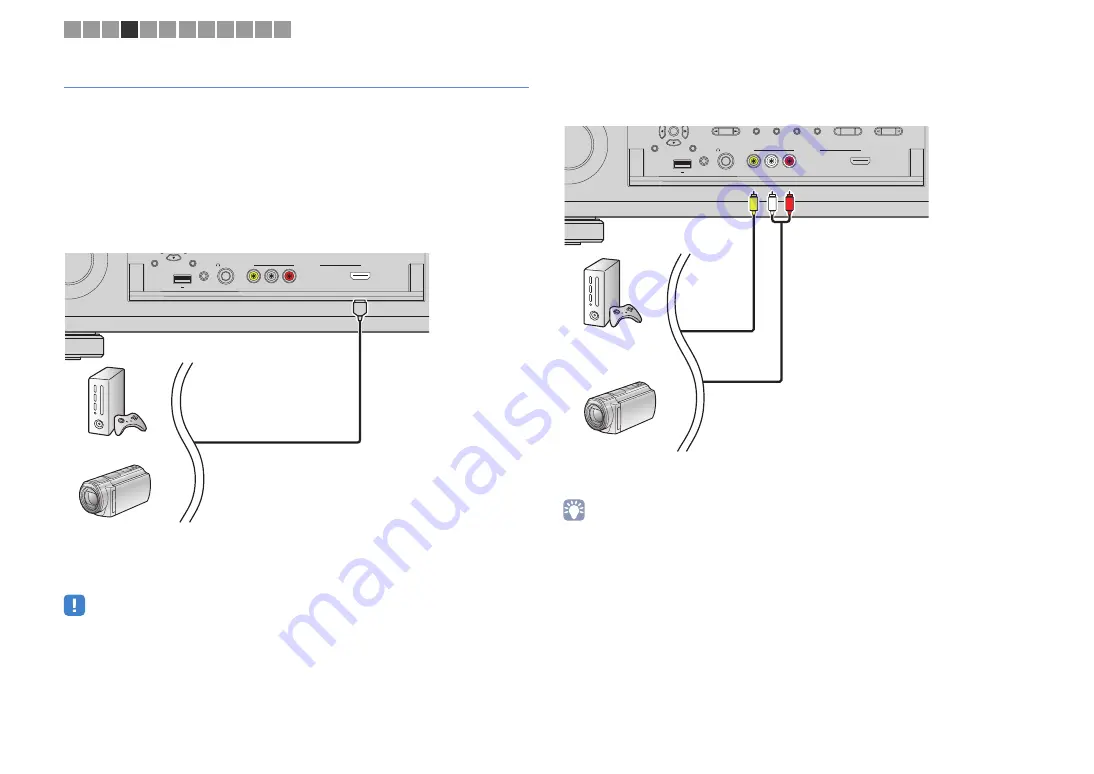
En
38
Connecting to the jacks on the front panel
Use the VIDEO AUX jack to temporarily connect a playback device to the unit.
Use the USB jack to connect an iPod or a USB storage device. For details, see
“Connecting an iPod” (p.80) or “Connecting a USB storage device” (p.84).
Before making a connection, stop playback on the device and turn down the volume on
the unit.
❑
HDMI connection
Connect an HDMI-compatible device (such as game consoles and camcorders) to the
unit with an HDMI cable.
If you select “V-AUX” as the input source by pressing V-AUX on the remote control on
the remote control, the video/audio played back on the device will be output from the
unit.
• To watch videos input to the VIDEO AUX (HDMI IN) jack, you need to connect your TV to the HDMI OUT
jack of the unit (p.33).
• You need to prepare an HDMI cable that matches the output jacks on your device.
• The VIDEO AUX (HDMI IN) jack does not support HDCP 2.2.
❑
Composite video/analog stereo connection
Connect a playback device (such as game consoles and camcorders) to the unit with a
video pin cable and a stereo pin cable.
If you select “V-AUX” as the input source by pressing V-AUX, the video/audio played
back on the device will be output from the unit.
• If you connect video devices to both the VIDEO AUX (HDMI IN) jack and VIDEO AUX (VIDEO/AUDIO)
jacks, the unit outputs video/audio input through the VIDEO AUX (HDMI IN) jack.
DI
S
PLAY
RETURN
YPAO MIC
PHONE
S
VIDEO AUX
S
ILENT CINEMA
VIDEO
5V
1A
R
L
AUDIO
HDMI IN
HDMI
Game console
Camcorder
The unit (front)
ENTER
DI
S
PLAY
RETURN
YPAO MIC
PHONE
S
VIDEO AUX
ZONE 2
ZONE
3
ZONE 4
ZONE CONTROL
S
ILENT CINEMA
VIDEO
5V
1A
R
L
AUDIO
HDMI IN
V
R
L
Game console
Camcorder
The unit (front)
1 2 3 4 5 6 7 8 9 10 11 12
















































