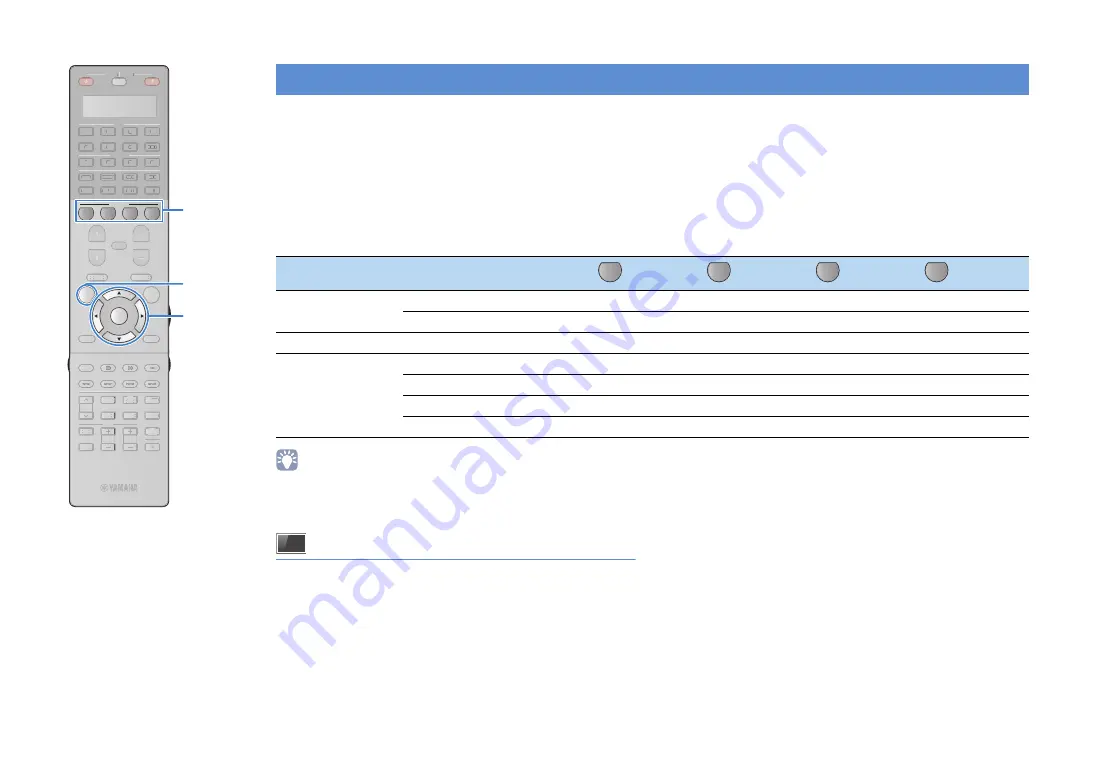
En
67
The SCENE function allows you to select the assigned input source, sound program, HDMI output and various settings with just one touch.
You can use up to 12 scenes to register your favorite settings and switch them depending on a playback source.
1
Press SCENE.
The input source and settings registered to the
corresponding scene are selected. The unit turns on
automatically when it is in standby mode.
By default, the following settings are registered for each scene.
• You can select SCENE 1–4 by pressing SCENE on the remote control.
Additionally, you can create 8 scenes (SCENE 5–12) and select those scenes
from the “Scene” menu (p.114).
On-screen scene selection
a
Press ON SCREEN.
b
Use the cursor keys to select “Scene” and press ENTER.
c
Use the cursor keys to select a desired scene and press
ENTER.
Selecting the input source and favorite settings with one touch (SCENE)
SCENE (SCENE key)
Input
Input (p.66)
AV 1
AUDIO 1
NET RADIO
TUNER
Audio Select (p.111)
Auto
Auto
—
—
HDMI Output
HDMI Output (p.66)
OUT 1+2
OUT 1+2
OUT 1+2
OUT 1+2
Mode
Sound Program (p.69)
Sci-Fi
STRAIGHT
11ch Stereo
11ch Stereo
Pure Direct Mode (p.129)
Auto
Auto
Auto
Auto
Enhancer (p.74)
Off
On
On
On
Enhancer Hi-Res Mode (p.110)
---
On
On
On
1
2
3
4
CLASSICAL
LIVE
CLUB
ENTERTAIN
MOVIE
STEREO
STRAIGHT
INPUT
PURE
DIRECT
MUTE
TV
TV VOL
MODE
TV CH
PRESET
SOURCE
RECEIVER
AV
AUDIO
1
2
3
4
5
6
7
V-AUX
1
2
3
4
BLUETOOTH
TUNER
USB
NET
PHONO
MULTI
[ B ]
[ A ]
SCENE
1
2
3
4
PROGRAM
VOLUME
MUTE
TOP MENU
RETURN
DISPLAY
POP-UP/MENU
ENTER
ON SCREEN
OPTION
CLASSICAL
CLASSICAL
LIVE
CLUB
ENTERTAI
TT N
MOVIE
STEREO
STRAIGHT
INPUT
PURE
DIRECT
MUTE
TV
TV VOL
MODE
TV CH
PRESET
SOURCE
RECEIVER
AV
AUDIO
1
2
3
4
5
6
7
V-AUX
1
2
3
4
BLUETOOTH
TUNER
USB
NET
PHONO
MULTI
[ B ]
[ A ]
PROGRAM
VOLUME
MUTE
TOP MENU
RETURN
DISPLAY
POP-UP/MENU
OPTION
ON
S
CREEN
ENTER
S
CENE
Cursor keys






























