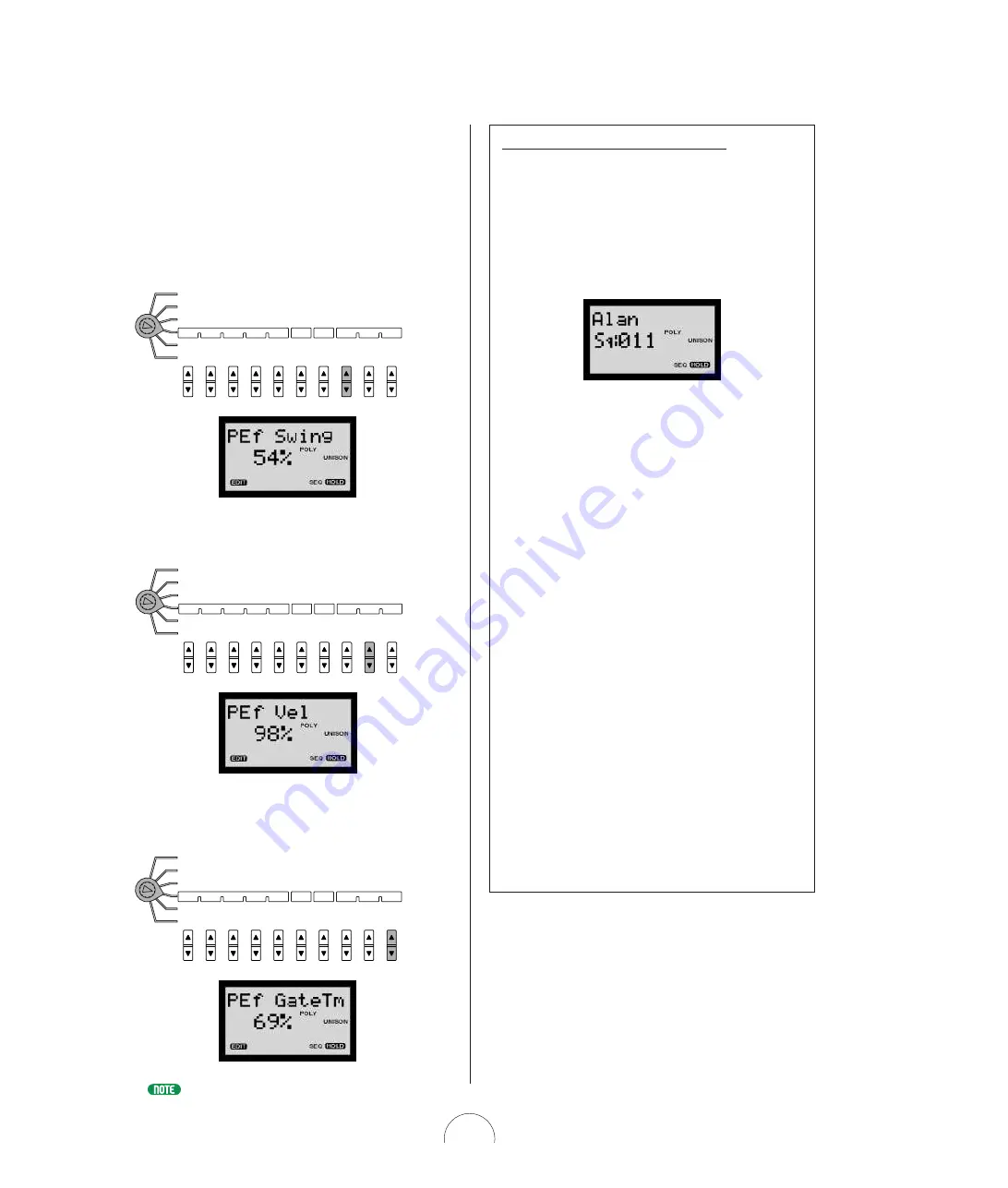
43
Pla y Ef fe cts
The Play Effect (“ Play EF” ) parameters let yo u desig nate
setting s which can permit the Step Sequencer pattern to
o btain a mo re human “ feel” . (O r even a less o ne, if
that’s what yo u’ re g o ing fo r!) There are three Play
Effect parameters, Swing , Velo city and G ate Time.
Sw ing:
Lets yo u create a “ swing ” feel by slig htly
shifting certain beats.
Velocity :
Lets yo u set the ratio between lo wer and
hig her velo city values o f each step.
Ga te Tim e:
Lets yo u adjust the no te leng th (the
duratio n o f the no te) either sho rter o r lo ng er, as a
percentag e o f the o rig inal.
For more information about Play Effects and available settings, see page 8 8 .
Common
Arp / SEQ
Type/No
VOICE
ARPEGGIO / SEQ
KbdMode
Hold
SceneSw
MIDI
Ptn Tx Ch
Arpeggio
Subdivide
Play EF
Swing
Velocity
GateTime
Common
Arp / SEQ
Type/No
VOICE
ARPEGGIO / SEQ
KbdMode
Hold
SceneSw
MIDI
Ptn Tx Ch
Arpeggio
Subdivide
Play EF
Swing
Velocity
GateTime
Common
Arp / SEQ
Type/No
VOICE
ARPEGGIO / SEQ
KbdMode
Hold
SceneSw
MIDI
Ptn Tx Ch
Arpeggio
Subdivide
Play EF
Swing
Velocity
GateTime
Ex ploring The Fa ctory -set Pa tterns
To help g et a clearer understanding o f ho w the vario us Step
Sequencer-related parameters and setting s wo rk, yo u may
want to take so me time and systematically examine the
details o f so me o f the facto ry-set vo ices which are specially
pro g rammed to demo nstrate the po wer and rang e o f the Step
Sequencer, and chang e the vario us setting s to analyz e the
po ssible effects.
As an example, use the PRO G RAM CHAN G E keypad to
select “ Sq:0 1 1 Alan” , then trig g er the pattern.
This vo ice uses the Ho ld functio n, so the pattern will play
repeatedly as yo u check the vario us setting s, as fo llo ws:
1 . N otice w hich La y er m ode a ppea rs in the LCD.
Check KbdM ode a nd Scene Sw itch settings, a s
w ell a s Pla y Effect settings in the V O ICE
ARPEGGIO / SEQ m enu.
2 . Check the Split Point in the V O ICE CO M M O N
m enu.
3 . Set the [EDIT RO TARY] sw itch to the SEQ
EDIT/ SETUP m enu a nd check the Ba se Unit,
Length a nd Loop Ty pe settings.
4 . Repea t the ba sic process a bove for ea ch voice
w hich uses the Step Sequencer.
W hile yo u’ re at it, why no t g o ahead and step thro ug h so me
o f the facto ry-set Vo ice and User Pattern while the sequence
is lo o ping ? Press (Pattern) Bank [UP/ DO W N ] to select the
Vo ice o r User Pattern bank, then press (Pattern) N o
[UP/ DO W N ] to select and listen to each pattern.
And do n’ t be shy abo ut playing aro und with the different
parameter setting s and see what effect they have o n the
sequence. If yo u stumble upo n so mething that so unds g o o d
alo ng the way, yo u mig ht want to g o ahead and sto re the
edited vo ice to ano ther vo ice lo catio n befo re yo u lo se it! If
thing s g et to o far o ut o f hand, simply reselect the same vo ice
with the PRO G RAM CHAN G E keypad and start o ver! It
wo n’ t take to o lo ng to g et a clear understanding o f ho w the
different setting s wo rk to g ether to let yo u create and play
yo ur o wn ho t sequences.
















































