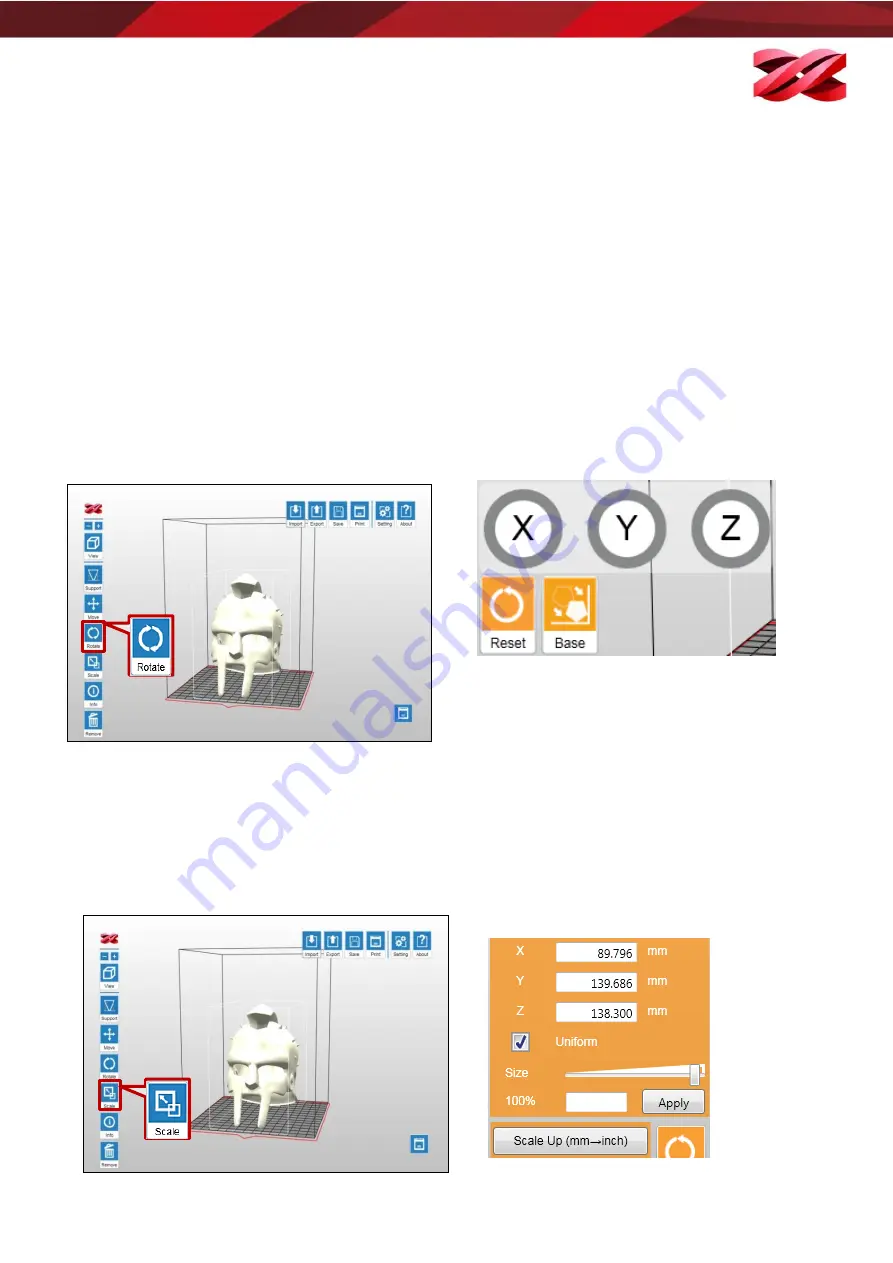
Version 1.0
PartPro150 xP Operation Manual
39
Rotating the models
The orientation of models may impact the printing quality, successful rate and printing time. To ensure a
successful print, you may need to rotate the models and add supports to overhangs based on the features of each
model.
Key consideration for orientation:
Top-heavy structure may fall off the platform, and may require more supports to hold it on the platform. The
best practice is to rotate your object to move the heaviest part of it to the bottom.
Objects with large cross-section area may also fall off the platform.
Horizontal plane may droop due to the nature of the liquid material.
Support will be removed when rotating the models with support settings. Therefore, decide the best orientation
of the parts before setting up supports.
1.
Select an object on the workspace and click [Rotate]
icon.
2.
Adjust the angle of the object around the x, y, or z axis by
dragging or clicking the X/Y/Z knobs respectively.
Or to turn a specific facet to the workspace, click [Base]
and click on your target facet, the model will be rotated
as specified.
Resizing the models
When you want to print the model in the size different from the original design, you can scale of object in the
software directly.
To adjust the size of the models:
1.
Select an object on the workspace and click [Scale] icon.
2.
Scale the object as you desire. To resize the models in
the same ratio, select [Uniform] checkbox.
The size slider and scaling ratio are only effective when
[Uniform] is selected.






























