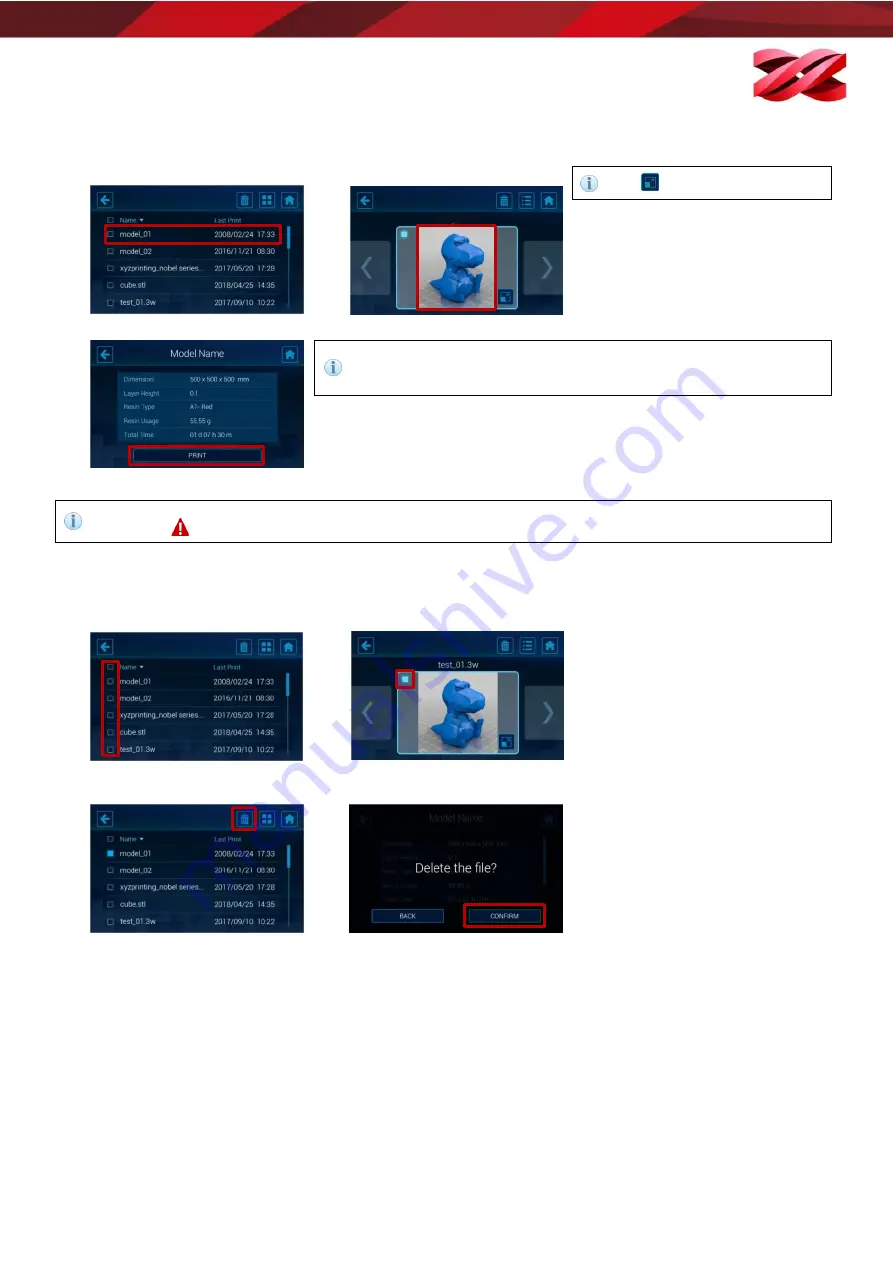
Version 1.0
PartPro150 xP Operation Manual
20
[Thumbnail View]
[List View]
Start printing from the history
1.
From the main menu, go to [PRINT], tap a history entry from the list view or thumbnail view.
Tap
to enlarge the thumbview.
2.
Review the printing settings. Tap [PRINT] to initial the production.
[PRINT] button is disabled while the system is reading the slicing
information from the history. Allow a few second before tapping the
[PRINT] icon.
If the resin bottle installed doesn’t match the resin type of the selected file, the system will highlight the issue with a
warning sign
. Production is prohibited in this case.
Managing the printing history
1.
From the main menu, go to [PRINT], and select a single entry (tap the checkbox before each entry) or select all entries
(tap the checkbox by the header).
2.
Tap the [Delete] icon.
3.
Tap [Confirm] to proceed to
deletion.
[List View]
[Thumbnail View]
Model_01






























