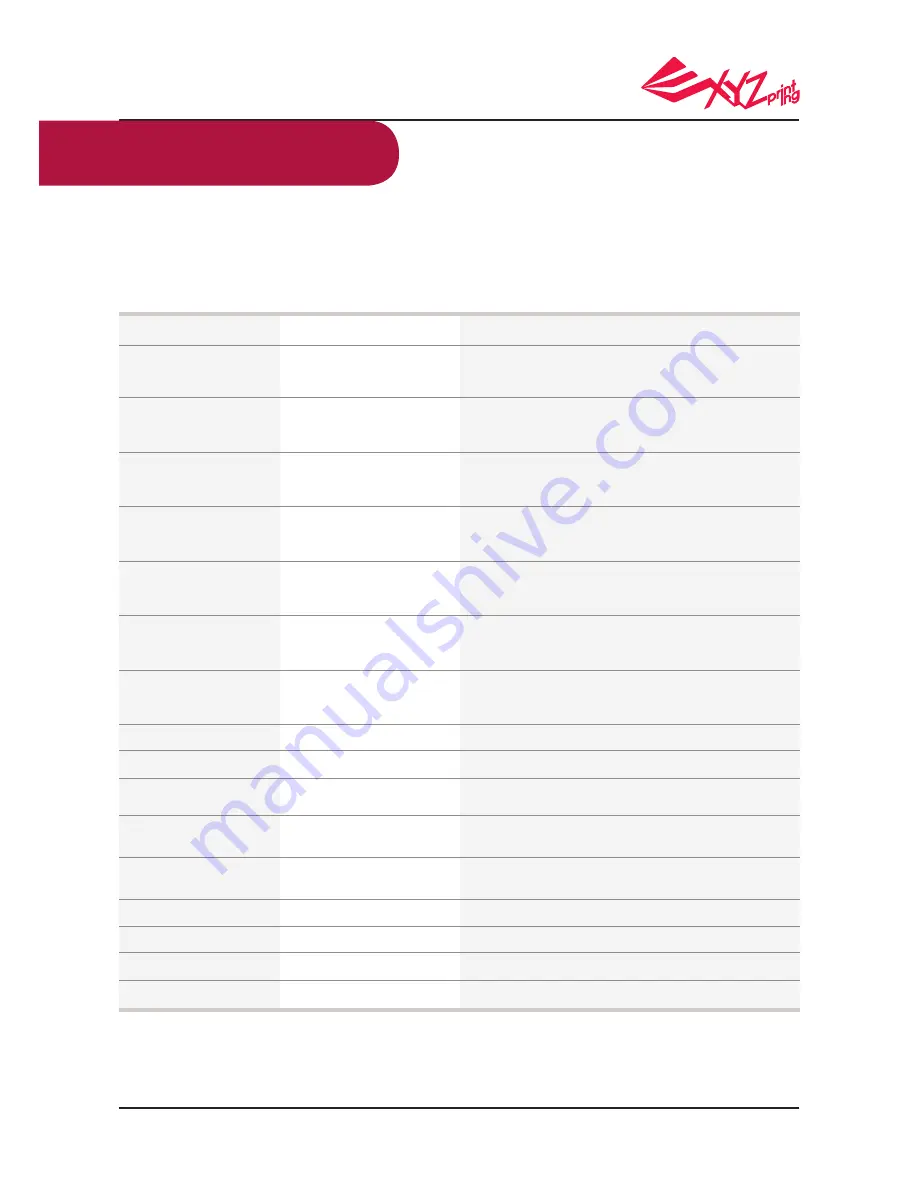
P 27
V.1.1
da Vinci 1.0 Pro 3in1
As the printer encounters issues, please refer to the following troubleshooting instruction to fix the issues. If the
issue cannot be removed, please contact customer service center.
Error message and Action
In the event of problems, related service code will be shown on the printer screen and/or software interface.
Please refer to the description table of the service code for preliminary examination.
Service Code
Symptom
Action
0 0 0 3(software)
0 0 0 7(software)
0 0 0 8(software)
0 0 1 0
0 0 1 1
0 0 1 3
0 0 1 4
0 0 2 8(software)
0 0 2 9(software)
0 0 3 0
0 0 3 1
0 0 3 2
0 0 3 3
0 0 5 0
0 0 5 1
0 0 5 2
Print bed heating problem
“UNIDENTIFIED CARTRIDGE”
shown on the printer screen
indicates filament chip anomaly.
“UNIDENTIFIED CARTRIDGE”
shown on the printer screen
indicates filament chip anomaly.
Print bed heating problem
Extruder heating problem
Print bed heating problem
Extruder heating problem
NO CARTRIDGE
(Filament is not installed correctly)
CARTRIDGE EMPTY
X-axis movement abnormalities
Y-axis movement abnormalities
Z-axis movement abnormalities
Internal storage error
Turntable Operating Abnormal
flash ram access error
Nozzle internal memory error
Confirm whether the heater works normally and whether the senor
and heating rod are installed correctly or work normally. Problems
may occur when the printer works under 25 °C. Please move the
printer to the environment at proper temperature.
R
einstall or replace the filament cartridge.
Reinstall or replace the filament cartridge.
Confirm whether the heater works normally and whether the senor
and heating rod are installed correctly or work normally. Problems
may occur when the printer works under 25 °C. Please move
theprinter to the environment at proper temperature.
Co
nfirm whether the nozzle works normally and whethe
r the senor
and heating rod are installed correctly or work normally. Problems
may occur when the printer works under 25 °C. Please move the
printer to the environment at proper temperature.
Confirm whether the heater works normally and whether the senor
and heating rod are installed correctly or work normally. Problems
may occur when the printer works under 25 °C. Please move
theprinter to the environment at proper temperature.
Confirm
whether the nozzle works normally and whether the senor
and heating rod are installed correctly or work normally. Problems
may occur when the printer works under 25 °C. Please move the
printer to the environment at proper temperature.
R
eload or replace the filament
Replace filament immediately
Check motor/sensor connections. Check sensor position.
Check motor/sensor connections. Check sensor position.
Check motor/sensor connections. Check sensor position.
Please contact our Customer Service center
Reboot the printer
Reboot the printer
Please contact our Customer Service center
Support Details


































