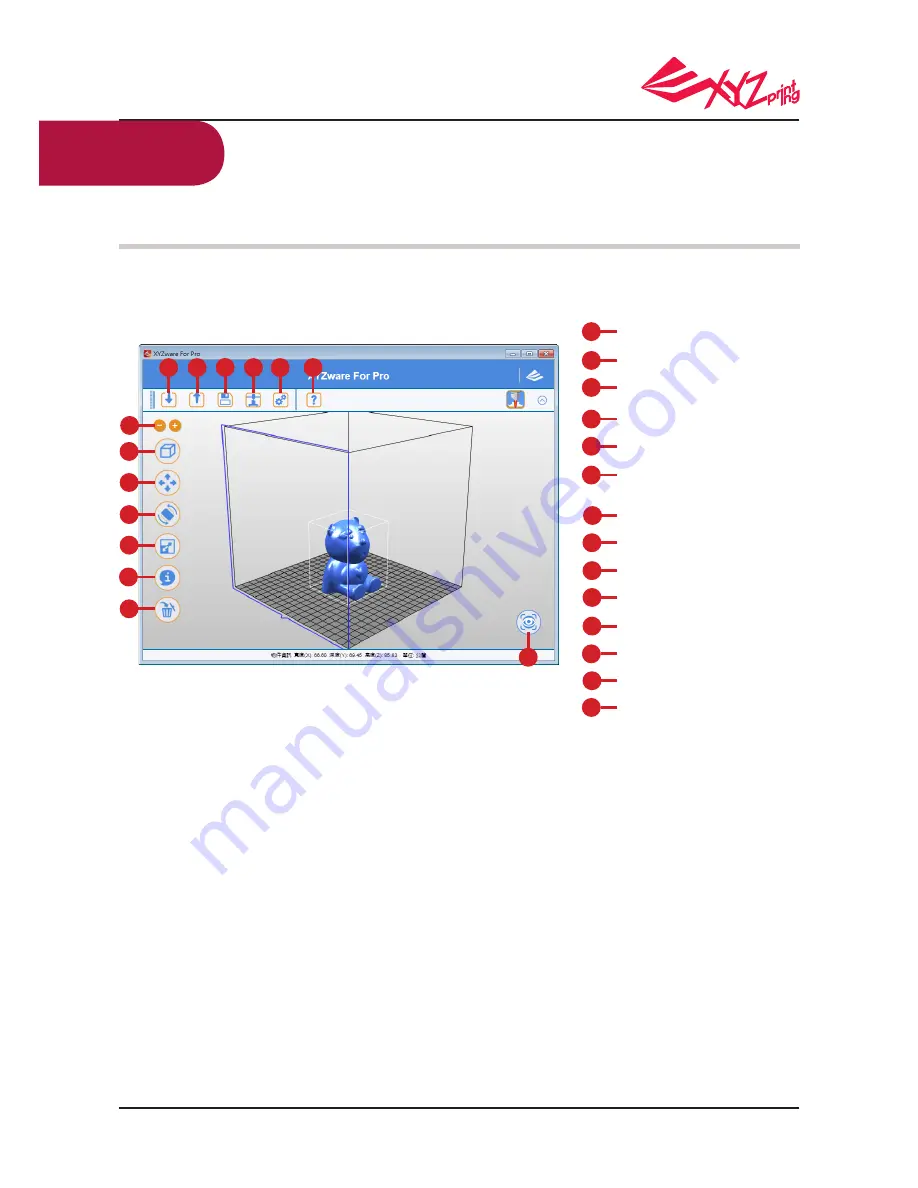
P 17
V.1.1
da Vinci 1.0 Pro 3in1
Connect the printer and the computer with USB cable and install "XYZware Pro" in
the computer to transfer print file.
Transfer print file through computer software "XYZware Pro"
Import .stl, .3w files
Convert to .3w file
Save .stl file
Set print preference, transfer print file
Set software display language, preview color
Query, update software and firmware
versions, open link to official website
Adjust display scale
Switch preview angle rapidly
Move location of the model
Change angle of the model
Adjust size of the model
Display information about the model
Delete the model from the virtual platform
Check printer temperature,
filament information and print progress
A
A
B
B
C
C
D
D
E
E
F
F
G
G
H
H
I
I
J
J
K
K
L
L
M
M
N
N
“XYZware Pro” may run in Windows 7 and above and Mac OS 10.8 and above operating
systems. You may install it from the bundled CD or download the installation file from the
XYZprinting official website.
After opening the software, click "Import" to select the model file you desire to print and load it.
The user may change relevant settings through “File Conversion” function to satisfy adjust-
ment of print speed and effect.
After setting up the model at the desired size, location and placement, you can also adjust the
printing preferences, such as print speed and layer height by clicking the “Export” icon. Click
the “Export” button to slice the file.
When the model is sliced, click on the “Print” button to send the file for printing.
For more information on software update, operation instructions and technical supports, please
visit the XYZprinting official website: http://www.xyzprinting.com/
● Basic Operation Flow


























