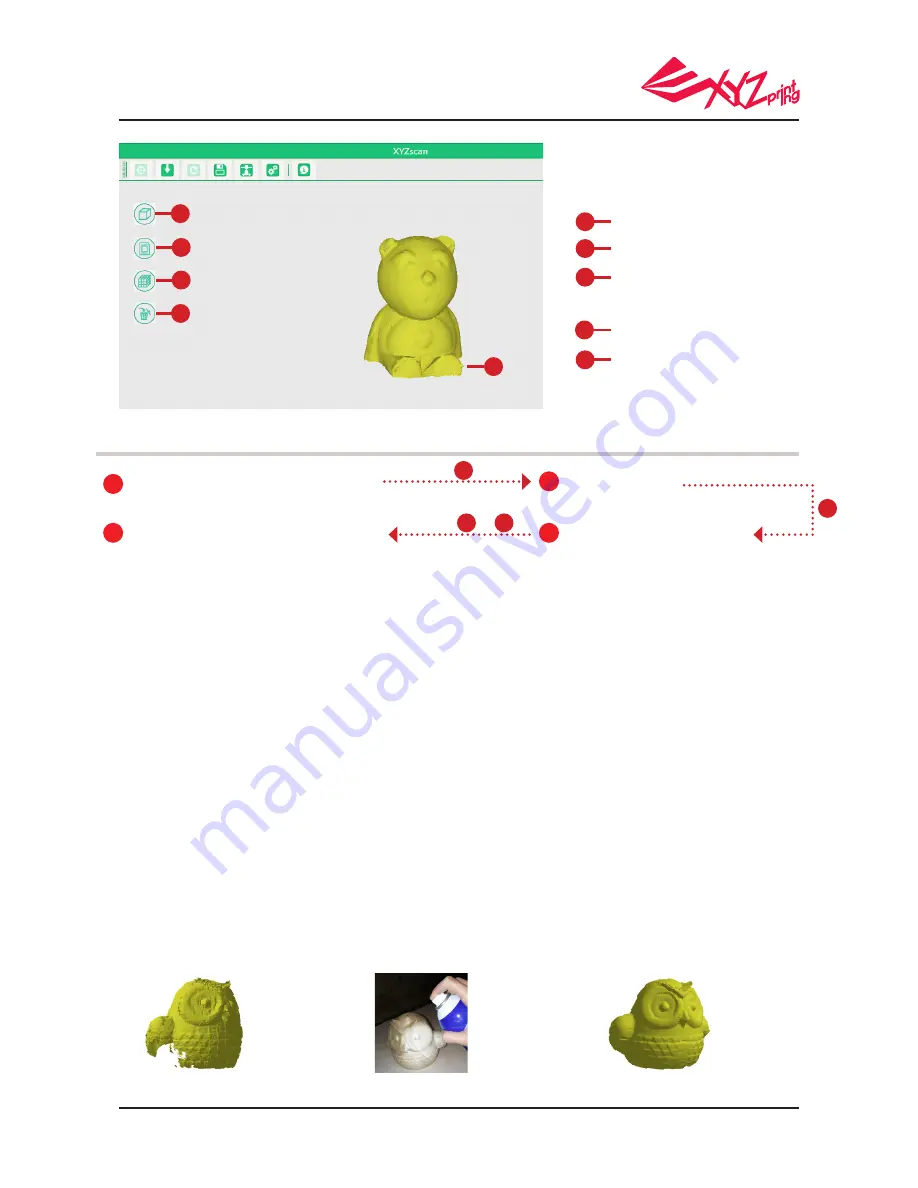
P 23
V.1.1
da Vinci 1.0 Pro 3in1
Viewpoints
Model information
The quality of a model is defined by the
number of facet. Generally more facet
could result in better quality.
Delete model
Scanning view
I
I
J
J
K
K
L
L
M
M
Select a scan mode based on the
shade of the object to be scanned.
Press “Scan”.
Edit your scan (Optional).
Press “Print” to activate XYZware.
(Be sure to remove the object from the turntable
before printing! )
~
Basic workflow
1
2
3
4
Place the object to be scanned at the center of the turntable, and adjust the placement to make sure that as much of the object is in
the line of sight of the scanners.
For objects with high contrast/glossy/fuzzy/translucent/dark, especially black, dark green and dark blue, surface,
you may try to apply rubber coating (white coating works the best) on the surface. (The coating can be peeled off
easily when dry)
Due to the limitation of the laws of physics, objects with some features may not scan well. If scanning with the
correct scan mode setting doesn't help, follw the suggestion below may help to improve the scanning quality.
‧
Place the printer on a leveled and stable surface AND in a dark place without sunlight or other light sourcing shining
directly to the scanner modules for better scan performance.
‧
Scannable object size (diameter x height): 3x3cm to 15x15cm/1.18x1.18" to 5.9x5.9"
‧
Scannable object weight:
≦
3kg/6.6lbs
‧
Objects with the following features scan better:
◆
Stationary objects
◆
Non-translucent objects
◆
Objects with light-shaded surface, especially white surfaced objects
◆
Cylinder-like objects, objects with round curves
‧
Moving/living objects may not be scanned
‧
Objects with very fi ne spikes, sharp or pointed tip or fur-covered objects may be diffi cult to scan.
A
B
I
M
●Suggested Configuration for Scanning
●Object Placement
●Tips for Improving Scanning Quality
Scanning result of a
translucent object
Apply rubber coating on the
translucent object
Scanning result of the rubber
spray-coated object






































