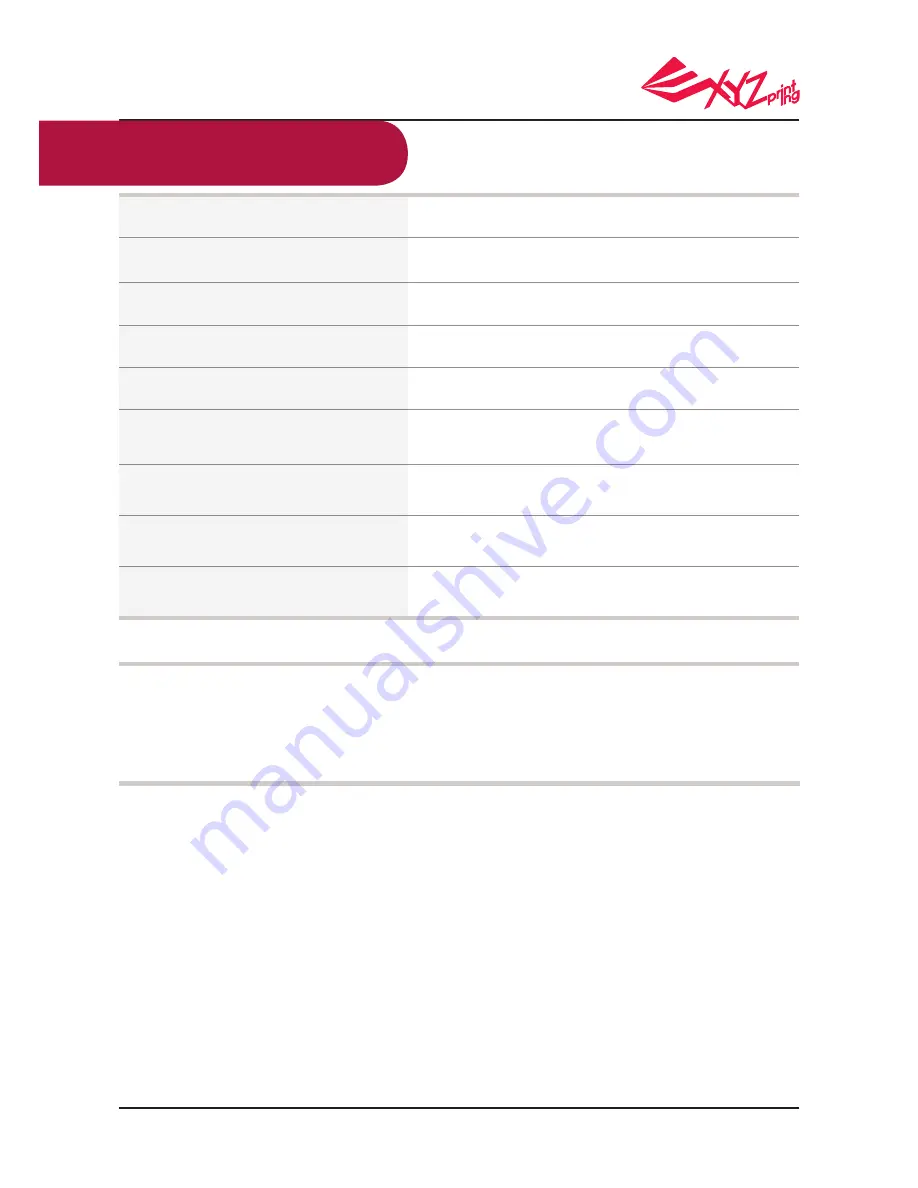
P 28
V.1.1
da Vinci 1.0 Pro 3in1
Error Status
Recommended Process Ways
Printer is busy
Firmware of the printer
cannot be updated
Nozzle is clogged
Filament cannot be loaded
NO CARTRIDGE
Filament is not installed correctly
CARTRIDGE EMPTY
Filament ran out prior to a print:remain 0%
FILAMENT LOW
Filament residual is low: remain 30%
FILAMENT END
Filament ran out while printing:remain 0%
Try again after current task is completed, and examine the
information displayed on screen of the printer.
Check internet connection / Update firmware later.
Unload the filament to clean the nozzle, and then reload the
filament.
Unload and reload the filament
Reload or replace the filament
Replace filament immediately
Replace filament if necessary
Replace filament immediately
Support Details
Maintenance and Service
Federal Communications Commission (FCC) Statement
Keep original packaging material in the event of sending your unit back for repair during
the warranty period. If other packing materials are used instead, the printer may be
damaged during the transportation process.. In such situation, the XYZprinting the right to
charge repair fee.
You are cautioned that changes or modifications not expressly approved by the part responsible for compliance could void the user’s
authority to operate the equipment.
This equipment has been tested and found to comply with the limits for a Class B digital device, pursuant to part 15 of the FCC rules.
These limits are designed to provide reasonable protection against harmful interference in a residential installation. This equipment
generates, uses and can radiate radio frequency energy and, if not installed and used in accordance with the instructions, may cause
harmful interference to radio communications. However, there is no guarantee that interference will not occur in a particular installation.
If this equipment does cause harmful interference to radio or television reception, which can be determined by turning the equipment off
and on, the user is encouraged to try to correct the interference by one or more of the following measures:
● Reorient or relocate the receiving antenna.
● Increase the separation between the equipment and receiver.
● Connect the equipment into an outlet on a circuit different from that to which the receiver is connected.
● Consult the dealer or an experienced radio/TV technician for help.
XYZprinting is not responsible for any radio or television interference caused by using other than recommended cables and connectors
or by unauthorized changes or modifications to this equipment. Unauthorized changes or modifications could void the user's authority to
operate the equipment.
This device complies with Part 15 of the FCC Rules. Operation is subject to the following two conditions: (1) this device may not cause
harmful interference, and (2) this device must accept any interference received, including interference that may cause undesired
operation.
This device complies with FCC radiation exposure limits set forth for an uncontrolled environment and it also complies with Part 15 of the
FCC RF Rules. This equipment must be installed and operated in accordance with provided instructions and the antenna(s) used for this
transmitter must be installed to provide a separation distance of at least 20 cm from all persons and must not be co-located or operating
in conjunction with any other antenna or transmitter. End-users and installers must be provided with antenna installation instructions and
consider removing the nocollocation statement.

































