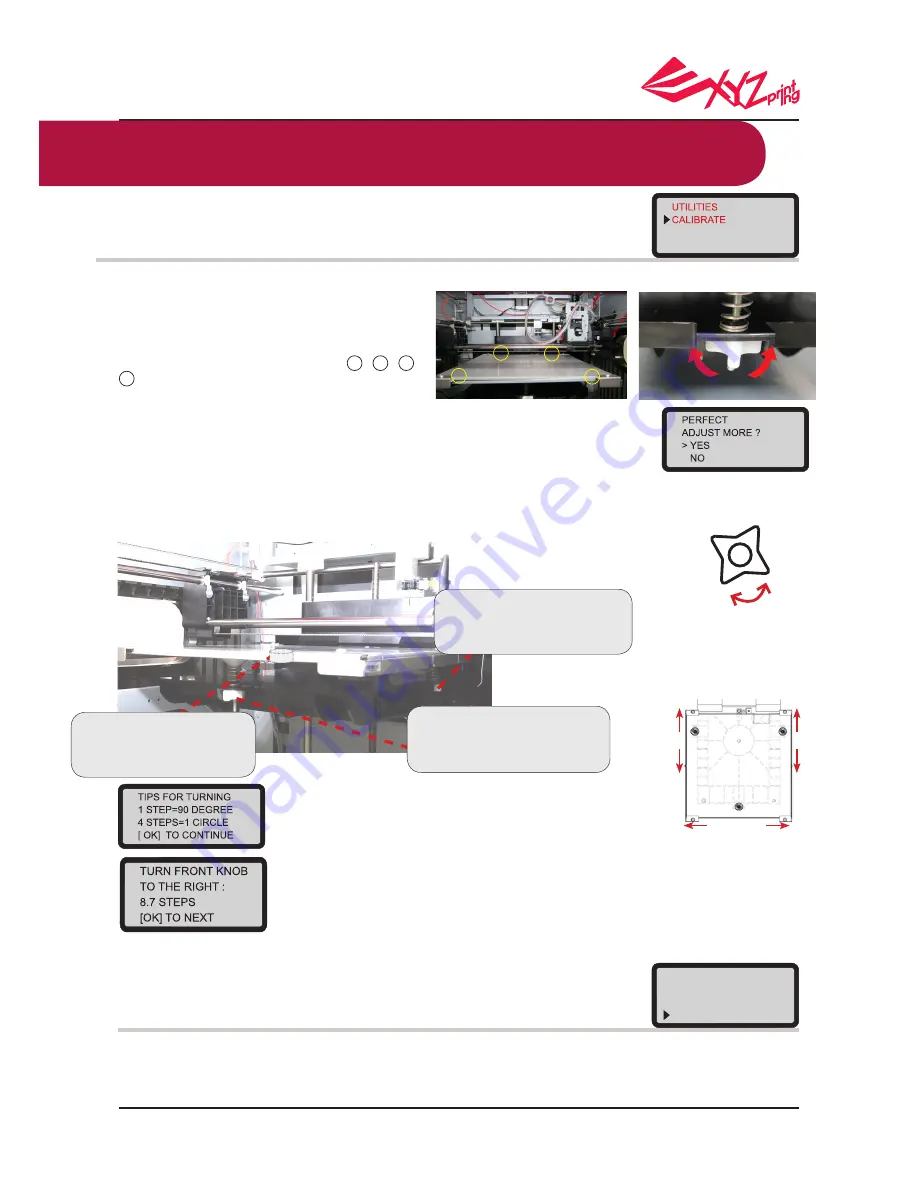
P 16
V.1.1
da Vinci 1.0 Pro 3in1
● UTILITIES > CALIBRATE
Before first printing, please calibrate the bed to guarantee an appropriate levelness of the bed for printing.
● Calibration Instruction
Print Bed Adjustment
After the printer is heated up to an appro
-
priate temperature, the distances between
measurement points on bed edge
1
,
2
,
3
,
4
and probes are measured automatically to
determine levelness of the bed
.
There are three white 4-step knobs under the bed. Each step
of turning indicates 90 degrees of rotation, and 4 steps of flick
indicate a complete circle of rotation of the knob as shown in
the messages on screen. Press “OK" key to continue viewing
adjustment instructions.
After executing calibration of platform, please make Z-OFFSET vertical calibration, in order to
guarantee that the nozzle can print material on platform smoothly.
1. Move the extruder to the center of platform. The distance between nozzle and platform is
suggested to enable two piece of A4 paper to be pulled out smoothly.
2. Distance between nozzle and platform is changed positively with the value.
3. After adjustment, press OK to save settings.
Calibration fail will be caused, in case of any smudginess at the measurement points on platform, or too long or short of the
distance between platform and nozzle. Please adjust as follows: 1. clean platform and nozzle 2. adjust the detection distance be
-
tween platform and nozzle
Please execute “CALIBRATION” again after each operation step is completed, until the detection result displays “perfect”.
*Please refer to the tutorial video provided on the official website, for detail operation process of calibration.
Knobs corresponding to this procedure
Turning direction
Number of turning steps (each step indicates 1 tick/90 degrees of rotation)
After flicking knob in accordance with prompt, press "OK" key to continue
(There are three white 4-step knobs
under the bed. Each step of turning
indicates 90 degrees of rotation and
4 steps of flick indicate a complete
circle of rotation of the knob.)
Knob Location and Adjustment Direction
1 STEP
4 STEP
3 STEP
2 STEP
3
2
4
1
FRONT KNOB
RIGHT KNOB
BACKWARDS
BACKWARDS
FORWARDS
FORWARDS
TO THE RIGHT
TO THE LEFT
LEFT KNOB
If the automatic detection function determines that there is no need to
adjust levelness of the bed, "PERFECT" will be displayed on screen. At this
moment, press "NO" to exit.
If you see “UNLEVEL BED” in the detection results, you will have to ad-
just the bed levelness. A prompt window for initiating the calibration pro
-
cess should appear.
●
Functional operations and descriptions
Instruction for Direction
Adjustment:
FRONT KNOB
Description for Instruction on Screen
TURN FRONT KNOB
TO THE RIGHT - Turn the front knob rightwards
TO THE LEFT - Turn the front knob leftwards
LEFT KNOB
Description for Instruction on Screen
TURN LEFT KNOB
BACKWARDS - Turn the left knob backwards
FORWARDS - Turn the left knob forwards
RIGHT KNOB
Description for Instruction on Screen
TURN RIGHT KNOB
BACKWARDS - Turn the right knob backwards
FORWARDS - Turn the right knob forwards
UTILITIES
CHANGE CART
HOME AXES
Z OFFSET



























