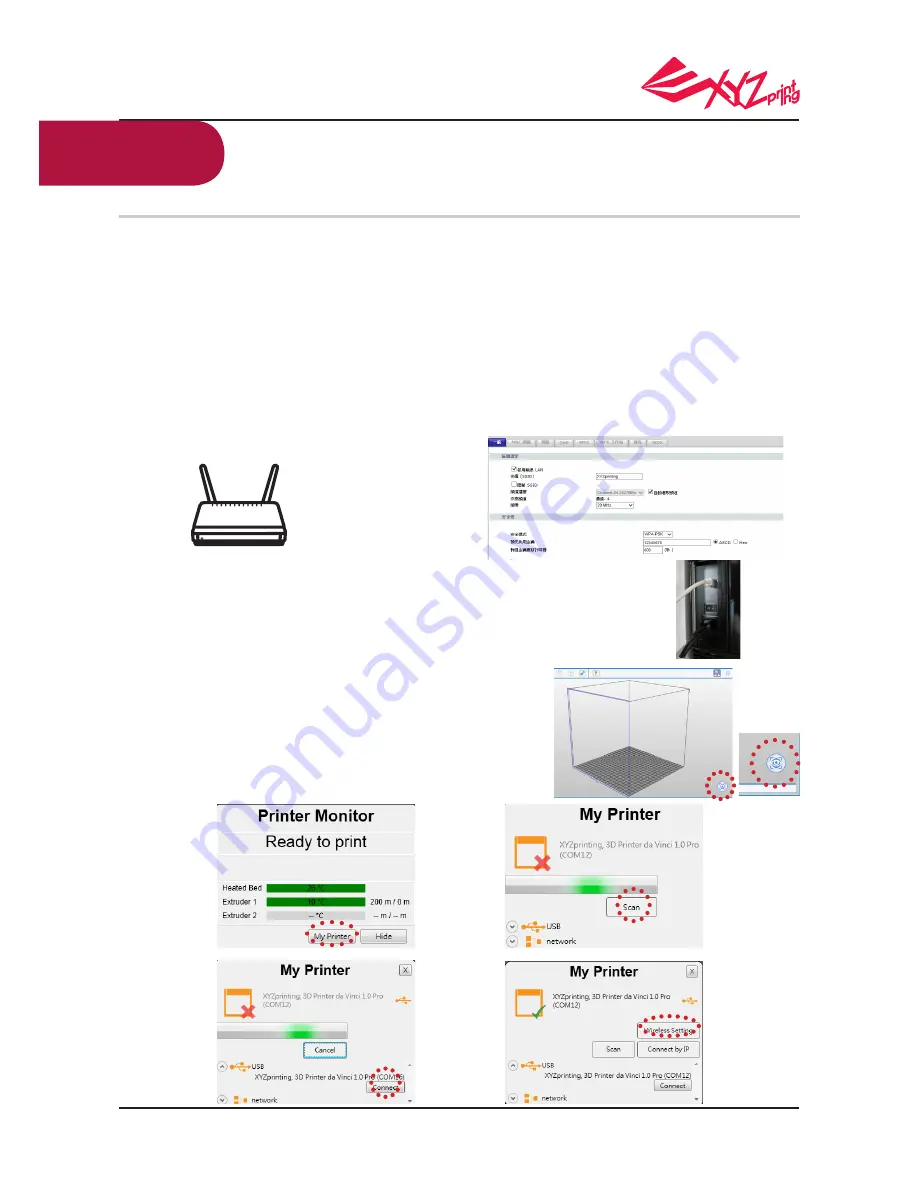
P 18
V.1.1
da Vinci 1.0 Pro 3in1
The printer supports Wi-Fi connection printing.
Install "XYZware Pro" , and activate Wi-Fi setting of the printer in accordance with the
following instruction to switch the printer to wireless control mode, such that the print file
may be subsequently transferred wirelessly.
●
Preparation Prior to Setting
●
WiFi Settings
WiFi Connection
Please use a USB cable to link the computer and
the printer, and open "XYZware Pro".
Click the "Printer Monitoring" function icon on the
lower right corner on the screen, open "Printer
Monitoring" window, click "My Printer" > "Scan"
to enter the page for printer search, and click
"Wireless Network Settings" to enter the page for
wireless print settings.
1
2
2-2
2-3
2-4
2-5
2-1
◆
WEP
◆
WPA
◆
WPA2
1.
2.
3.
4.
5.
The network print function is provided mainly for Intranet application. Please set the printer and the computer in the same domain, that is,
link them to the same wireless base station (Access Point).
Before linking the printer, settings would be adjusted for the connected wireless base station. For detailed setting way, please refer to the
operation instruction of the product or original vendor relevant information.
Channel Width may be set to
20 MHz
for use of wireless print function. Please refer to original vendor operating instruction of wireless
base station to understand adjustment way.
Please keep the wireless network function in the on state.
The machine supports the following link security modes. Public key information would be requested to enter in setting printer connection.
(This image is for reference only)

























