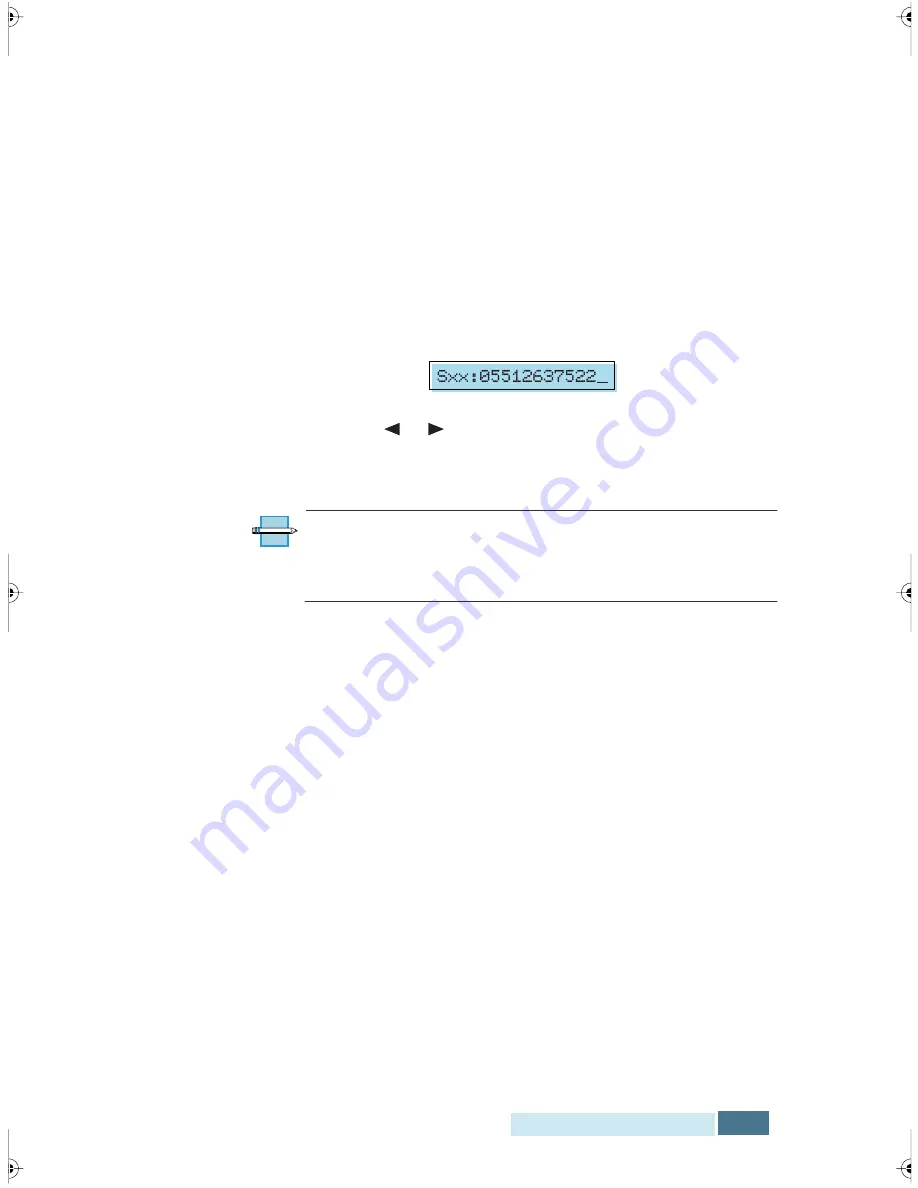
3.35
Fax and Copy Operations
Or, to return to Standby mode, press the
Stop
button.
Editing a Number for Speed Dialing
1
Press and hold the
Speed(#)
button for about 2
seconds.
2
Enter the two-digit location number for the desired
phone number you want to edit, then press
the
Start/
Enter
button. The display shows the stored number.
3
Press
or
to move the cursor to the desired number
and select the new number from the number keypad, or
press the
Search/Delete
button to delete the digit.
N
OTE
:
When you press the speed dial number stored for
group dial, the display briefly shows ‘G-REGISTERED’ to
indicate that the number is used for group dial, then you can
edit the number.
4
When you have finished editing, press
the
Start/Enter
button.
Sending a Fax Using a Speed Number
1
Adjust the document guides to match the width of the
document. Load the document
face down
into the
automatic document feeder until it is grasped and pulled
into the machine.
2
Press the
Speed(#)
button
then enter a two-digit speed
dial location number.
3
Press
the
Start/Enter
button to dial the number. The
WorkCentre Pro 580 will scan the document and dial the
number automatically. When the remote fax machine
answers the phone, the document will be transmitted
automatically.
Summary of Contents for WorkCentre Pro 580
Page 1: ......
Page 138: ...4 30 Printing...
Page 172: ...6 20 Troubleshooting This page intentionally left blank...
Page 190: ...A 18 Appendix This page intentionally left blank...






























