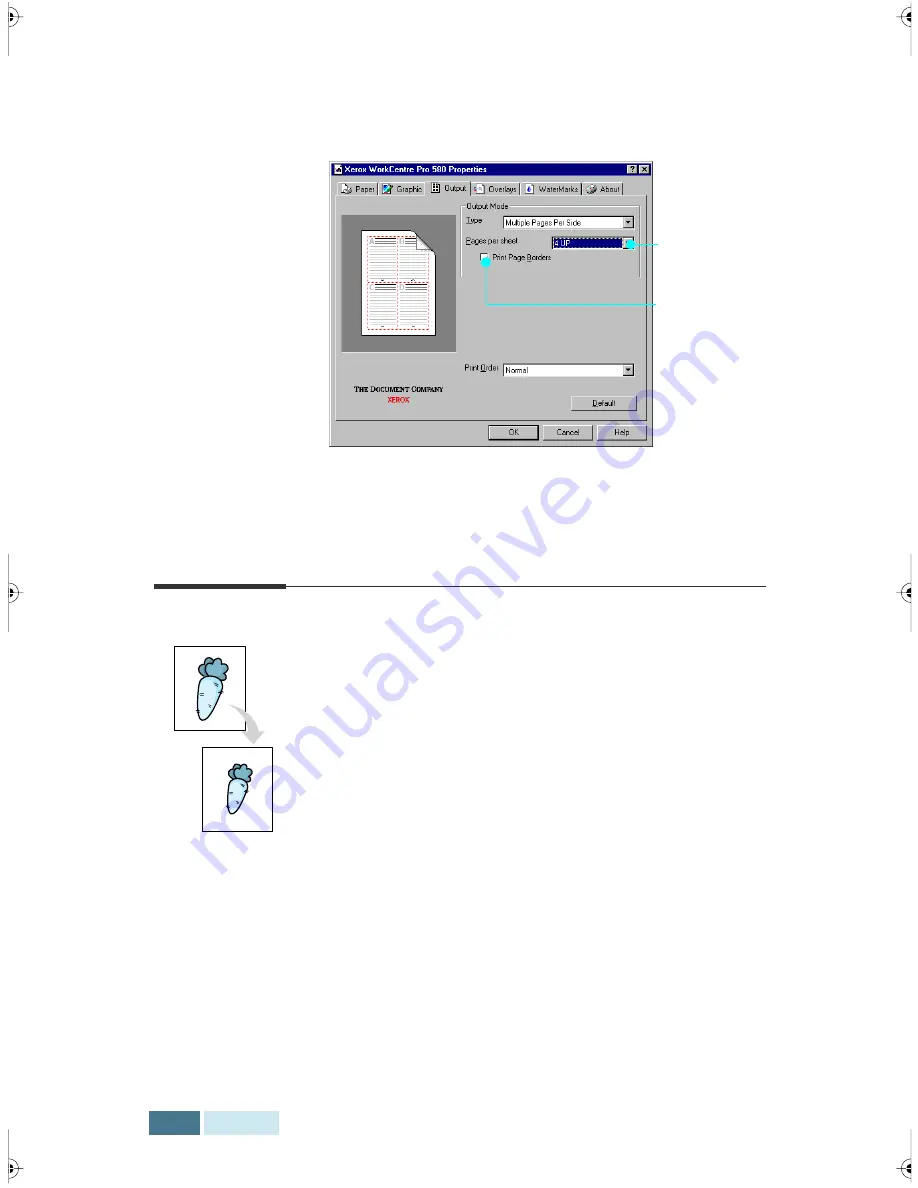
4.16
Printing
4
Click
Print Page Borders
when you want each page
image in your document to print with a border.
5
Click
OK
, then start printing.
Scaling Your Document
With this printer feature you can scale your print job on a
page.
1
Access the WorkCentre Pro 580 printer driver
properties. See page 4.11 to access the printer
properties.
2
Click the
Output
tab, and select
Scale Printing
in the
Type
drop down list under the
Output Mode
section.
3
Enter the desired scaling rate in the Scale input field.
Select the
number of pages
per one sheet.
Put a check mark
to print borders
of each page.
Summary of Contents for WorkCentre Pro 580
Page 1: ......
Page 138: ...4 30 Printing...
Page 172: ...6 20 Troubleshooting This page intentionally left blank...
Page 190: ...A 18 Appendix This page intentionally left blank...






























