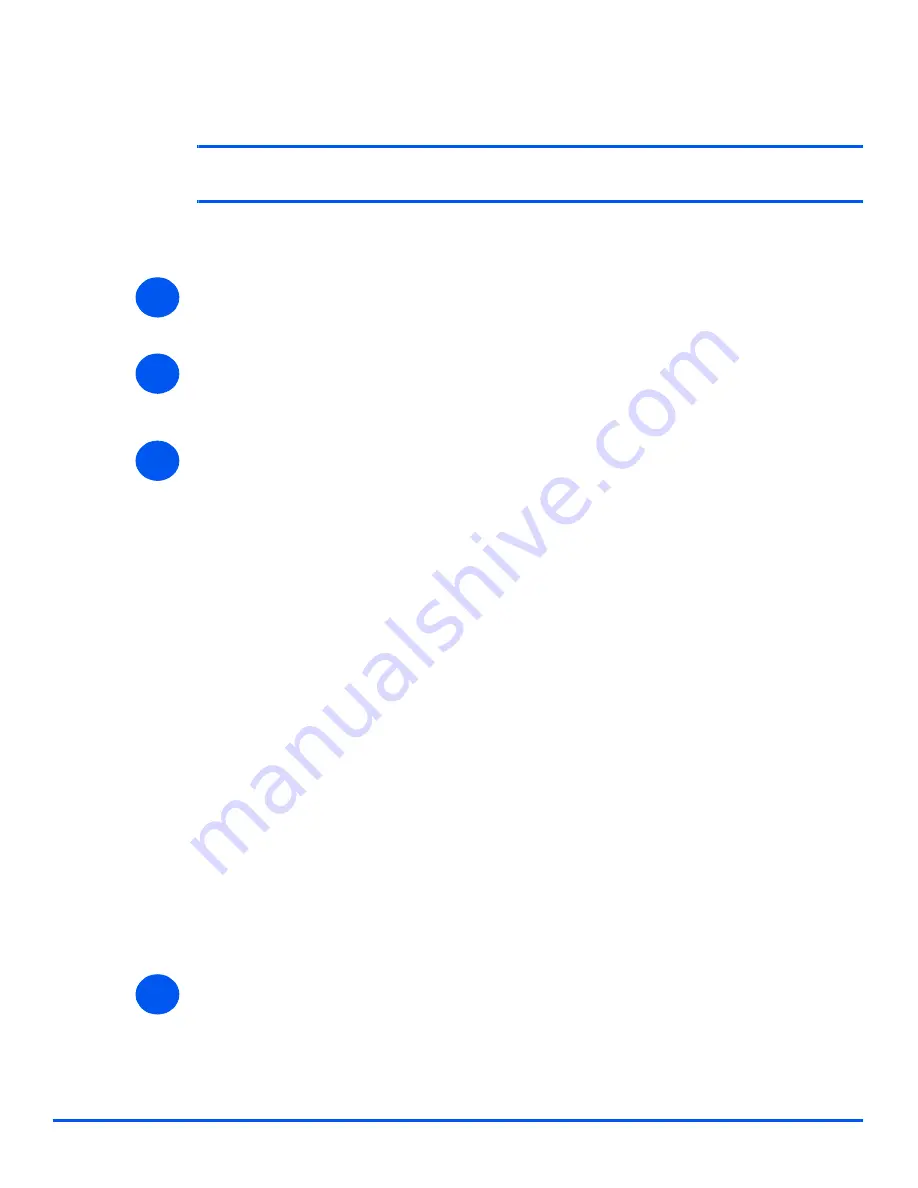
Page 4-6
Xerox WorkCentre PE120i System Administration Guide
Pr
in
t Dr
iv
e
r I
n
s
tall
a
ti
on
for
Ne
twor
k
e
d P
rint
e
rs
Windows 2000 (TCP/IP)
NOTE:
Windows 2000 supports printing via TCP/IP as standard when TCP/IP is
installed on a Windows 2000 Workstation.
Use the
Add Printer Wizard
to add the
WorkCentre PE120i
to the network.
¾
Select
[Start]
, select
[Settings]
, and then select
[Printers]
.
Double-click on the
[Add Printer]
icon to display the Add Printer Wizard.
¾
Select
[Local Printer],
uncheck the
box labelled
[Automatically detect and install my
Plug and Play printer.]
and then select
[Next]
to display the
dialog
box listing available
ports.
¾
Select
[Create a new port]
to display the
Printer Ports
dialog
box.
Select
[Standard TCP/IP Port]
and select
[Next]
to display the Add Standard TCP/IP Port
dialog
box.
Enter the IP Address of the printer in the
[Name or address of printer]
field (you can
optionally enter a friendly name for the printer port you are creating or use the default
name created). Then select
[Next]
to continue.
If the network printer settings are not automatically detected, click on the
[Custom]
button
to setup the network printer port settings.
It is recommended that you select
[RAW]
as the Print Protocol.
If you prefer to use LPR:
Select
[LPR]
as the Print Protocol.
Enter
[lp]
(in lower case) in the
[LPR print queue]
field.
Uncheck the box labelled
[LPR Byte Counting Enabled]
Check the box labelled
[SNMP Status Enabled]
.
The
[Community Name]
should normally be set to “public” (unless you have configured
the device to have a custom SNMP community name) and the
[SNMP Device Index]
should be set to 1.
Select
[OK
].
¾
The Add Printer Wizard will then request that you select the driver to be used for this
printer.
Insert the CD ROM with the
WorkCentre PE120i
drivers into the workstation and select
[Have Disk
].
1
2
3
4
















































