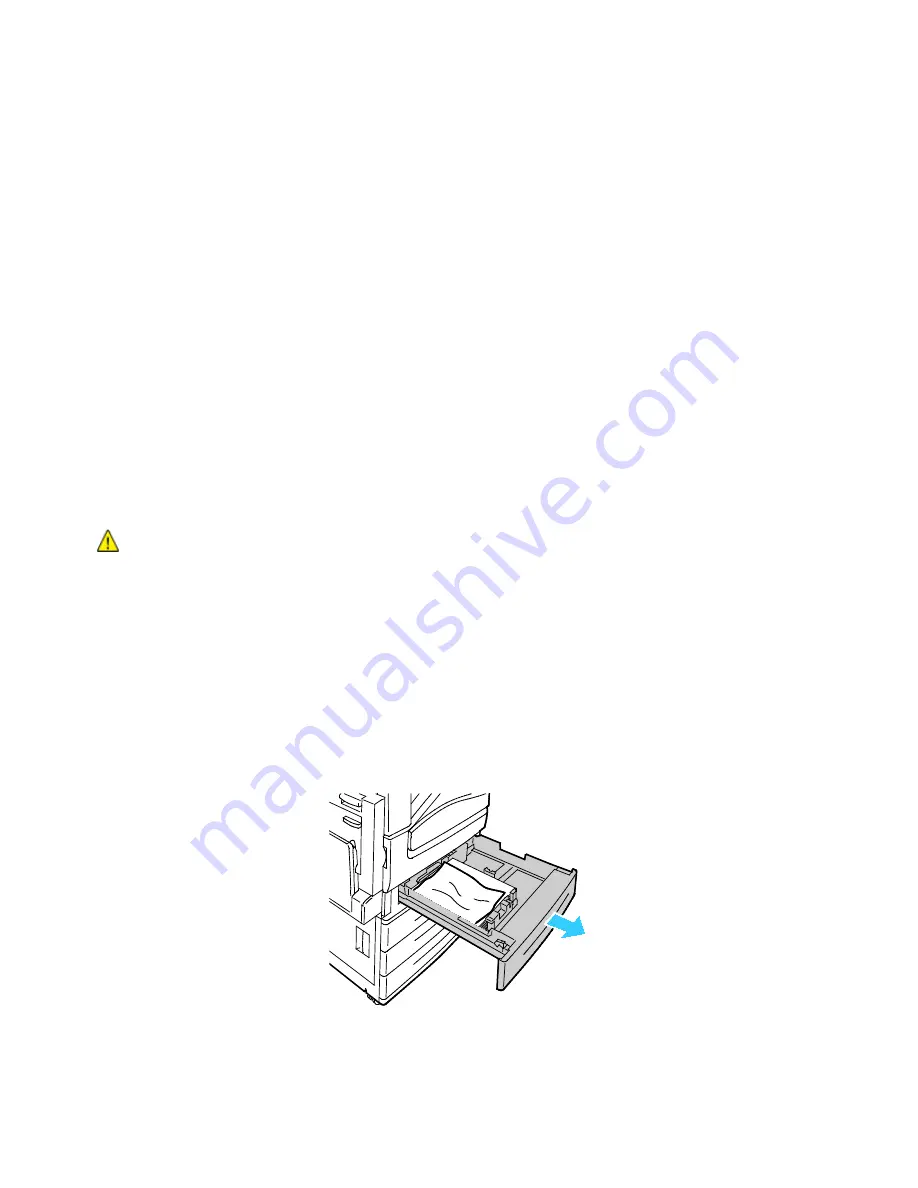
Troubleshooting
WorkCentre 7800 Series Multifunction Printer 217
User Guide
Clearing Paper Jams
This section includes:
•
Clearing Jams at Trays 1–4 ........................................................................................................................................... 217
•
Clearing Jams at Tray 5 (Bypass Tray) ..................................................................................................................... 219
•
Clearing Jams at Door A ................................................................................................................................................. 220
•
Clearing Jams at Door B .................................................................................................................................................. 223
•
Clearing Jams at Door C.................................................................................................................................................. 224
•
Clearing Jams at Door D ................................................................................................................................................. 225
•
Clearing Jams in the Document Feeder ................................................................................................................... 227
•
Clearing Jams in the Integrated Finisher ................................................................................................................ 229
To avoid damage, always remove jammed paper carefully without tearing it. Try to remove the paper in
the same direction it normally moves through the printer. Even a small piece of paper left in the printer
can cause a jam. Do not reload paper that has jammed.
Note:
Do not touch the printed side of the paper when removing it. The printed side of jammed
pages could smudge, and the toner could stick to your hands. Avoid spilling any toner inside the
printer.
WARNING:
If you accidentally get toner on your clothes, lightly dust them off as best as you can. If
some toner remains on your clothes, use cool water, not hot, to rinse off the toner. If toner gets on
your skin, wash it off with cool water and a mild soap. If you get toner in your eyes, wash it out
immediately with cool water and consult a doctor.
Clearing Jams at Trays 1–4
1.
Before removing the tray from the printer, look at the jam message on the control panel. If another
jam is shown, clear that jam inside the printer first.
2.
Pull the tray out toward you until it stops.






























