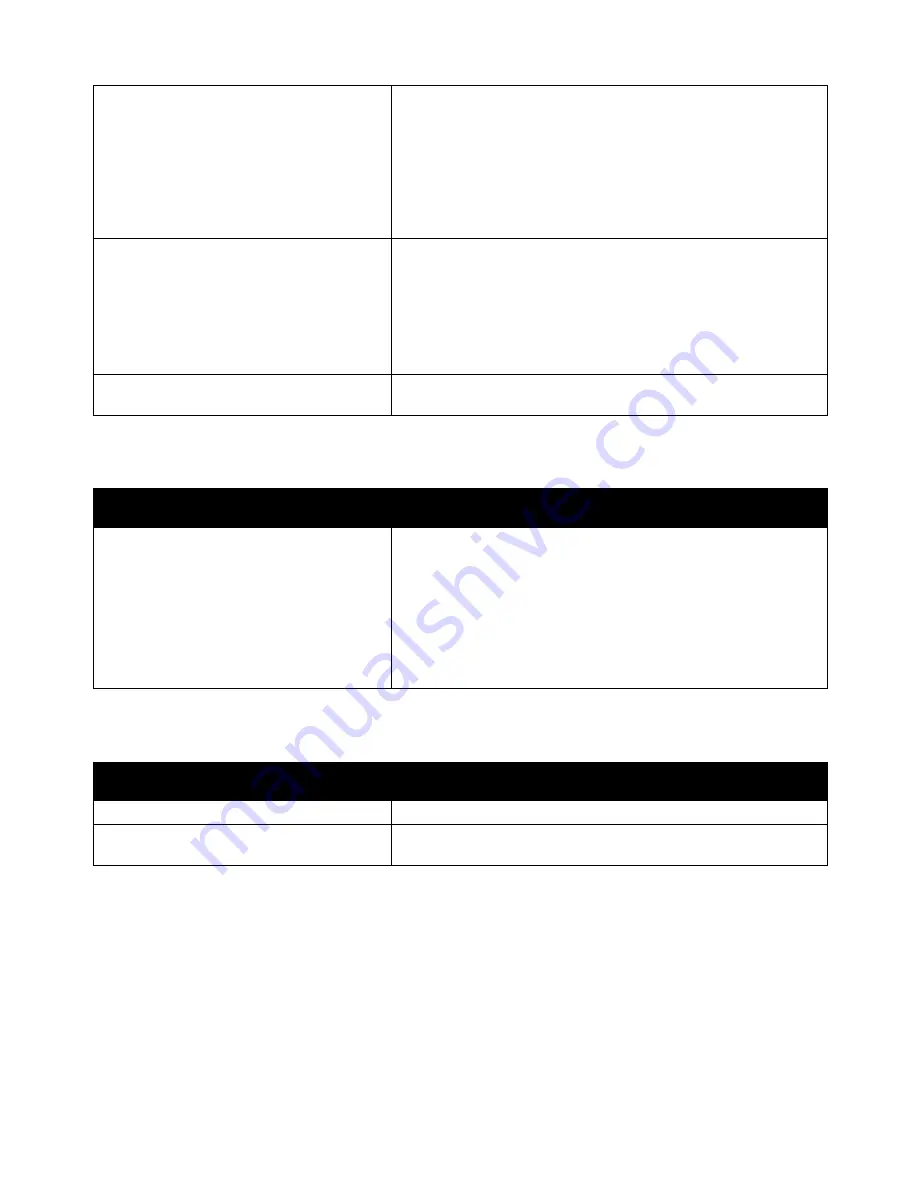
Troubleshooting
WorkCentre 7800 Series Multifunction Printer 213
User Guide
Incorrect network settings.
To reset network settings:
1.
At the printer control panel, press the
Machine Status
button.
2.
Touch
Tools
>
Network Settings
>
TCP/IP Settings
.
Note:
If this feature does not appear, log in as a system
administrator. For details, see
Logging In as the System
Administrator at the Control Panel
on page 31.
3.
Touch
Reset Defaults
.
The way the printer was installed on the
network could be an issue.
•
Ensure that the printer is connected to the network.
•
Determine if a print spooler or a computer sharing the printer is
buffering all print jobs and then spooling them to the printer.
Spooling can slow print speeds.
•
To test the printer, print an information page, such as a demo
page. If the page prints, you could have a network or printer
installation issue. For help, contact the system administrator.
Application and print driver have conflicting
tray selections.
For details, see
Document Prints from Wrong Tray
on page 213.
Document Prints from Wrong Tray
Probable Causes
Solutions
Application and print driver have conflicting
tray selections.
1.
Check the tray selected in the print driver.
2.
Go to the page setup or printer settings of the application from
which you are printing.
3.
Set the paper source to match the tray selected in the print
driver or set the paper source to Automatically Select.
Note:
To have the print driver select the tray, enable Auto Selection
for the source tray on the printer.
Printer is Making Unusual Noises
Probable Causes
Solutions
One of the trays is not installed correctly.
Open and close the tray from which you are printing.
There is an obstruction or debris inside the
printer.
Turn off the printer and remove the obstruction or debris. If you
cannot remove it, contact your Xerox
®
service representative.






























