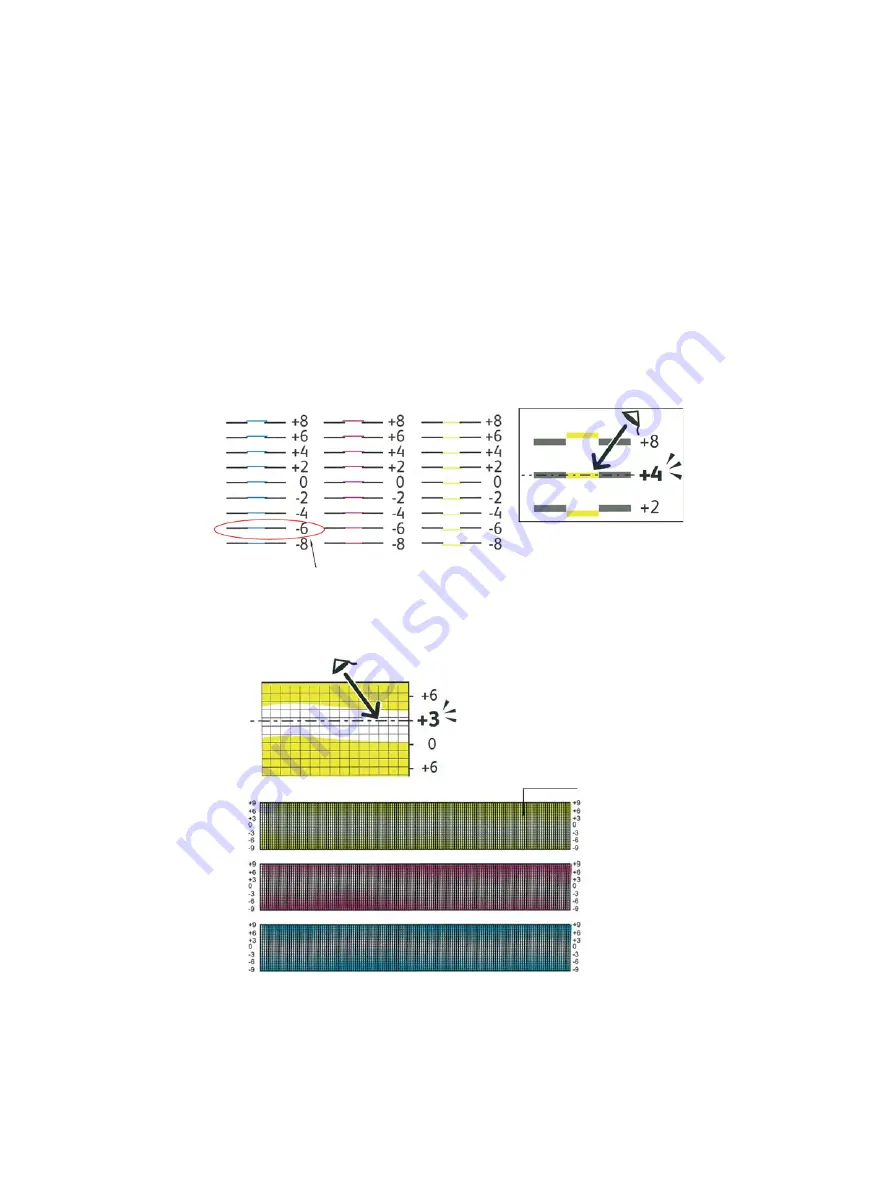
Maintenance
Xerox Internal Use Only
Phaser 6600 and WorkCentre 6605
Service Manual
6-19
Performing a Manual Color Registration Adjustment
Color Registration adjusts the printer to make corrections to blurry or hazy prints, or prints with color
halos.
To perform a color registration adjustment:
1.
At the control panel, press the
Menu
button (SFP) or
Machine Status
button (MFP).
2.
SFP:
Navigate to
Admin Settings
, then press
OK
.
MFP:
Touch
Tools
, then touch
Admin Settings
.
3.
SFP:
Navigate to
Service Tools
, then press
OK
.
MFP:
Touch
Service Tools
.
4.
MFP:
Touch
Color Registration
>
Print Registration Chart
.
5.
Starting with the left side calibration lines, circle the line in each group where the color bar aligns
with the adjacent black bars.
6.
Repeat the process for the right side calibration lines, RY, RM, and RC.
7.
Align a straight edge through the middle of the white zone in each of the PY, PM, and PC charts.
Circle the number at the end of each chart that represents the middle of the white zone.
Summary of Contents for WorkCentre 6605
Page 2: ......
Page 4: ...Phaser 6600 and WorkCentre 6605 Xerox Internal Use Only Service Manual ii ...
Page 352: ...Image Quality Phaser 6600 and WorkCentre 6605 Xerox Internal Use Only Service Manual 3 26 ...
Page 568: ...Parts Lists Phaser 6600 and WorkCentre 6605 Xerox Internal Use Only Service Manual 5 64 ...
Page 644: ...Wiring Phaser 6600 and WorkCentre 6605 Xerox Internal Use Only Service Manual 7 52 ...
Page 654: ...Phaser 6600 and WorkCentre 6605 Xerox Internal Use Only Service Manual A 10 ...
Page 660: ...Index Phaser 6600 and WorkCentre 6605 Service Manual I 6 ...
Page 661: ......






























