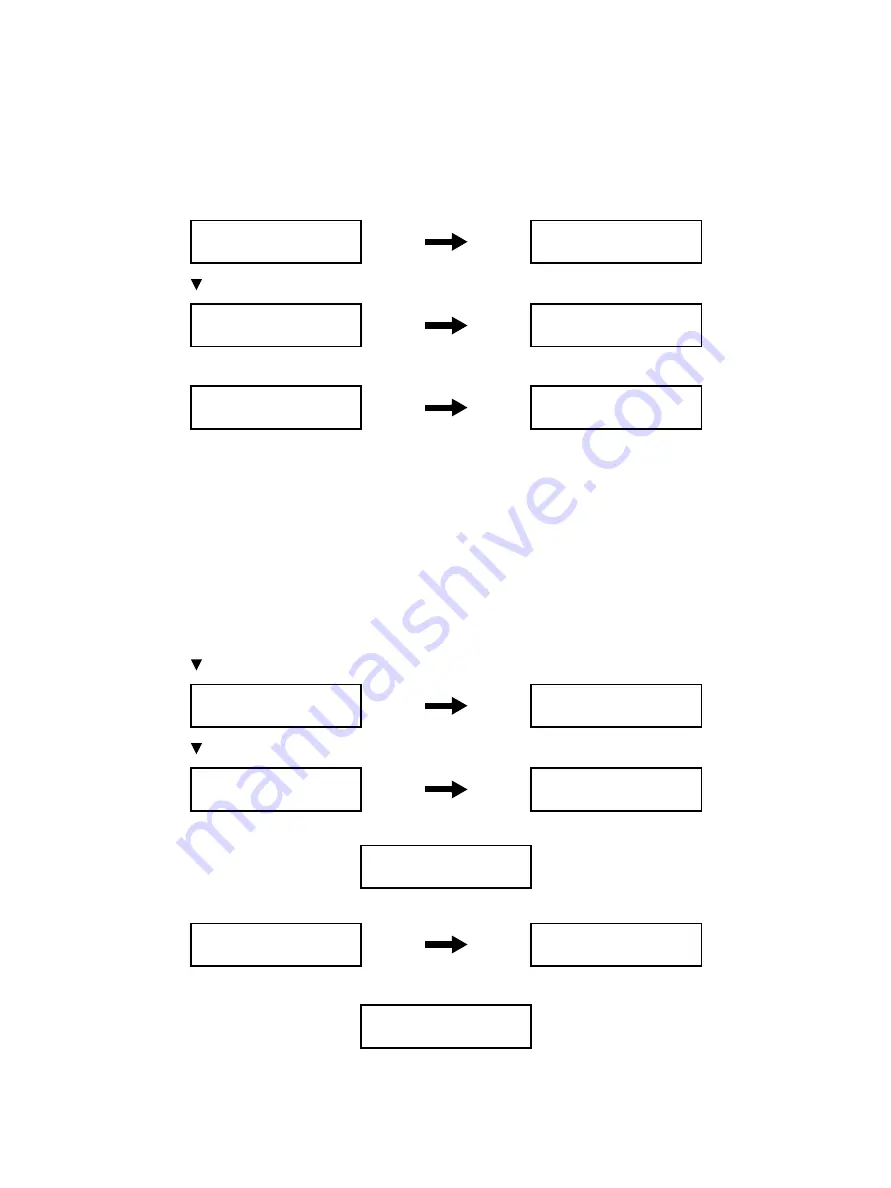
Error Troubleshooting
Xerox Internal Use Only
Phaser 6600 and WorkCentre 6605
Service Manual
2-31
Initialize Slave
Procedure
1.
Enter Service Mode to select [Engine Diag] > [NVM Settings], and press the
OK
button.
See “How To Enter Service Mode” on page 2-8.
2.
Use the [ ] button to select [Initialize Slave], and press the
OK
button.
3.
Press the
OK
button.
4.
Press the
Back
button to return to the [Printer Diag] screen, and then exit Service Mode. See “How
to Exit Service Mode” on page 2-10.
ROS Exposure
ROS Exposure corrects the ROS read registration when it has variation.
Procedure
1.
Enter Service Mode. See “How To Enter Service Mode” on page 2-8
2.
Confirm that the [Printer Diag] is selected, and press the
OK
button.
3.
Use the [ ] button to select [Engine Diag], and press the
OK
button.
4.
Use the [ ] button to select [ROS Exposure], and press the
OK
button.
5.
Press the
OK
button.
6.
Press the
OK
button.
7.
Press the
Back
button to return to the [Printer Diag] screen.
8.
Exit Service Mode. See “How to Exit Service Mode” on page 2-10.
Engine Diag
NVM Settings
NVM Settings
Edit NVM
NVM Settings
Initialize Slave
Initialize Slave
OK?
Initialize Slave
Processing
Initialize Slave
Initialized
Printer Diag
Engine Diag
Engine Diag
Sensor Test
Engine Diag
ROS Exposure
ROS Exposure
Auto Correct
Auto Correct
OK?
Auto Correct
Processing
Auto Correct
Corrected
Printer Diag
Engine Diag
Summary of Contents for WorkCentre 6605
Page 2: ......
Page 4: ...Phaser 6600 and WorkCentre 6605 Xerox Internal Use Only Service Manual ii ...
Page 352: ...Image Quality Phaser 6600 and WorkCentre 6605 Xerox Internal Use Only Service Manual 3 26 ...
Page 568: ...Parts Lists Phaser 6600 and WorkCentre 6605 Xerox Internal Use Only Service Manual 5 64 ...
Page 644: ...Wiring Phaser 6600 and WorkCentre 6605 Xerox Internal Use Only Service Manual 7 52 ...
Page 654: ...Phaser 6600 and WorkCentre 6605 Xerox Internal Use Only Service Manual A 10 ...
Page 660: ...Index Phaser 6600 and WorkCentre 6605 Service Manual I 6 ...
Page 661: ......






























