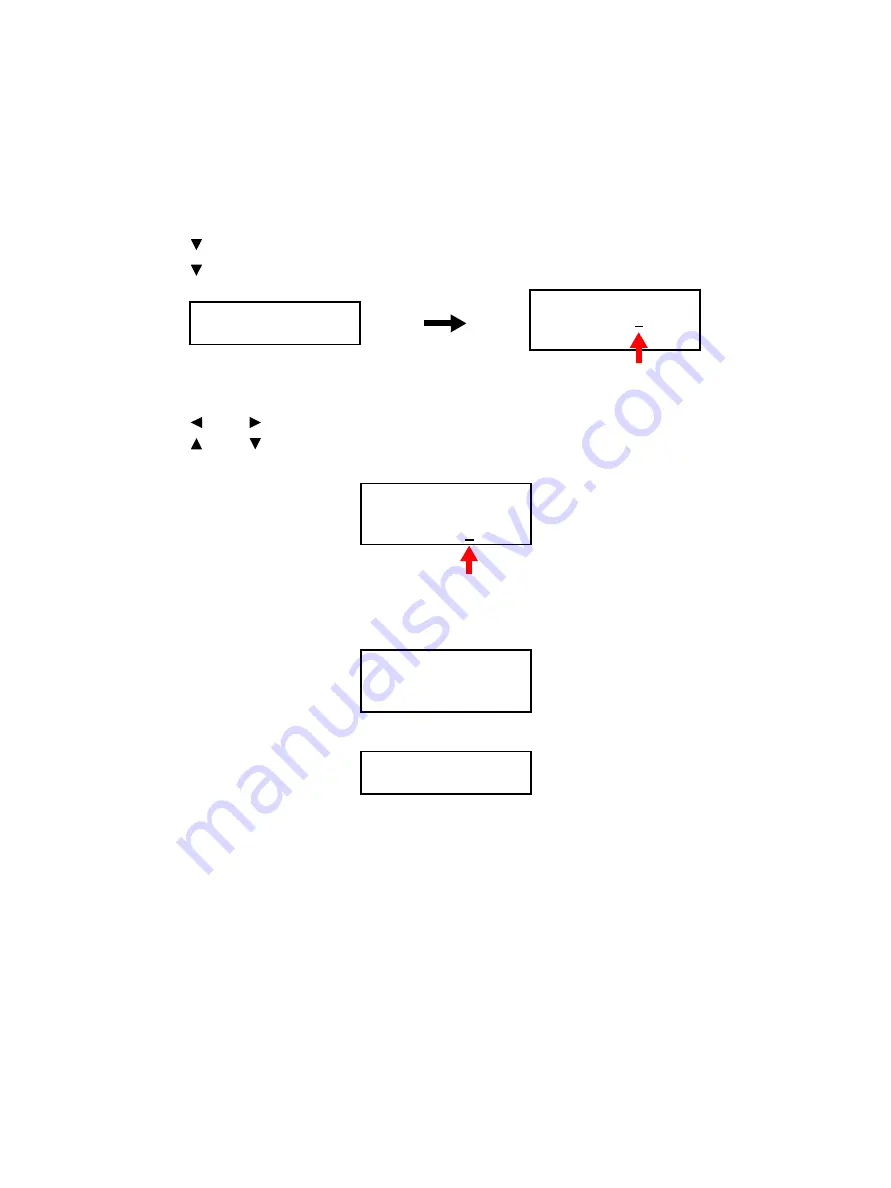
Error Troubleshooting
Xerox Internal Use Only
Phaser 6600 and WorkCentre 6605
Service Manual
2-65
System Data Setting (Parameter)
You can specify the Fax and Scan system data settings.
Procedure
1.
Enter Service Mode. See “How To Enter Service Mode” on page 2-8.
2.
Use the [ ] button to select [Fax/Scanner Diag], and press the
OK
button.
3.
Use the [ ] button to select [Parameter], and press the
OK
button.
4.
Change the Chain Link number, and press the
OK
button.
Use the [ ] and [ ] buttons to move the cursor to right and left.
Use the [ ] and [ ] buttons to increase or decrease the value where the cursor is placed.
Press the
OK
button, and the Chain Link number changed will appear.
5.
Change the setting value, and press the
OK
button.
* (asterisk) will appear when the value is set.
6.
Press the
Back
button to return the [Fax Scanner Diag] screen.
7.
Exit Service Mode. See “How to Exit Service Mode” on page 2-10.
Fax/Scanner Diag
Parameter
Parameter
Chain Link: 101-001
Value(Hex): B5
Cursor
Cursor
Parameter
Chain Link: 101-007
Value(Hex): B
Parameter
Chain Link: 101-007
Value(Hex): *43
Fax/Scanner Diag
Parameter
Summary of Contents for WorkCentre 6605
Page 2: ......
Page 4: ...Phaser 6600 and WorkCentre 6605 Xerox Internal Use Only Service Manual ii ...
Page 352: ...Image Quality Phaser 6600 and WorkCentre 6605 Xerox Internal Use Only Service Manual 3 26 ...
Page 568: ...Parts Lists Phaser 6600 and WorkCentre 6605 Xerox Internal Use Only Service Manual 5 64 ...
Page 644: ...Wiring Phaser 6600 and WorkCentre 6605 Xerox Internal Use Only Service Manual 7 52 ...
Page 654: ...Phaser 6600 and WorkCentre 6605 Xerox Internal Use Only Service Manual A 10 ...
Page 660: ...Index Phaser 6600 and WorkCentre 6605 Service Manual I 6 ...
Page 661: ......






























