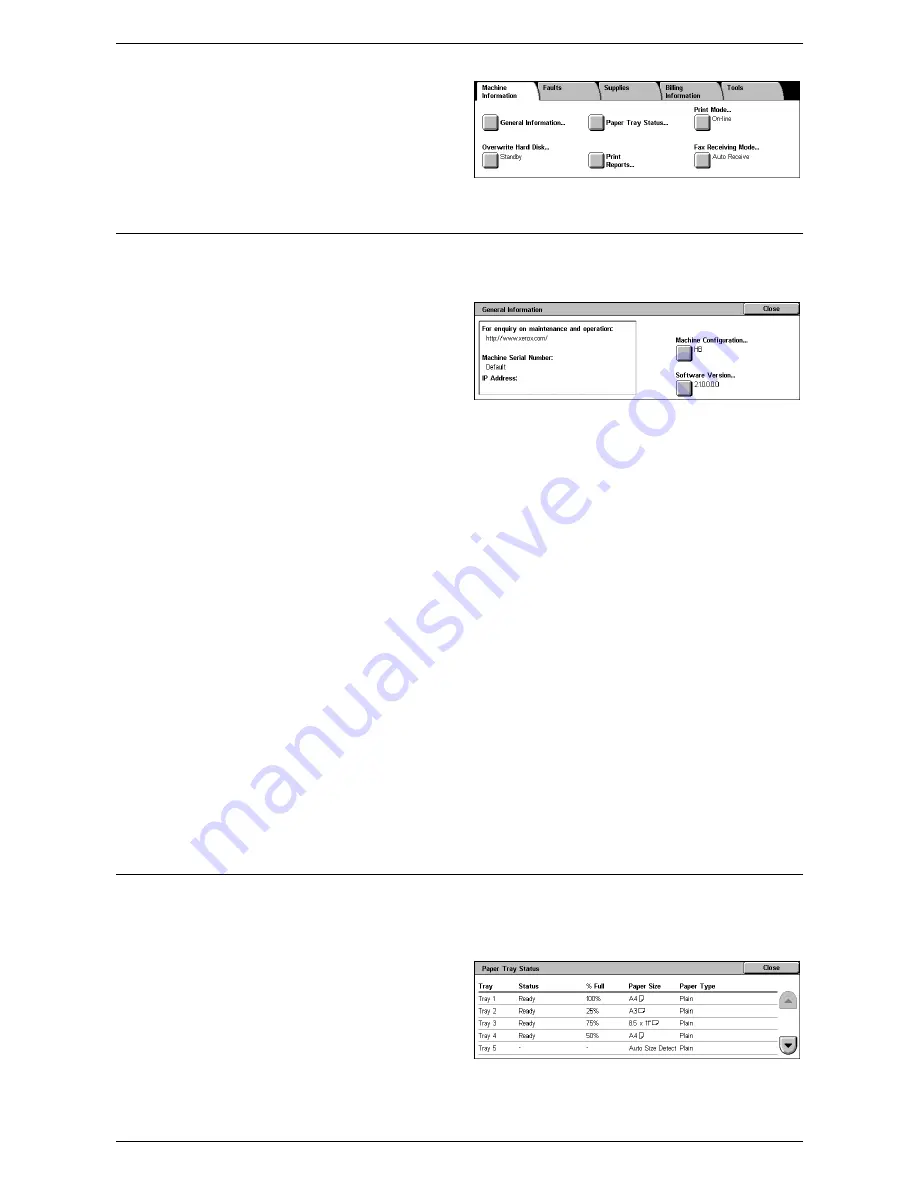
5 Machine Status
50
1.
Press the <Machine Status>
button on the control panel.
2.
Select the [Machine Information]
tab.
3.
Select the required option.
General Information
This feature allows you to view user support information, the machine’s serial number
and configuration, and the software versions of the machine components.
1.
Select [General Information] on
the [Machine Information]
screen.
2.
Select the required option.
For enquiry on maintenance and operation
Displays the contact for technical support.
Machine Serial Number
Displays the serial number of the machine.
IP Address
Displays the IP address of the machine.
NOTE:
If an IP Address is not displayed, check the settings under [Tools] > [System
Settings] > [Connectivity & Network Setup] > [Protocol Settings].
Machine Configuration
Displays the [Machine Configuration] screen where you can view the status of the
machine components. The screen displays the hardware components and the options
installed on the machine.
Software Version
Displays the [Software Version] screen where you can identify the software versions of
the machine components.
Paper Tray Status
This feature allows you to check the status of each paper tray, including Tray 5
(Bypass) and optional trays. It also displays the size, type, and remaining amount of
media in each tray.
1.
Select [Paper Tray Status] on
the [Machine Information]
screen.
Summary of Contents for WorkCentre 5222
Page 1: ...User Guide ME3612E4 1 System Administration Guide XE3022EN0 2 ...
Page 12: ...12 ...
Page 28: ...2 Paper and Other Media 28 ...
Page 62: ...5 Machine Status 62 ...
Page 148: ...6 Setups 148 ...
Page 232: ...7 CentreWare Internet Services 232 ...
Page 274: ...8 Printer Environment Settings 274 ...
Page 282: ...9 E mail Environment Settings 282 ...
Page 430: ...15 Problem Solving 430 ...
Page 444: ...16 Appendix 444 ...






























