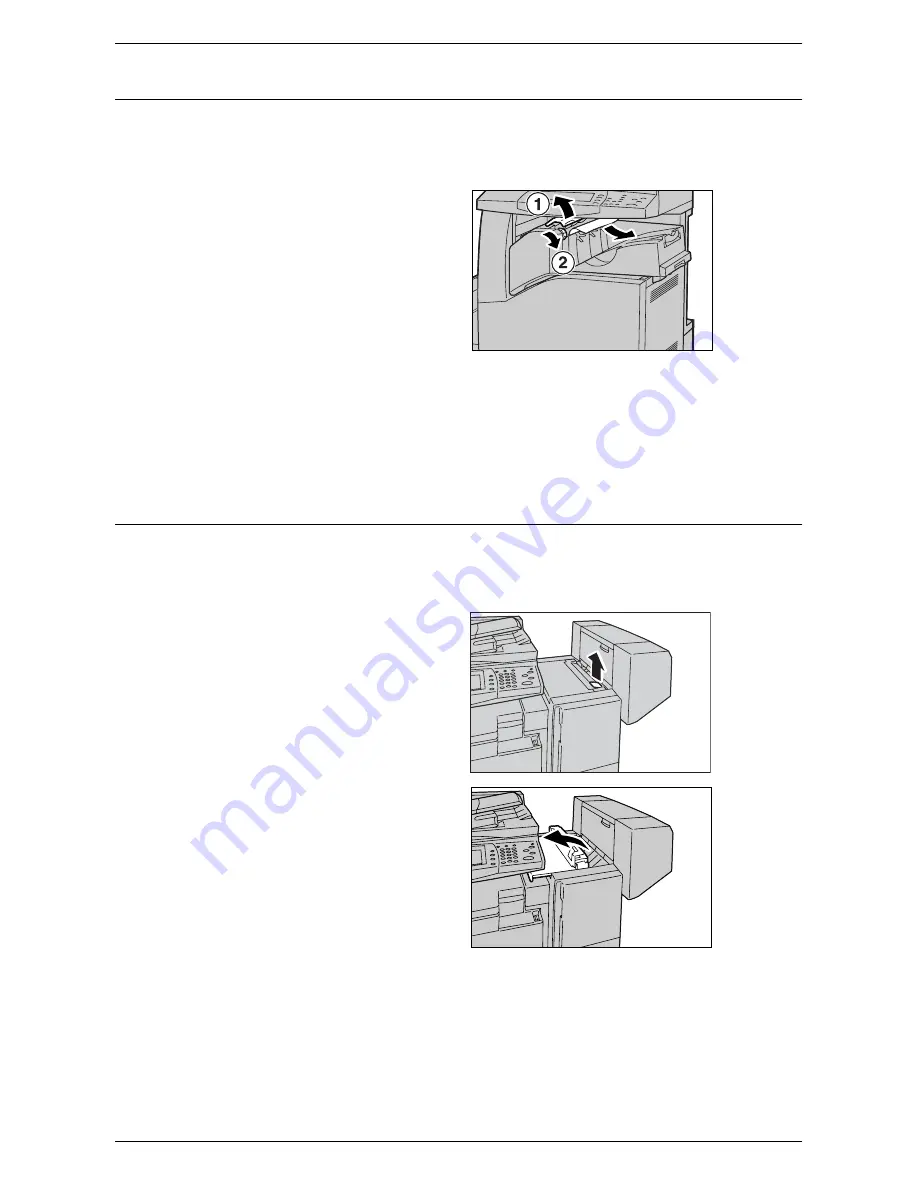
Paper Jams
359
Paper Jams in the Integrated Office Finisher (Optional)
Follow the steps below to clear paper jams in the Integrated Office Finisher Top Cover.
Integrated Office Finisher Top Cover
1.
Open the Integrated Office
Finisher top cover.
2.
Turn the wheel to remove the
jammed paper.
3.
Close the Integrated Office Finisher top cover.
NOTE:
If a paper jam message appears again or you cannot see the jammed paper
inside the machine, the Integrated Office Finisher must be removed to clear the jam.
For details on how to remove the Integrated Office Finisher, refer to the manual
provided with the Integrated Office Finisher.
Paper Jams in the Office Finisher LX (Optional)
Follow the steps below to clear paper jams in the Office Finisher LX (optional).
Office Finisher LX Top Cover
1.
Use the lever shown in the
illustration to open the Office
Finisher LX top cover.
The top cover opens.
Summary of Contents for WorkCentre 5222
Page 1: ...User Guide ME3612E4 1 System Administration Guide XE3022EN0 2 ...
Page 12: ...12 ...
Page 28: ...2 Paper and Other Media 28 ...
Page 62: ...5 Machine Status 62 ...
Page 148: ...6 Setups 148 ...
Page 232: ...7 CentreWare Internet Services 232 ...
Page 274: ...8 Printer Environment Settings 274 ...
Page 282: ...9 E mail Environment Settings 282 ...
Page 430: ...15 Problem Solving 430 ...
Page 444: ...16 Appendix 444 ...






























