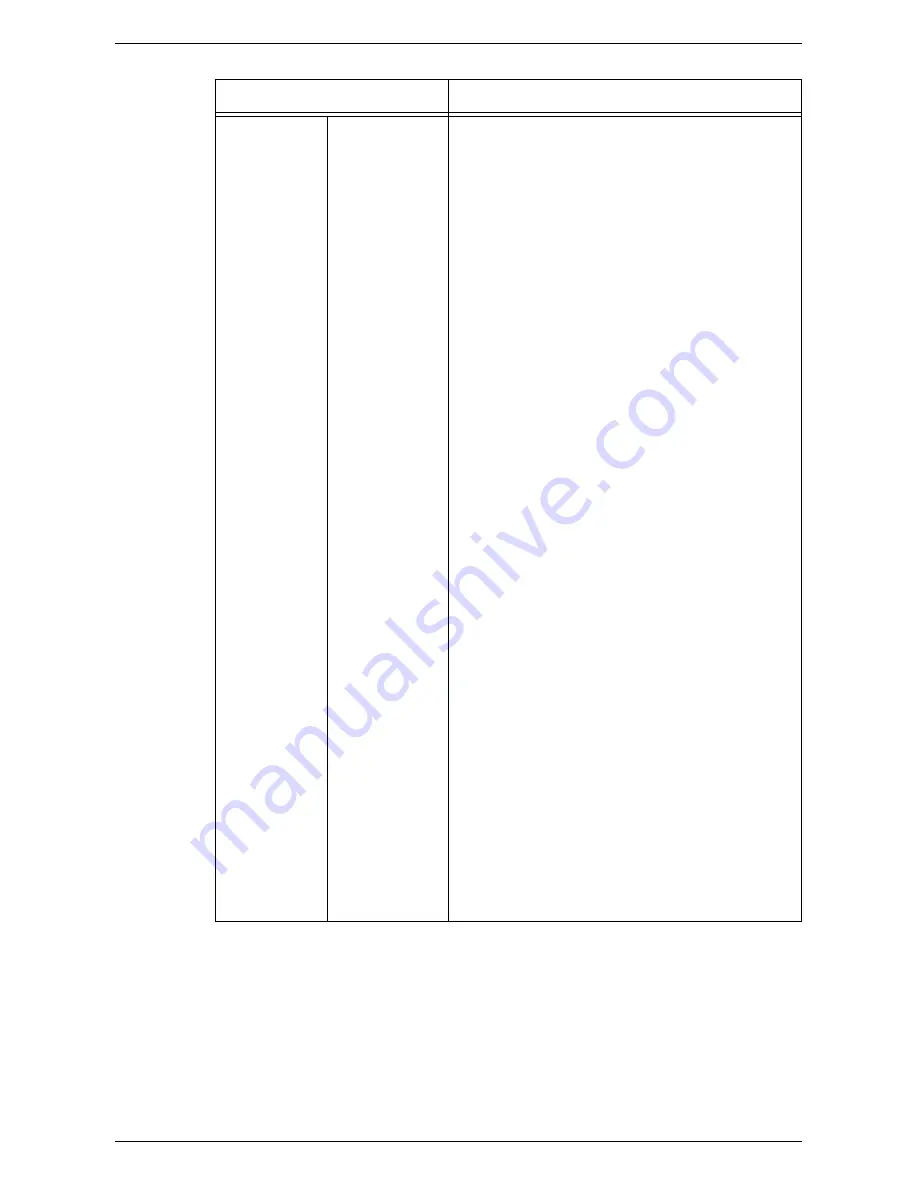
Properties
203
Services
Printing
(continued)
Language Emulation (continued)
• Quantity – Allows you to specify the number of sets
to print between 1 and 999.
• 2 Sided Printing – Allows you to select whether to
print both sides of paper.
• Default Orientation – Allows you to specify the
orientation of the original.
• HexDump – Allows you to enable or disable
hexadecimal memory dump for the PCL mode.
• Image Enhancement – Allows you to enable or
disable image enhancement.
Macro/Font Management:
• Macro Management – Allows you to configure or
import a macro. To configure a macro, click the
[Macro List] button and fill out the required items. To
import a macro, click the [Import a Macro] button
and specify the macro file to import.
• Font Management – Allows you to configure or
import a PDL font. To configure a font, click the [Font
List] button and fill out the required items. To import
a font, click the [Import a Font] button and specify
the font file to import.
• Paper Supply Command – Displays the numbers of
the logical paper trays and physical paper trays
specified via Paper (Media) Source Command.
TIFF/JPEG – Allows you to configure the following
settings when TIFF/JPEG is enabled.
• Logical Printer Number – Enter the number of the
logical printer to use.
• Memory Settings – Select the logical printer to be
used as the default when the machine is switched
on.
• Edit – Displays a page which allows you to set the
print parameters for the selected logical printer.
- Logical Printer Number: Displays the logical printer
number specified in the [Language Emulations -
TIFF/JPEG] page.
- Document Size: Allows you to select image size or
standard size.
- Paper Supply: Allows you to select the paper tray.
- Output Size: Allows you to select the paper size.
- Tray 5 Feed Direction: Allows you to specify the
paper feed direction when using Tray 5 (Bypass).
- Output Destination: Allows you to select the
destination for your output.
- Print Quantity Setup: Allows you to select the Print
Quantity Setup that has priority over other settings.
Feature
Setting items
Summary of Contents for WorkCentre 5222
Page 1: ...User Guide ME3612E4 1 System Administration Guide XE3022EN0 2 ...
Page 12: ...12 ...
Page 28: ...2 Paper and Other Media 28 ...
Page 62: ...5 Machine Status 62 ...
Page 148: ...6 Setups 148 ...
Page 232: ...7 CentreWare Internet Services 232 ...
Page 274: ...8 Printer Environment Settings 274 ...
Page 282: ...9 E mail Environment Settings 282 ...
Page 430: ...15 Problem Solving 430 ...
Page 444: ...16 Appendix 444 ...






























