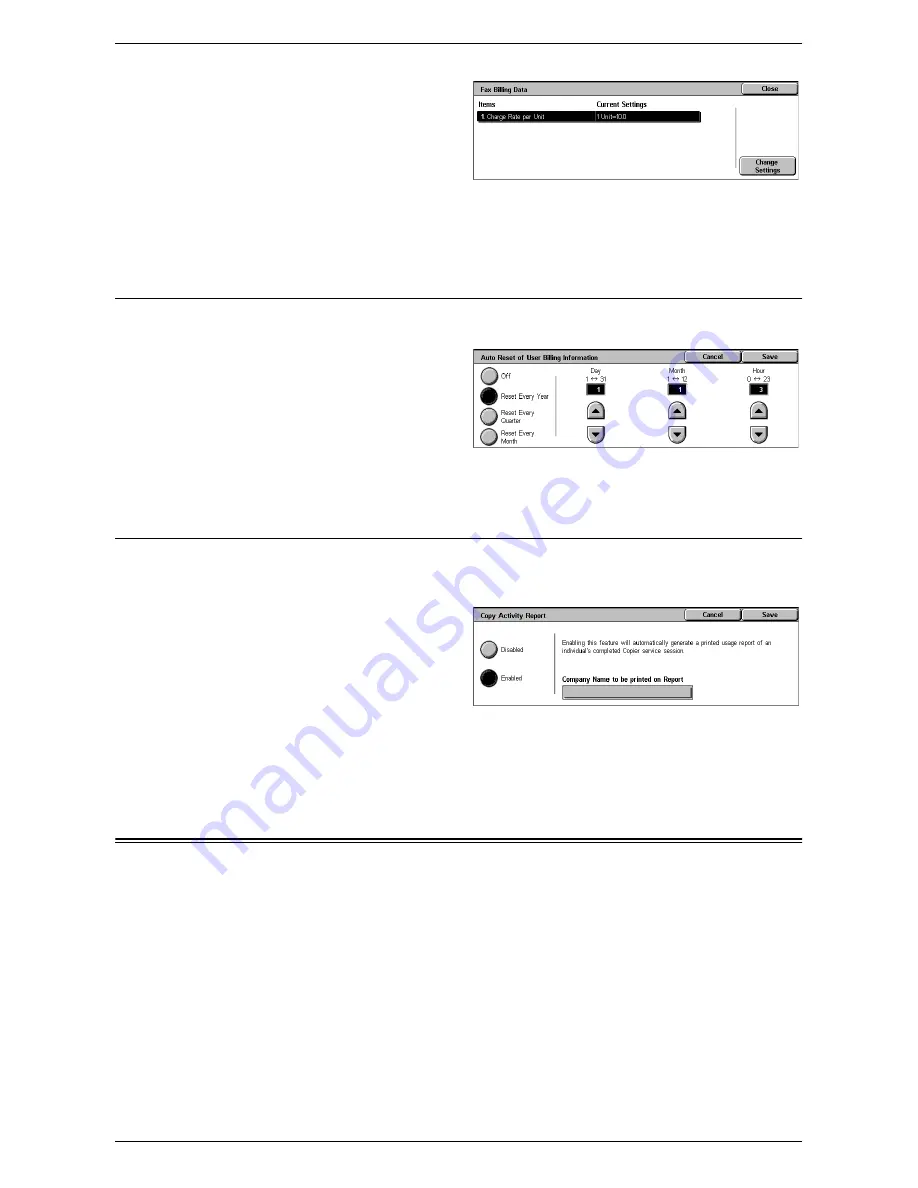
Authentication/Security Settings
139
1.
Select [Accounting], and then
select [Fax Billing Data] in the
[Group] menu.
2.
Set [Charge Rate per Unit].
3.
Select [Close].
Charge Rate per Unit
Specify a charge rate per unit using numeric buttons on the screen.
Auto Reset of User Billing Information
This screen allows you to specify when to reset user billing information.
1.
Select [Accounting], and then
select [Auto Reset of User
Billing Information] in the
[Group] menu.
2.
Select the required option, and
set the time values accordingly.
3.
Select [Save].
Copy Activity Report
This screen allows you to set the machine to automatically print reports showing the
number of copy jobs processed for each user.
1.
Select [Accounting], and then
select [Copy Activity Report] in
the [Group] menu.
2.
Select the required option. If you
select [Enabled], touching the
[Company Name to be printed
on Report] box allows you to enter the company name to be printed on reports.
The company name can be up to 30 characters long.
3.
Select [Save].
Authentication/Security Settings
The [Authentication/Security Settings] menu on the [Tools] screen is categorized into
the following groups. For details, refer to the respective sections.
System Administrator Settings – page 140
Authentication – page 140
Allow User to Disable Active Settings – page 145
Job Status Default – page 145
Overwrite Hard Disk – page 146
Summary of Contents for WorkCentre 5222
Page 1: ...User Guide ME3612E4 1 System Administration Guide XE3022EN0 2 ...
Page 12: ...12 ...
Page 28: ...2 Paper and Other Media 28 ...
Page 62: ...5 Machine Status 62 ...
Page 148: ...6 Setups 148 ...
Page 232: ...7 CentreWare Internet Services 232 ...
Page 274: ...8 Printer Environment Settings 274 ...
Page 282: ...9 E mail Environment Settings 282 ...
Page 430: ...15 Problem Solving 430 ...
Page 444: ...16 Appendix 444 ...






























