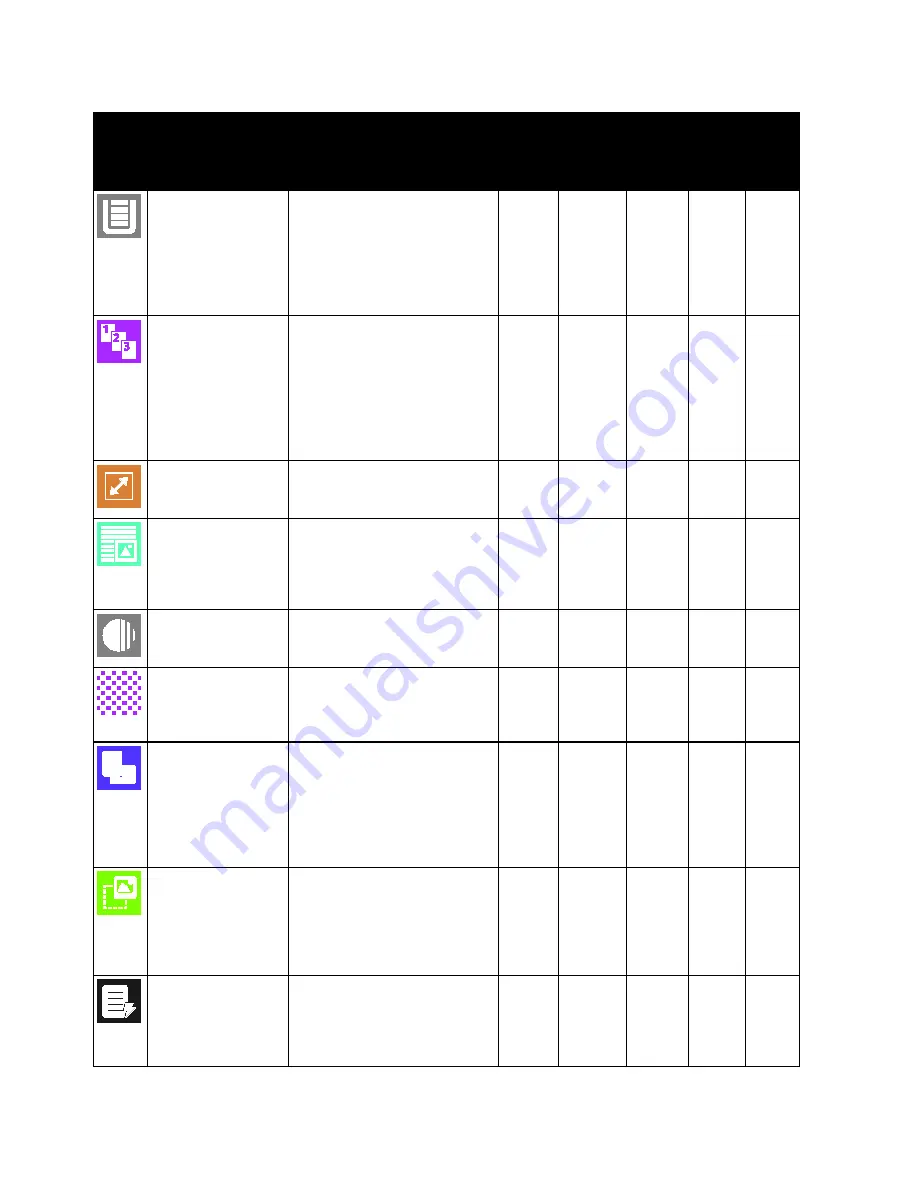
Apps Features
302
Xerox
®
VersaLink
®
C7020/C7025/C7030 Color Multifunction Printer
User Guide
Feature
Description
Copy Email
Fax
Scan
To
ID
Card
Copy
Paper Supply
Use Paper Supply to specify the
size, type and color of the paper
required, or the Paper Tray to
use. If Auto is selected, the
printer chooses the paper tray
based on the original document
size and the selected settings.
■
■
Collated
You can collate multi-page
copy jobs automatically. For
example, when making three
1-Sided copies of a six-page
document, the copies are
printed in this order:
1, 2, 3, 4, 5, 6; 1, 2, 3, 4, 5, 6; 1,
2, 3, 4, 5, 6.
■
Reduce/Enlarge
You can reduce the image to as
little as 25% of its original size
or enlarge it as much as 400%.
■
■
Original Type
The printer optimizes the image
quality of the copies based on
the type of images in the
original document and how the
original was created.
■
■
■
■
■
Lighten/Darken
Use the Lighten/Darken slider
to make the output image or
print lighter or darker.
■
■
■
■
■
Sharpness
Use this option to sharpen the
output image or print. For best
results, sharpen text images
and soften photos.
■
■
■
■
Original Orientation
You can use the Original
Orientation option to specify
the layout of the original
images. The printer uses the
information to determine if
images require rotation to
produce the required output.
■
■
■
Image Shift
Image Shift allows you to
modify the location of the
image on the page. You can
shift the printed image along
the X and Y axes of each sheet
of paper.
■
Auto Background
Suppression
Use the Auto Background
Suppression setting to reduce
the sensitivity of the printer to
variations in light background
colors.
■
■




































