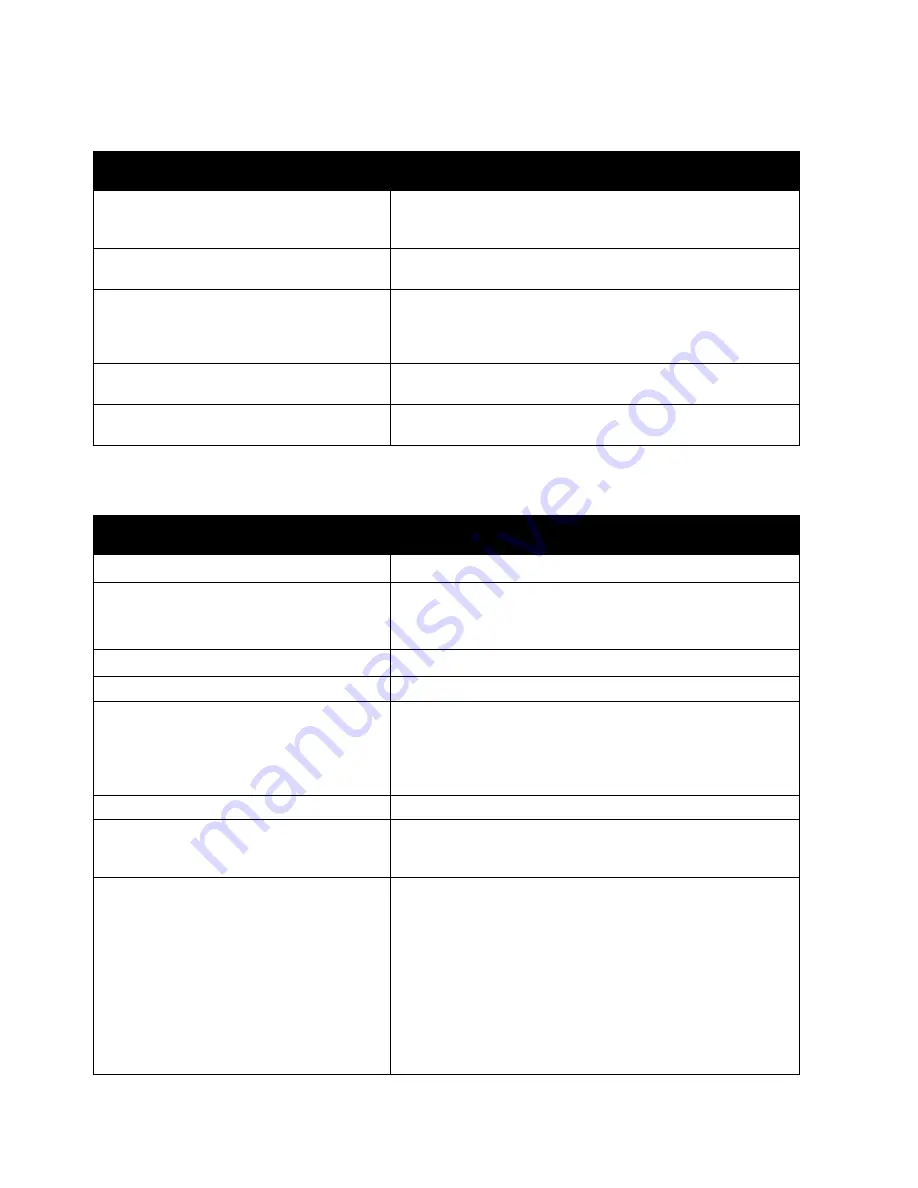
Troubleshooting
Xerox
®
VersaLink
®
C7020/C7025/C7030 Color Multifunction Printer 223
User Guide
Printer Resets or Powers Off Frequently
Probable Causes
Solutions
The power cord is not plugged into the outlet
correctly.
Power off the printer, confirm that the power cord is plugged in
correctly to the printer and the outlet, then power on the
printer.
The power cord is not secured in place
correctly.
Use the bracket provided with the printer to secure the power
cord in place.
A system error occurred.
Power off the printer, then power on again. Print the Error
History Report. For details, refer to
Printing the Error History
Report
on page 260. If the error persists, contact your Xerox
representative.
The printer is connected to an uninterruptible
power supply.
Power off the printer, then connect the power cord to a suitable
outlet.
The printer is connected to a power strip
shared with other high-power devices.
Plug the printer directly into the outlet or into a power strip that
is not shared with other devices.
Printer Does Not Print
Probable Causes
Solutions
The printer is in Power Saver mode.
On the control panel, press the
Power/Wake
button.
The printer has an error.
If the Status LED is blinking amber, follow the instructions on
the control panel to clear the error. If the error persists, contact
your Xerox representative.
The printer is out of paper.
Load paper into the tray.
A toner cartridge is empty.
Replace the empty toner cartridge.
The drum cartridge has reached end of life.
Note:
In some cases, it is possible for the
printer to continue printing temporarily with
the Drum Cartridge Past End of Life message
displayed.
Replace the drum cartridge.
The toner waste container is full.
Replace the toner waste container.
No control panel indicators are lit.
Power off the printer, confirm that the power cord is plugged in
correctly to the printer and the outlet, then power on the
printer. If the error persists, contact your Xerox representative.
The printer is busy.
•
If the Status LED is flashing blue, a previous print job could
be the problem.
a.
At your computer, use the printer properties to delete all
print jobs in the print queue.
b.
At the control panel, touch
Jobs
, then delete all pending
print jobs.
•
Load the paper in the tray.
•
If the Status LED does not flash once after you send a print
job, check the connection between the printer and the
computer. Power off the printer, then turn it on again.






























