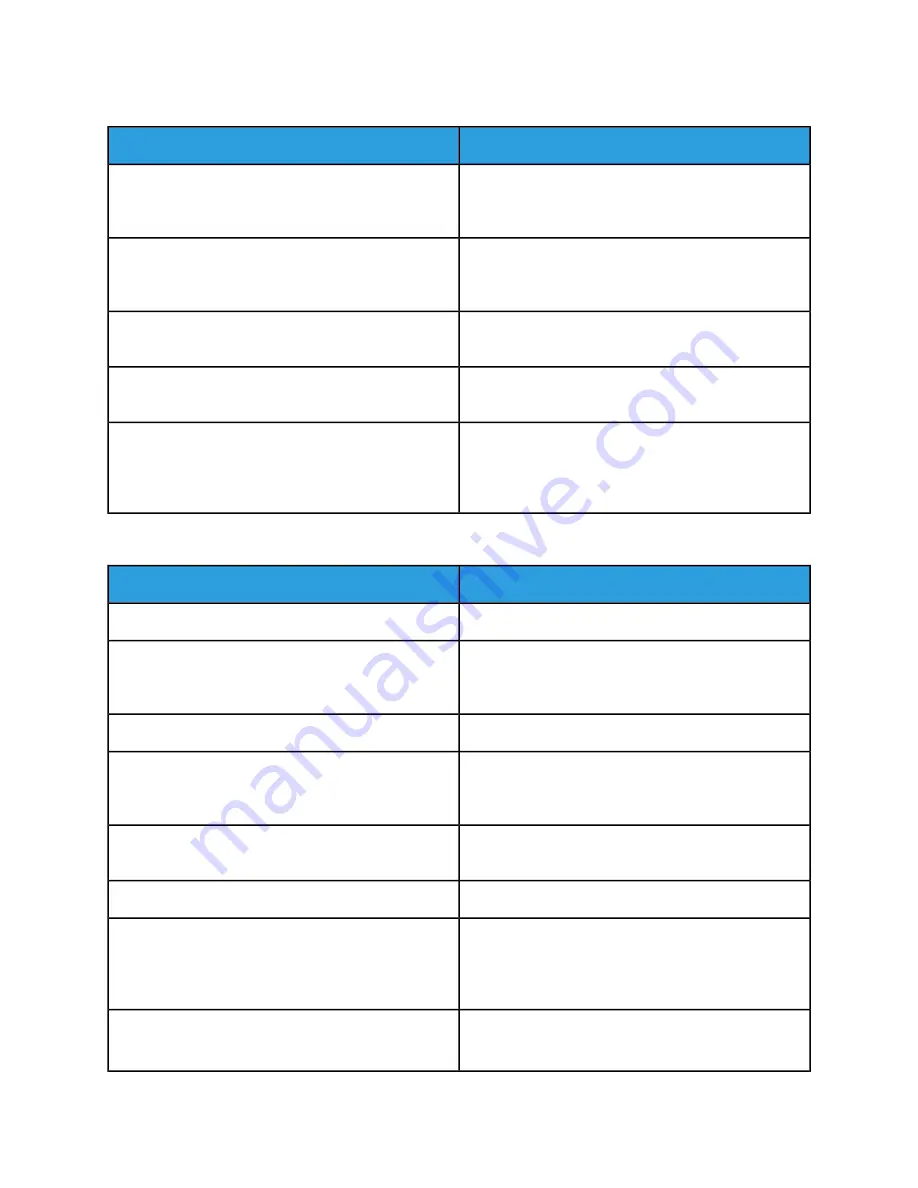
Printer Resets or Powers Off Frequently
Solutions
Probable Causes
Power off the printer, confirm that the power cord is
plugged in correctly to the printer and the outlet, then
power on the printer.
The power cord is not plugged into the outlet correctly.
Power off the printer, then power on again. For more
information, refer to
Printing the Error History Report
.
If the error persists, contact your Xerox representative.
A system error occurred.
Power off the printer, then connect the power cord to a
suitable outlet.
The printer is connected to an uninterruptible power
supply.
Plug the printer directly into the outlet or into a power
strip that is not shared with other devices.
The printer is connected to a power strip shared with
other high-power devices.
Increase the Auto Power Off timer setting or disable
the Auto Power Off feature. For more information, refer
to the System Administrator Guide at
The Auto Power Off feature is enabled to save power.
Printer Does Not Print
Solutions
Probable Causes
On the control panel, press the Power/Wake button.
The printer is in Power Saver mode.
If the Status LED is blinking amber, follow the instruc-
tions on the control panel to clear the error. If the error
persists, contact your Xerox representative.
The printer has an error.
Load paper into the tray.
The printer is out of paper.
Load the correct paper in the appropriate tray. At the
printer control panel, specify the correct paper size, type
and color.
The incorrect paper is loaded for the print job.
From the print driver, select a paper tray containing the
correct paper.
The paper settings for the print job do not match any
paper loaded in the paper trays at the printer.
Replace the empty toner cartridge.
A toner cartridge is empty.
Power off the printer, confirm that the power cord is
plugged in correctly to the printer and the outlet, then
power on the printer. If the error persists, contact your
Xerox representative.
No control panel indicators are lighted.
The printer is busy.
• If the Status LED is flashing blue, a previous print job
could be the problem.
Xerox
®
VersaLink
®
B605/B615 Multifunction Printer
8-2
User Guide
Troubleshooting
Summary of Contents for VersaLink B615
Page 1: ...Xerox VersaLink B605 B615 Multifunction Printer User Guide Version 1 0 May 2017 702P05550...
Page 14: ...Xerox VersaLink B605 B615 Multifunction Printer xii User Guide Table of Contents...
Page 92: ...Xerox VersaLink B605 B615 Multifunction Printer 4 40 User Guide Xerox Apps...
Page 110: ...Xerox VersaLink B605 B615 Multifunction Printer 5 18 User Guide Printing...
Page 184: ...Xerox VersaLink B605 B615 Multifunction Printer 8 30 User Guide Troubleshooting...
Page 208: ...Xerox VersaLink B605 B615 Multifunction Printer B 14 User Guide Regulatory Information...
Page 212: ...Xerox VersaLink B605 B615 Multifunction Printer C 4 User Guide Recycling and Disposal...
Page 219: ......
Page 220: ......
















































