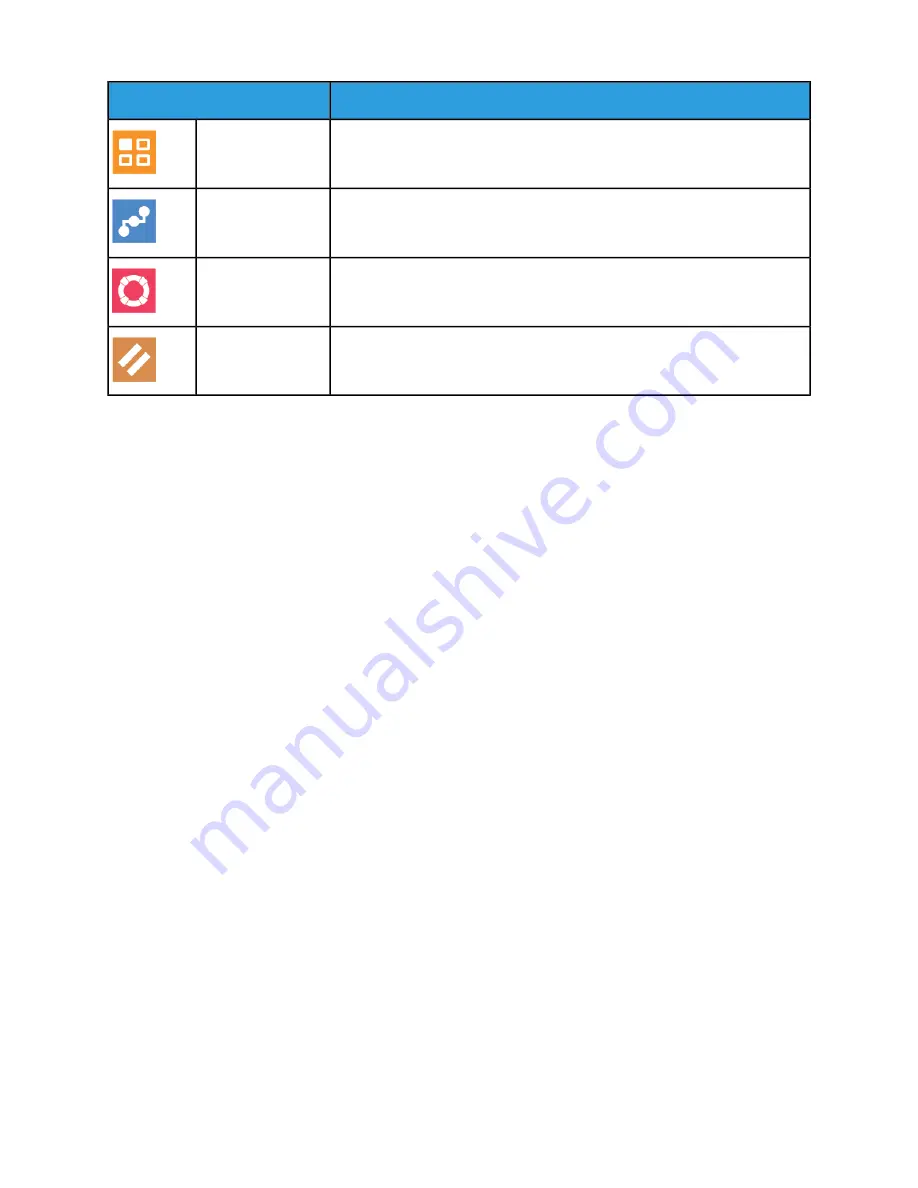
Description
Option
Use Apps to select settings for the Apps installed on your device.
Apps
Use the Connectivity option to configure network settings at the control
panel, or join another wireless network.
Connectivity
Use this option to access and print the Support Pages to assist with
troubleshooting errors.
Support
Use the Resets option to reset device settings and font, forms, and macros
to the factory-default settings.
Resets
For details on configuring the printer settings, refer to the System Administrator Guide at
www.xerox.com/office/VLB605_VLB615docs
About
The About option provides an overview of your device and current settings and status. You can access
and reports using this option.
Supply Status
You can check the status and percentage of life remaining for your printer supplies at the control panel
or from the Embedded Web Server. When printer supplies near their replacement time, warning alerts
appear on the control panel. You can customize the alerts that appear on the control panel and configure
email alert notifications.
To check the supplies status and set up alerts using the Embedded Web Server, refer to the System
Administrator Guide at
www.xerox.com/office/VLB605_VLB615docs
Checking the Supplies Status at the Control Panel
1. To view status information for the printer supplies, touch Device > Supplies.
2. To view details about a specific item, including part numbers for reordering, touch the specific item.
3. To return to the Supplies screen, touch X.
4. To return to the Device screen, touch the back arrow.
Customizing Supplies Alert Settings
1. To customize the alerts that appear for printer supplies, touch Device > Supplies > Alerts Setup.
2. To enable supplies alerts that appear on the control panel, touch the Enable Alerts toggle button.
3. To configure the printer to display an alert when an item reaches a specific usage percentage level,
touch the item, then select the percentage.
4. To customize the alerts for each supply item, or to enable or disable an alert, touch the toggle button.
5. To return to the Supplies screen, touch X.
6. To return to the Device screen, touch the back arrow.
4-5
Xerox
®
VersaLink
®
B605/B615 Multifunction Printer
User Guide
Xerox
®
Apps
Summary of Contents for VersaLink B615
Page 1: ...Xerox VersaLink B605 B615 Multifunction Printer User Guide Version 1 0 May 2017 702P05550...
Page 14: ...Xerox VersaLink B605 B615 Multifunction Printer xii User Guide Table of Contents...
Page 92: ...Xerox VersaLink B605 B615 Multifunction Printer 4 40 User Guide Xerox Apps...
Page 110: ...Xerox VersaLink B605 B615 Multifunction Printer 5 18 User Guide Printing...
Page 184: ...Xerox VersaLink B605 B615 Multifunction Printer 8 30 User Guide Troubleshooting...
Page 208: ...Xerox VersaLink B605 B615 Multifunction Printer B 14 User Guide Regulatory Information...
Page 212: ...Xerox VersaLink B605 B615 Multifunction Printer C 4 User Guide Recycling and Disposal...
Page 219: ......
Page 220: ......
















































