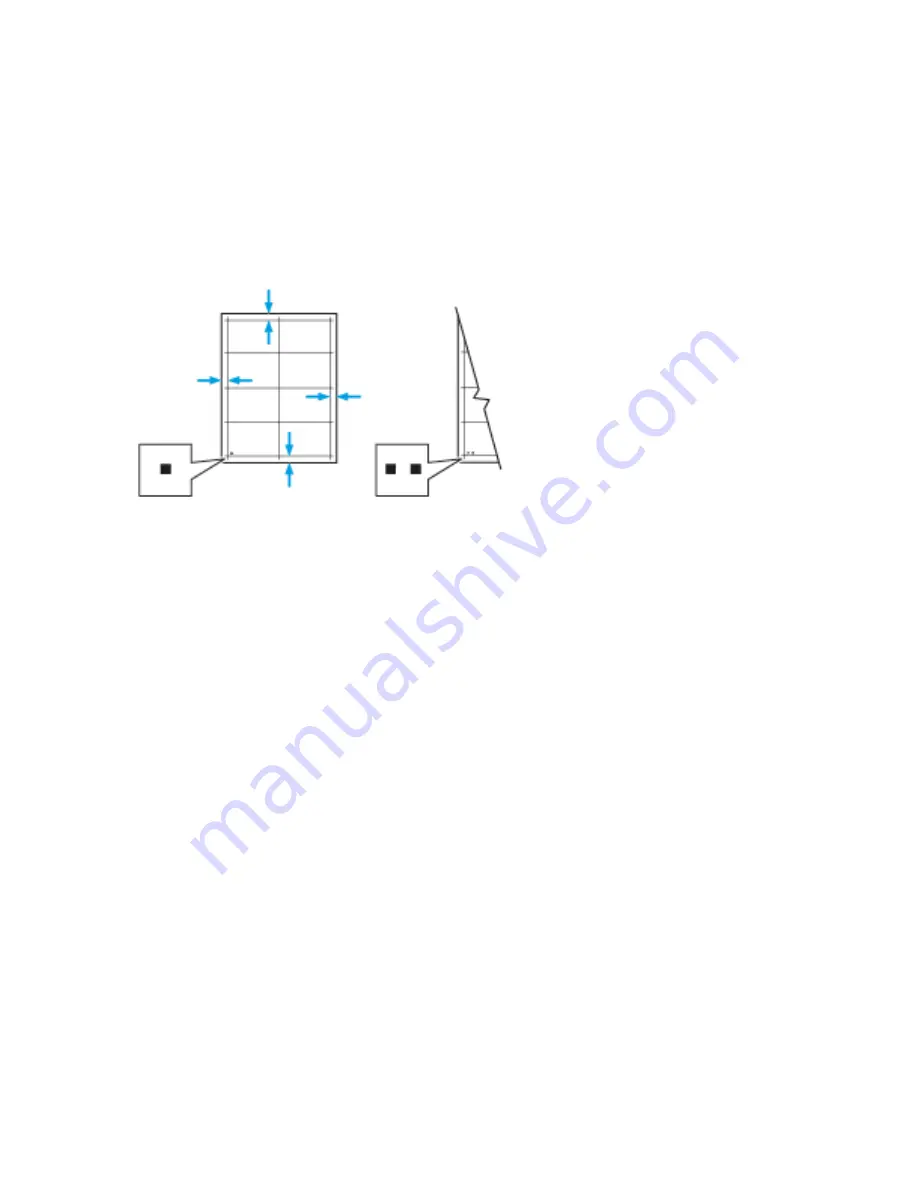
b.
To increase or decrease the number of sample pages, for Quantity, touch the Plus icon (+) or
the Minus icon (-), then touch OK.
7.
To print the sample pages, touch Print Sample.
8.
When printing is completed, touch Close.
9.
On the sample pages, for Side 1, use a ruler to measure the distance of the printed image from the
top, bottom, left, and right edges.
Note
For identification, a single dot is printed on Side 1, and two dots are printed on Side 2.
10. For Side 2, measure the distance of the printed image from the top, bottom, left, and right edges.
11. If the image is centered, no adjustment is required. If the image is not centered, adjust the paper
registration. For more information, refer to
Performing a Paper Registration Adjustment
.
Performing a Paper Registration Adjustment
1.
At the control panel, press the Home button.
2.
Log in as administrator. For details, refer to the System Administrator Guide at
www.xerox.com/office/VLB605_VLB615docs
.
3.
Touch Device > Support > Image Position.
4.
To adjust registration, select the source paper tray.
a.
Touch Paper Supply.
b.
Touch the desired tray.
5.
Using the chart printed in
, select the side for registration.
a.
For adjusting Side 1, touch Adjusted Side, then touch Side 1.
b.
For adjusting Side 2, touch Adjusted Side, then touch Side 2.
6.
To adjust the registration, touch Lead/Side Registration.
a.
To adjust the side-to-side registration, for Side Registration, touch the Plus icon (+) or the Minus
icon (-).
b.
To adjust the top-to-bottom registration, for Lead Registration, touch the Plus icon (+) or the
Minus icon (-).
For reference, position the chart so that Side-1 or Side-2 dots are at the bottom of the page.
• For Lead Registration, a positive value shifts the image down the page.
7-11
Xerox
®
VersaLink
®
B605/B615 Multifunction Printer
User Guide
Maintenance
Summary of Contents for VersaLink B615
Page 1: ...Xerox VersaLink B605 B615 Multifunction Printer User Guide Version 1 0 May 2017 702P05550...
Page 14: ...Xerox VersaLink B605 B615 Multifunction Printer xii User Guide Table of Contents...
Page 92: ...Xerox VersaLink B605 B615 Multifunction Printer 4 40 User Guide Xerox Apps...
Page 110: ...Xerox VersaLink B605 B615 Multifunction Printer 5 18 User Guide Printing...
Page 184: ...Xerox VersaLink B605 B615 Multifunction Printer 8 30 User Guide Troubleshooting...
Page 208: ...Xerox VersaLink B605 B615 Multifunction Printer B 14 User Guide Regulatory Information...
Page 212: ...Xerox VersaLink B605 B615 Multifunction Printer C 4 User Guide Recycling and Disposal...
Page 219: ......
Page 220: ......






























