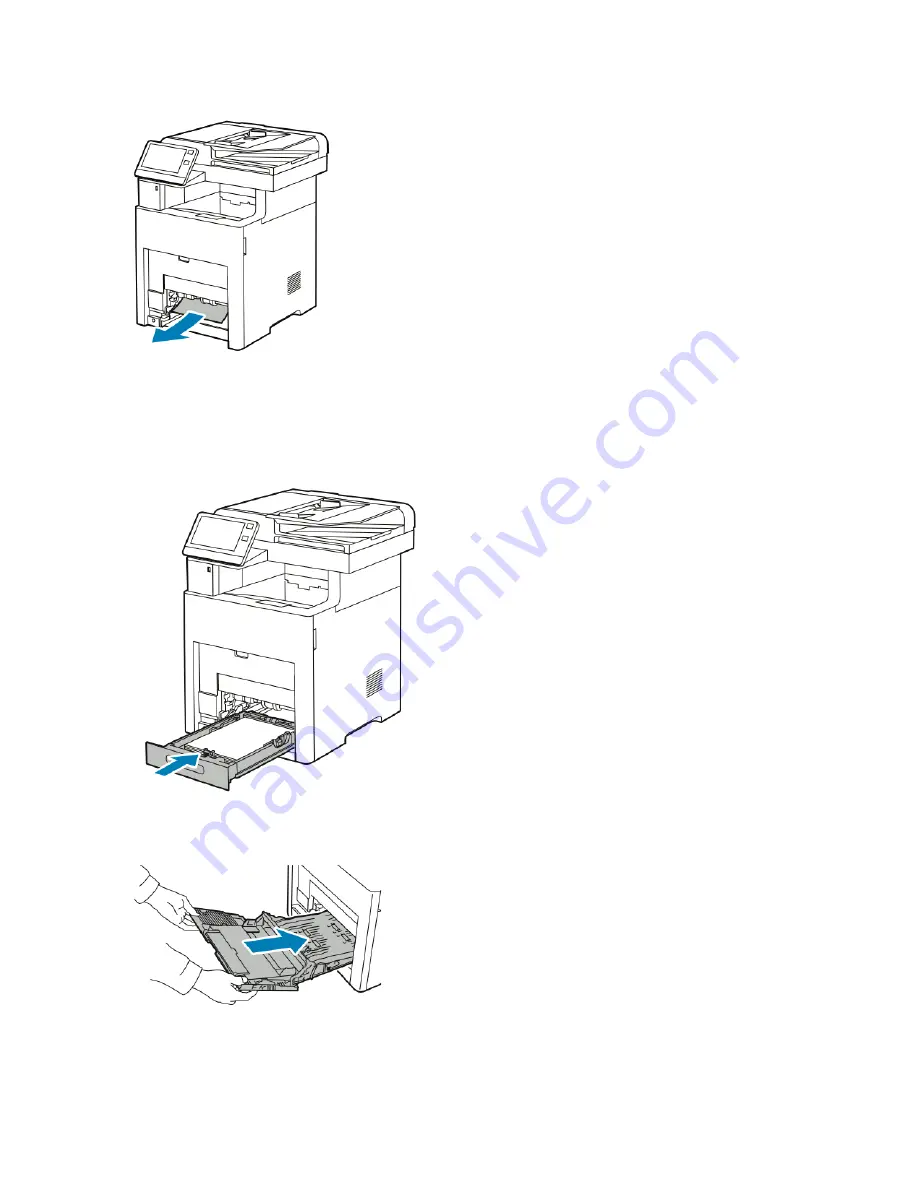
4. Remove any crumpled paper from the tray and any remaining paper jammed in the printer.
5. Insert Tray 1 into the printer, then push it all the way in.
Note
If the tray is extended for legal-size paper, the tray protrudes when it is inserted into the printer. If
removed in a previous step, replace the tray cover.
6. Insert the Bypass Tray completely into the printer.
7. When paper trays are set to Fully Adjustable, you are prompted to verify or change the paper settings.
a) To confirm the same paper size, type, or color, touch OK.
8-13
Xerox
®
VersaLink
®
B605/B615 Multifunction Printer
User Guide
Troubleshooting
Summary of Contents for VersaLink B615
Page 1: ...Xerox VersaLink B605 B615 Multifunction Printer User Guide Version 1 0 May 2017 702P05550...
Page 14: ...Xerox VersaLink B605 B615 Multifunction Printer xii User Guide Table of Contents...
Page 92: ...Xerox VersaLink B605 B615 Multifunction Printer 4 40 User Guide Xerox Apps...
Page 110: ...Xerox VersaLink B605 B615 Multifunction Printer 5 18 User Guide Printing...
Page 184: ...Xerox VersaLink B605 B615 Multifunction Printer 8 30 User Guide Troubleshooting...
Page 208: ...Xerox VersaLink B605 B615 Multifunction Printer B 14 User Guide Regulatory Information...
Page 212: ...Xerox VersaLink B605 B615 Multifunction Printer C 4 User Guide Recycling and Disposal...
Page 219: ......
Page 220: ......






























