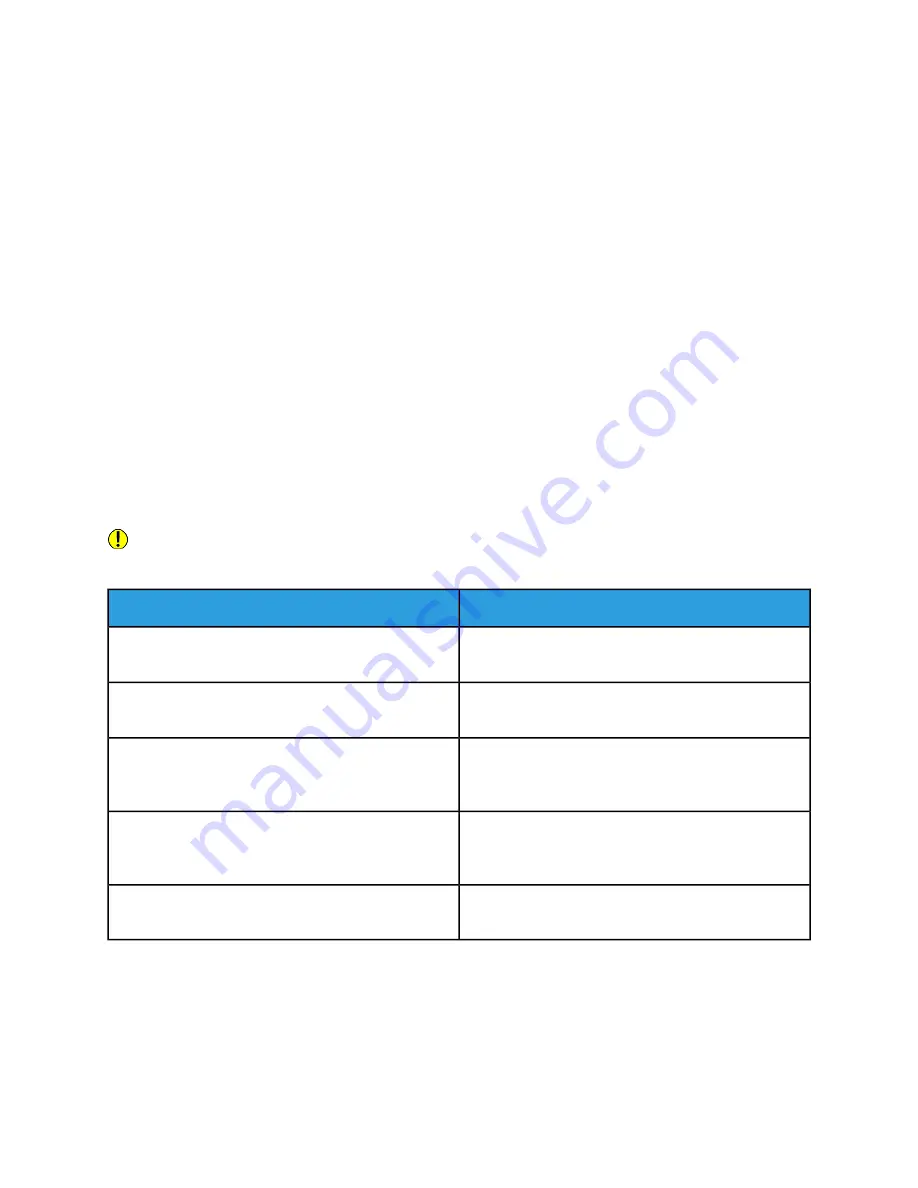
8
Troubleshooting
General Troubleshooting
This section contains procedures to help you locate and resolve problems. Resolve some problems by
simply restarting the printer.
Printer Does Not Power On
Caution
Plug the three-wire cord with grounding prong directly into a grounded AC outlet.
Solutions
Probable Causes
At the printer control panel, press the Power/Wake
button. For more information, refer to
.
The power switch is not turned on.
Power off the printer, then plug the power cord securely
into the outlet.
The power cord is not plugged into the outlet correctly.
Power off the printer, then unplug the power cord and
wait 30 seconds. Plug the power cord into the outlet se-
curely, then press the Power/Wake button.
The printer requires a full reset.
Plug another electrical appliance into the outlet, then
check if it operates properly.
Try a different outlet.
Something is wrong with the outlet connected to the
printer.
Use a power source with the specifications listed in the
.
The printer is connected to an outlet with a voltage or
frequency that does not match the printer specifications.
8-1
Xerox
®
VersaLink
®
B605/B615 Multifunction Printer
User Guide
Summary of Contents for VersaLink B615
Page 1: ...Xerox VersaLink B605 B615 Multifunction Printer User Guide Version 1 0 May 2017 702P05550...
Page 14: ...Xerox VersaLink B605 B615 Multifunction Printer xii User Guide Table of Contents...
Page 92: ...Xerox VersaLink B605 B615 Multifunction Printer 4 40 User Guide Xerox Apps...
Page 110: ...Xerox VersaLink B605 B615 Multifunction Printer 5 18 User Guide Printing...
Page 184: ...Xerox VersaLink B605 B615 Multifunction Printer 8 30 User Guide Troubleshooting...
Page 208: ...Xerox VersaLink B605 B615 Multifunction Printer B 14 User Guide Regulatory Information...
Page 212: ...Xerox VersaLink B605 B615 Multifunction Printer C 4 User Guide Recycling and Disposal...
Page 219: ......
Page 220: ......
















































