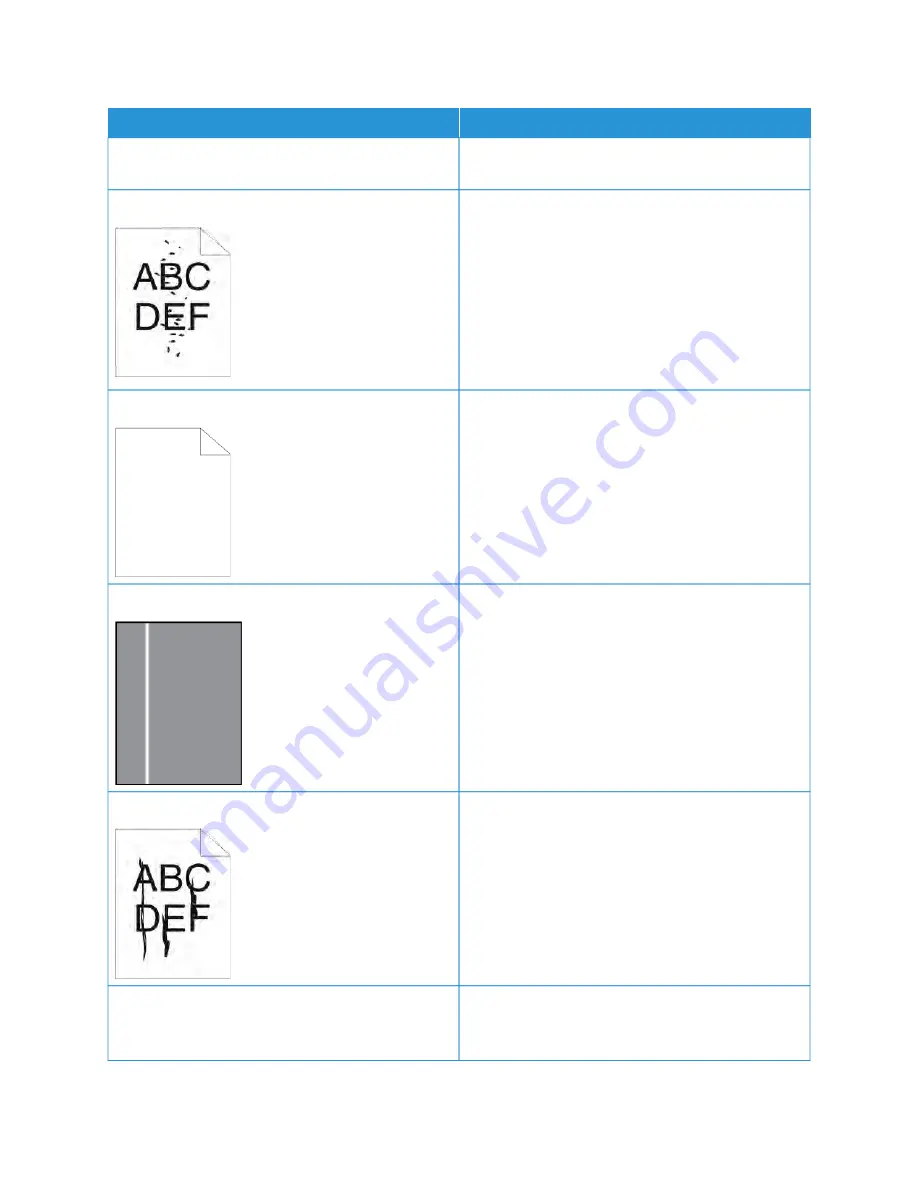
SSYYM
MPPTTO
OM
M
SSO
OLLU
UTTIIO
ON
NSS
electrician if necessary. For more information, refer
to
.
Random spots on the output, or the image is blurry.
• Ensure that the toner cartridge is installed correctly.
• If you used a non-genuine brand toner cartridge,
install a genuine Xerox toner cartridge.
• For the print driver Rough Paper Typesetting, select
RRoouugghh, or load a smooth-surfaced paper in the
paper tray.
• Ensure that the humidity in the room is within
specifications. For more information, refer to
The output is blank.
• Power off the printer, then power on again.
• If the error persists, contact your Xerox
representative.
White lines or vertical blanks appear.
Clean the LED Lens. For more information, refer to
.
Streaks appear in the output.
• Replace the Drum Cartridge.
• If the error persists, contact your Xerox
representative.
The output has a mottled appearance.
• Verify that the paper is the correct size, type, and
weight. Change the paper settings to match the
paper in the tray.
Xerox
®
VersaLink
®
B600/B610 Printer User Guide
169
Summary of Contents for VersaLink B600
Page 1: ...VERSION 1 6 NOVEMBER 2022 702P08820 Xerox VersaLink B600 B610 Printer User Guide ...
Page 37: ...Xerox VersaLink B600 B610 Printer User Guide 37 Getting Started ...
Page 60: ...60 Xerox VersaLink B600 B610 Printer User Guide Getting Started ...
Page 66: ...66 Xerox VersaLink B600 B610 Printer User Guide Customize and Personalize ...
Page 130: ...130 Xerox VersaLink B600 B610 Printer User Guide Paper and Media ...
Page 174: ...174 Xerox VersaLink B600 B610 Printer User Guide Troubleshooting ...
Page 199: ......
Page 200: ......






























