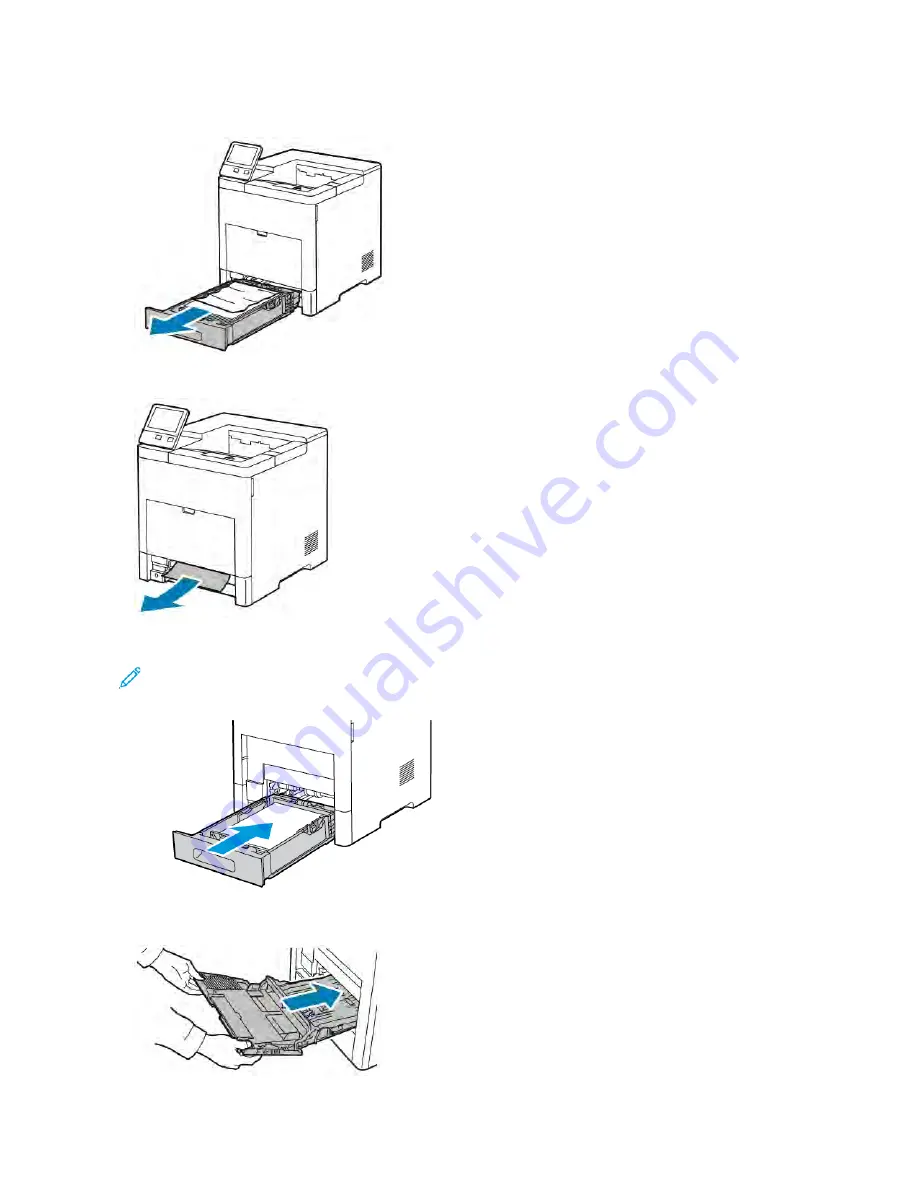
3.
Remove Tray 1 from the printer.
4.
Remove any crumpled paper from the tray and any remaining paper jammed in the printer.
5.
Insert Tray 1 into the printer, then push it all the way in.
Note: If the tray is extended for legal-size paper, the tray protrudes when it is inserted into the printer. If
removed in a previous step, replace the tray cover.
6.
Insert the Bypass Tray completely into the printer.
Xerox
®
VersaLink
®
B600/B610 Printer User Guide
159
Summary of Contents for VersaLink B600
Page 1: ...VERSION 1 6 NOVEMBER 2022 702P08820 Xerox VersaLink B600 B610 Printer User Guide ...
Page 37: ...Xerox VersaLink B600 B610 Printer User Guide 37 Getting Started ...
Page 60: ...60 Xerox VersaLink B600 B610 Printer User Guide Getting Started ...
Page 66: ...66 Xerox VersaLink B600 B610 Printer User Guide Customize and Personalize ...
Page 130: ...130 Xerox VersaLink B600 B610 Printer User Guide Paper and Media ...
Page 174: ...174 Xerox VersaLink B600 B610 Printer User Guide Troubleshooting ...
Page 199: ......
Page 200: ......






























