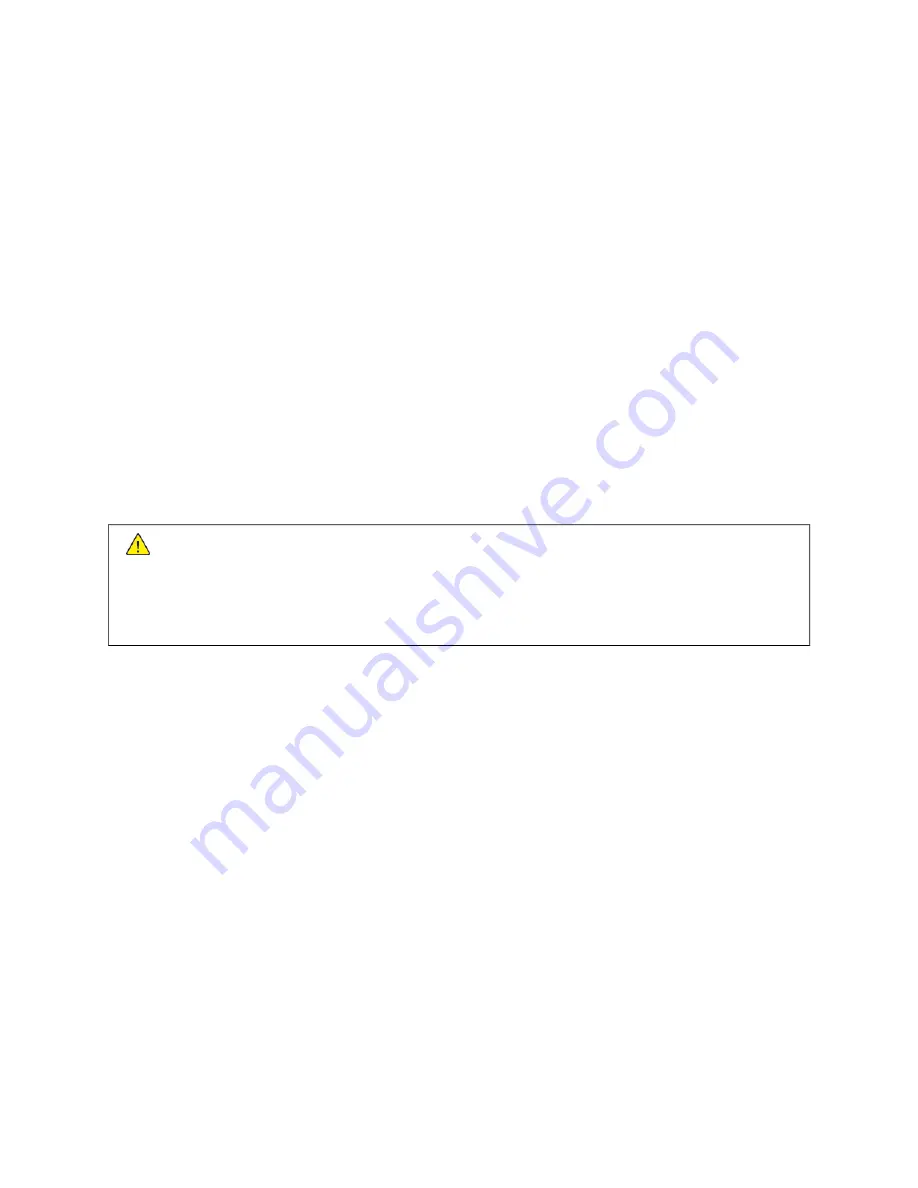
Operational Safety
Your printer and supplies were designed and tested to meet strict safety requirements. These include safety agency
examination, approval, and compliance with established environmental standards.
Your attention to the following safety guidelines helps to ensure the continued, safe operation of your printer.
O P E R AT I O N A L G U I D E L I N E S
• Do not remove any trays when the printer is printing.
• Do not open the doors when the printer is printing.
• Do not move the printer when it is printing.
• Keep hands, hair, neckties, and so on, away from the exit and feed rollers.
• Covers, which require tools for removal, protect the hazard areas within the printer. Do not remove the
protective covers.
• Do not override any electrical or mechanical interlock devices.
• Do not attempt to remove paper that is jammed deeply inside the printer. Switch off the printer promptly and
contact your local Xerox representative.
W
Waarrnniinngg::
• The metallic surfaces in the fuser area are hot. Always use caution when removing paper jams from
this area and avoid touching any metallic surfaces.
• To avoid a tip hazard, do not push or move the device with all the paper trays extended.
O Z ON E R E L E A S E
This printer produces ozone during normal operation. The amount of ozone produced is dependent on copy volume.
Ozone is heavier than air and is not produced in amounts large enough to harm anyone. Install the printer in a well-
ventilated room.
For more information in the United States and Canada, go to
. In other markets,
please contact your local Xerox representative or go to
www.xerox.com/environment_europe
.
P R I N T E R LO C AT I O N
• Place the printer on a level, solid, non-vibrating surface with adequate strength to hold its weight. To find the
weight for your printer configuration, refer to
• Do not block or cover the slots or openings on the printer. These openings are provided for ventilation and to
prevent overheating of the printer.
• Place the printer in an area where there is adequate space for operation and servicing.
• Place the printer in a dust-free area.
• Do not store or operate the printer in an extremely hot, cold, or humid environment.
Xerox
®
VersaLink
®
B600/B610 Printer User Guide
13
Summary of Contents for VersaLink B600
Page 1: ...VERSION 1 6 NOVEMBER 2022 702P08820 Xerox VersaLink B600 B610 Printer User Guide ...
Page 37: ...Xerox VersaLink B600 B610 Printer User Guide 37 Getting Started ...
Page 60: ...60 Xerox VersaLink B600 B610 Printer User Guide Getting Started ...
Page 66: ...66 Xerox VersaLink B600 B610 Printer User Guide Customize and Personalize ...
Page 130: ...130 Xerox VersaLink B600 B610 Printer User Guide Paper and Media ...
Page 174: ...174 Xerox VersaLink B600 B610 Printer User Guide Troubleshooting ...
Page 199: ......
Page 200: ......














































