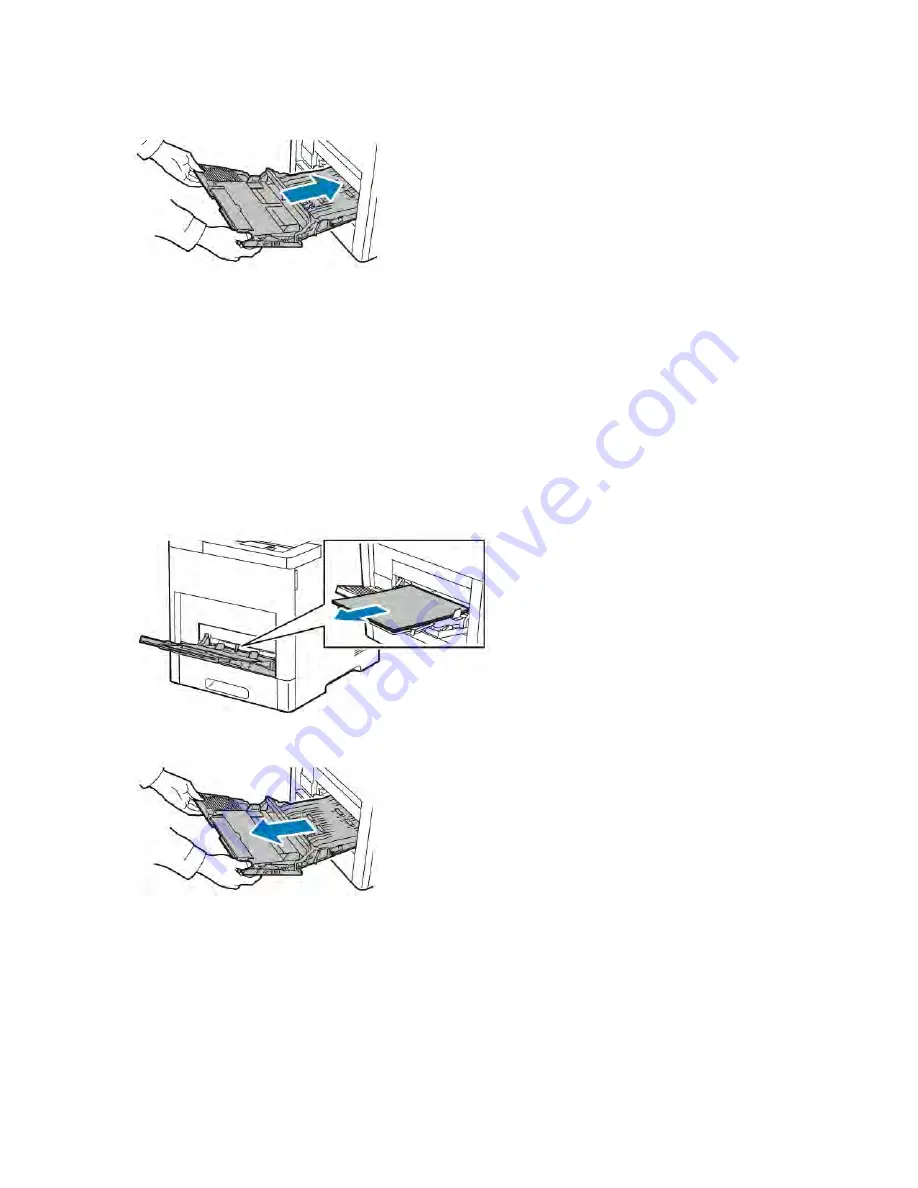
6.
Insert the Bypass Tray completely into the printer.
7.
When paper trays are set to Fully Adjustable, you are prompted to verify or change the paper settings.
a. To confirm the same paper size, type, or color, touch O
OKK.
b. To select a new paper size, type, or color, touch the current setting, then select a new setting. When
finished, touch O
OKK.
8.
To return to the Home menu, press the H
Hoom
mee button.
Clearing Paper Jams from the Tray 1 Area
To resolve the error displayed on the control panel, you must clear all paper from the paper path.
1.
Remove any paper from the Bypass Tray.
2.
Grasp both sides of the Bypass Tray, then pull it straight out of the printer.
158
Xerox
®
VersaLink
®
B600/B610 Printer User Guide
Summary of Contents for VersaLink B600
Page 1: ...VERSION 1 6 NOVEMBER 2022 702P08820 Xerox VersaLink B600 B610 Printer User Guide ...
Page 37: ...Xerox VersaLink B600 B610 Printer User Guide 37 Getting Started ...
Page 60: ...60 Xerox VersaLink B600 B610 Printer User Guide Getting Started ...
Page 66: ...66 Xerox VersaLink B600 B610 Printer User Guide Customize and Personalize ...
Page 130: ...130 Xerox VersaLink B600 B610 Printer User Guide Paper and Media ...
Page 174: ...174 Xerox VersaLink B600 B610 Printer User Guide Troubleshooting ...
Page 199: ......
Page 200: ......






























