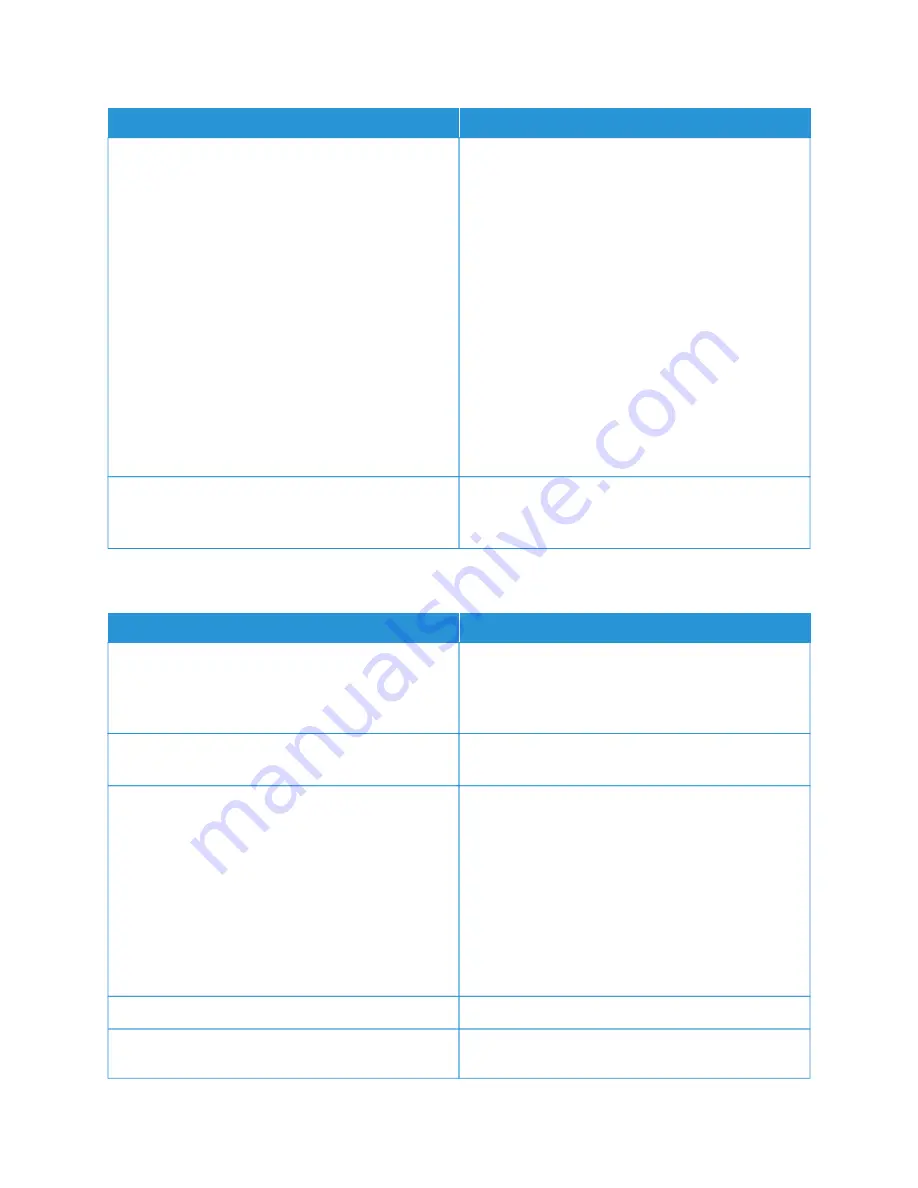
PPRRO
OB
BA
AB
BLLEE C
CA
AU
USSEESS
SSO
OLLU
UTTIIO
ON
NSS
There is a network-connectivity issue.
If the printer is connected to a network:
1 Verify that the Ethernet cable is connected to the
printer.
2 On the printer Ethernet connector, verify that the
green LED is On. If the green LED is not lighted,
reseat both ends of the Ethernet cable.
3 Examine the TCP/IP address in the Communication
section of the Configuration Report. For more
information, refer to
4 If the TCP/IP address is 0.0.0.0, the printer needs
more time to acquire an IP address from the DHCP
server. Wait 2 minutes, then print the Configuration
Report again.
5 If the TCP/IP address is unchanged, or begins with
169, contact your network administrator.
There is a wireless network setup or connectivity issue.
Verify that the Wireless Network Adapter is installed
and properly configured. For more information, refer to
Connecting to a Wireless Network
P R I N T I N G TA K E S TO O LO N G
PPRRO
OB
BA
AB
BLLEE C
CA
AU
USSEESS
SSO
OLLU
UTTIIO
ON
NSS
The printer is set to a slower printing mode. For
example, the printer could be set to print on
heavyweight paper.
It takes more time to print on certain types of special
paper. Ensure that the paper type is set properly in the
print driver and at the printer control panel. For more
information, refer to
The printer is in Power Saver mode.
It takes time for printing to start when the printer is
exiting Power Saver mode.
The printer may be improperly installed on the
network.
• Determine if a print spooler or a computer sharing
the printer is buffering all print jobs and then
spooling them to the printer. Spooling can slow
print speeds.
• To test the speed of the printer, print some
Information Pages such as the Demonstration Print.
If the page prints at the rated speed of the printer,
there could be a network or printer installation
issue. For additional help, contact the system
administrator.
The job is complex.
Wait. No action needed.
The print-quality mode in the print driver is set to
Enhanced.
Change the print-quality mode in the print driver to
SSttaannddaarrdd.
152
Xerox
®
VersaLink
®
B600/B610 Printer User Guide
Summary of Contents for VersaLink B600
Page 1: ...VERSION 1 6 NOVEMBER 2022 702P08820 Xerox VersaLink B600 B610 Printer User Guide ...
Page 37: ...Xerox VersaLink B600 B610 Printer User Guide 37 Getting Started ...
Page 60: ...60 Xerox VersaLink B600 B610 Printer User Guide Getting Started ...
Page 66: ...66 Xerox VersaLink B600 B610 Printer User Guide Customize and Personalize ...
Page 130: ...130 Xerox VersaLink B600 B610 Printer User Guide Paper and Media ...
Page 174: ...174 Xerox VersaLink B600 B610 Printer User Guide Troubleshooting ...
Page 199: ......
Page 200: ......






























