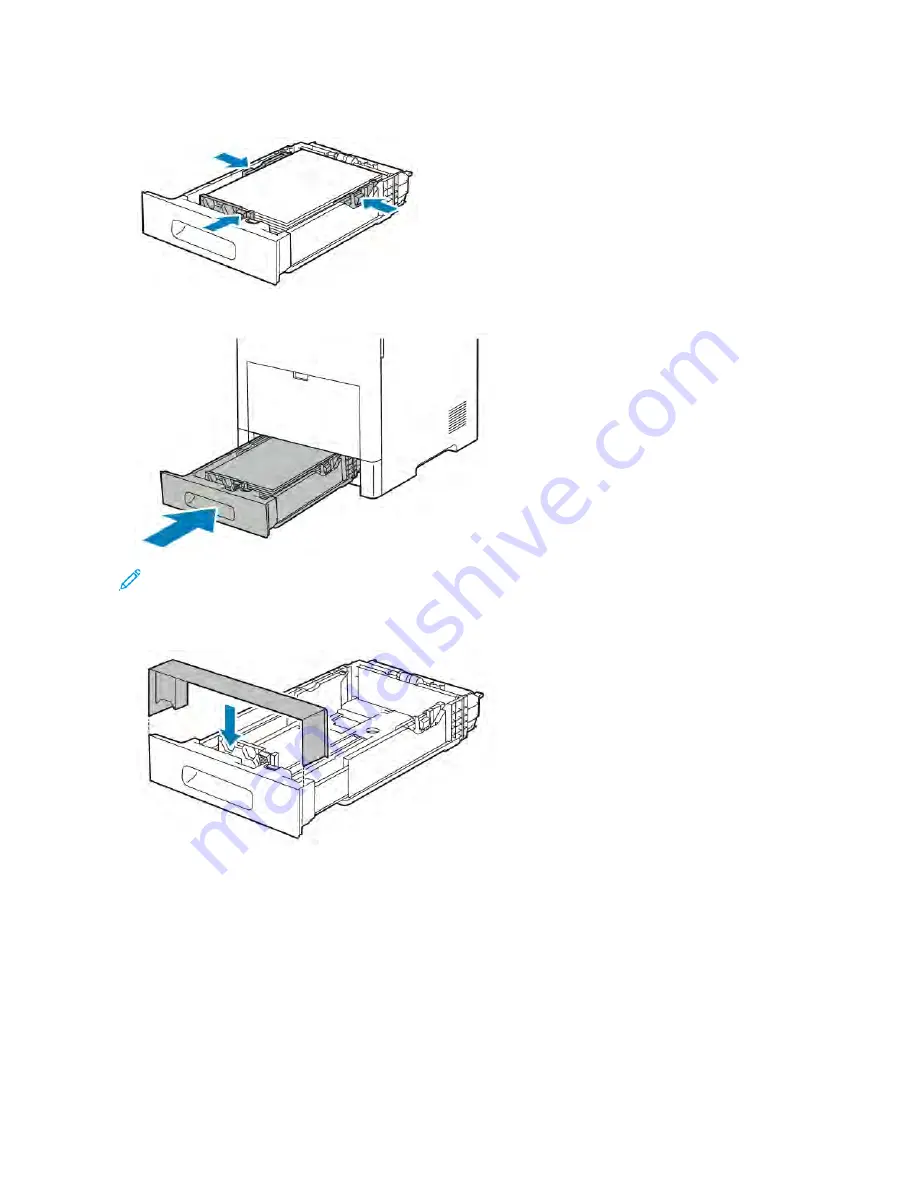
6.
Adjust the length and width guides to fit the paper.
7.
Insert the tray into the printer.
Note: To avoid paper jams, do not remove the paper cover while printing is in progress.
8.
If the tray is extended for Legal-size paper, the tray protrudes when it is fully inserted into the printer. You can
place a cover over the area protruding out of the tray.
9.
If the Tray Mode is set to Fully Adjustable, the printer prompts you to set the paper type, size, and color.
a. If the paper type, size and color are correct, touch O
OKK.
b. If the paper type, size or color are incorrect, change the settings.
• To select a paper type, touch the current paper type, then from the list, select the type.
• To select a sheet size, touch the current size setting, then from the list, select the size.
• To select a different paper color, touch the current paper color, then from the list, select the color.
c. To save the settings, touch O
OKK.
10.
To change a paper tray to Dedicated mode:
Xerox
®
VersaLink
®
B600/B610 Printer User Guide
117
Summary of Contents for VersaLink B600
Page 1: ...VERSION 1 6 NOVEMBER 2022 702P08820 Xerox VersaLink B600 B610 Printer User Guide ...
Page 37: ...Xerox VersaLink B600 B610 Printer User Guide 37 Getting Started ...
Page 60: ...60 Xerox VersaLink B600 B610 Printer User Guide Getting Started ...
Page 66: ...66 Xerox VersaLink B600 B610 Printer User Guide Customize and Personalize ...
Page 130: ...130 Xerox VersaLink B600 B610 Printer User Guide Paper and Media ...
Page 174: ...174 Xerox VersaLink B600 B610 Printer User Guide Troubleshooting ...
Page 199: ......
Page 200: ......






























