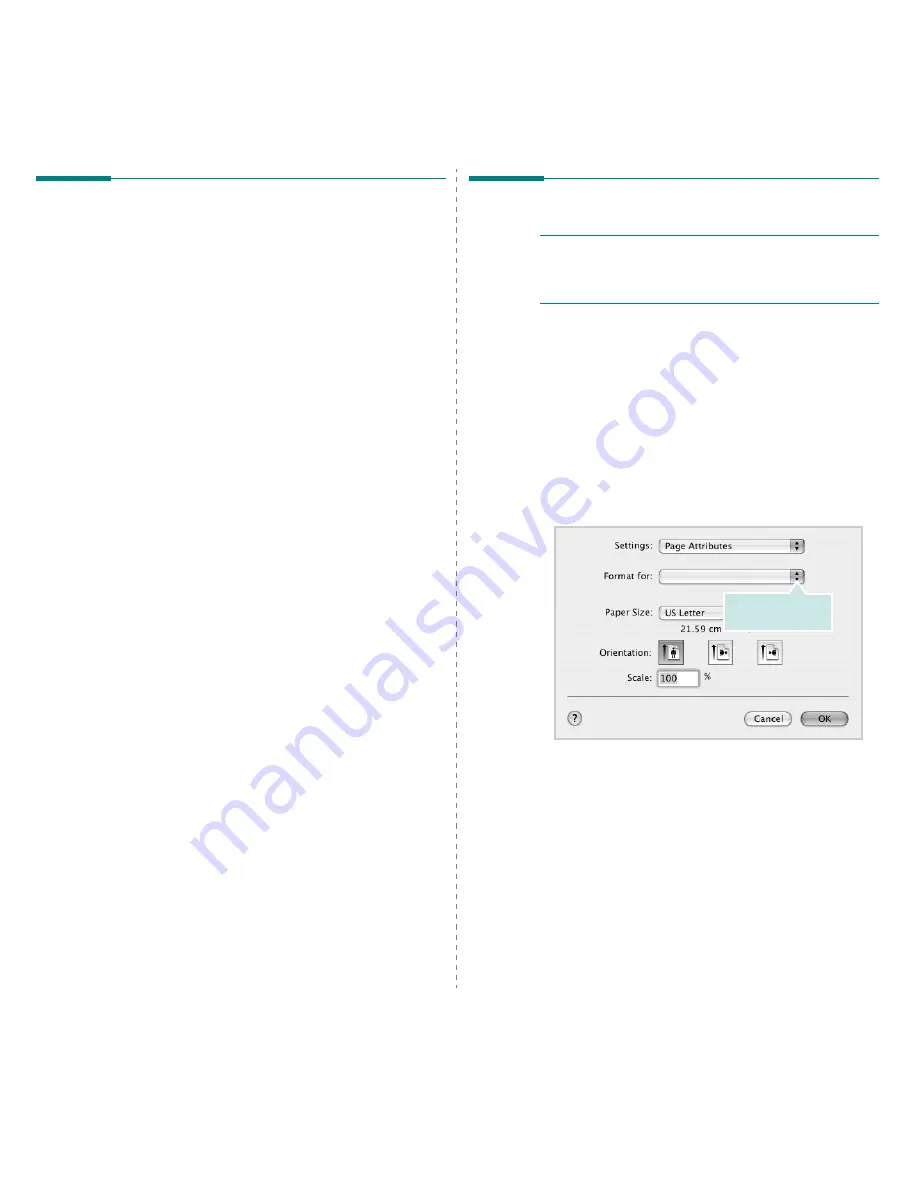
Using Your Printer with a Macintosh
33
Setting Up the Printer
Set up for your printer will be different depending on which
cable you use to connect the printer to your computer—the
network cable or the USB cable.
For a Network-connected Macintosh
1
Follow the instructions on “Installing Software for
Macintosh” on page 32 to install the PPD and Filter files on
your computer.
2
Open Print Setup Utility from the Utilities folder.
3
Click Add on the Printer List.
4
Select the IP Printing tab.
5
Select Socket/HP Jet Direct in Printer Type.
WHEN PRINTING A DOCUMENT CONTAINING MANY
PAGES, PRINTING PERFORMANCE MAY BE
ENHANCED BY CHOOSING SOCKET FOR PRINTER
TYPE OPTION.
6
Enter the printer’s IP address in the Printer Address
field.
7
Enter the queue name in the Queue Name field. If you
cannot determine the queue name for your printer server,
try using the default queue first.
8
Select Xerox in Printer Model and your printer in Model
Name.
9
Click Add.
10
Your printer’s IP address appears on the Printer List, and
is set as the default printer.
For a USB-connected Macintosh
1
Follow the instructions on “Installing Software for
Macintosh” on page 32 to install the PPD and Filter files on
your computer.
2
Open Print Setup Utility from the Utilities folder.
3
Click Add on the Printer List.
4
Select the USB tab.
5
Select Xerox in Printer Model and your printer in Model
Name.
6
Click Add.
Your printer appears on the Printer List, and is set as the
default printer.
Printing
N
OTES
: The Macintosh printer’s properties window that
appears in this User’s Guide may differ depending on the
printer in use. However the composition of the printer
properties window is similar.
Printing a Document
When you print with a Macintosh, you need to check the printer
software setting in each application you use. Follow these steps
to print from a Macintosh.
1
Open a Macintosh application and select the file you want
to print.
2
Open the File menu and click Page Setup (Document
Setup in some applications).
3
Choose your paper size, orientation, scaling, and other
options and click OK.
4
Open the File menu and click Print.
5
Choose the number of copies you want and indicate which
pages you want to print.
6
Click Print when you finish setting the options.
▲
Mac OS 10.3
Make sure that your
printer is selected.
Summary of Contents for Printer fwww
Page 1: ...User Guide...
Page 95: ...Software section...
Page 133: ...www xerox com office support...




















