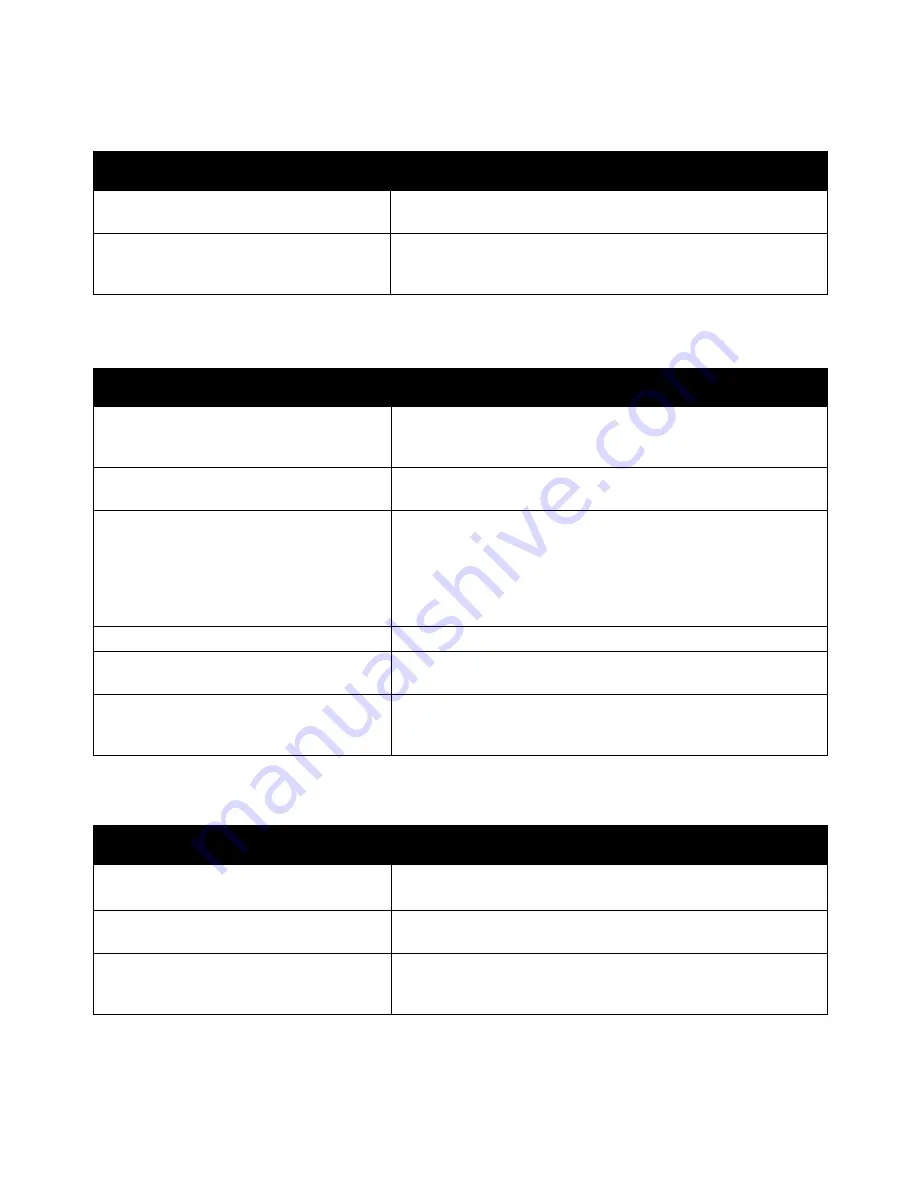
Troubleshooting
Phaser 7100 Color Printer
93
User Guide
Printer Resets or Turns Off Frequently
Probable Causes
Solutions
The power cord is not correctly plugged into
the outlet.
Turn off the printer, confirm that the power cord is correctly plugged
into the printer and the outlet, then turn on the printer.
A system error occurred.
Contact your Xerox
®
service representative with the error code and
message. Check the control panel fault history. For details, see
Viewing Error Messages on the Control Panel
on page 116.
Printing Takes Too Long
Probable Causes
Solutions
The printer is set to a slower printing mode,
for example, for printing on glossy or
heavyweight paper.
It takes more time to print on certain types of special media. Make
sure that the paper type is set properly in the driver and at the
printer control panel. For details, see
Print Speed
on page 127.
The printer is in Energy Saver mode.
Wait. It takes time for printing to start when the printer is coming
out of Energy Saver mode.
The way the printer was installed on the
network could be an issue.
Determine if a print spooler or a computer sharing the printer is
buffering all print jobs and then spooling them to the printer.
Spooling can slow print speeds. To test the speed of the printer,
print some information pages such as the Office Demo Page. If the
page does not print at the rated speed of the printer, you could
have a network or printer installation issue.
The job is complex.
Wait. No action needed.
The print-quality mode in the driver is set to
Enhanced.
Change the print-quality mode in the print driver to Standard.
The printer quality is set to Photo and the
printer is being used for complex, 2-sided
print jobs.
Increase memory size to 2 GB RAM.
Document Fails to Print
Probable Causes
Solutions
Selected tray has wrong paper size loaded.
1.
Check the control panel for a warning message.
2.
Check the tray selected in the print driver.
Selected paper type or color is not available.
Ensure that the paper type is set correctly in the driver and the
paper is loaded in the correct tray.
Control panel is in use or the printer is offline. Ensure that the printer is not offline and the control panel is not in a
menu. If displaying Offline, press
Online
. If displaying a menu, press
Menu
to exit.
















































