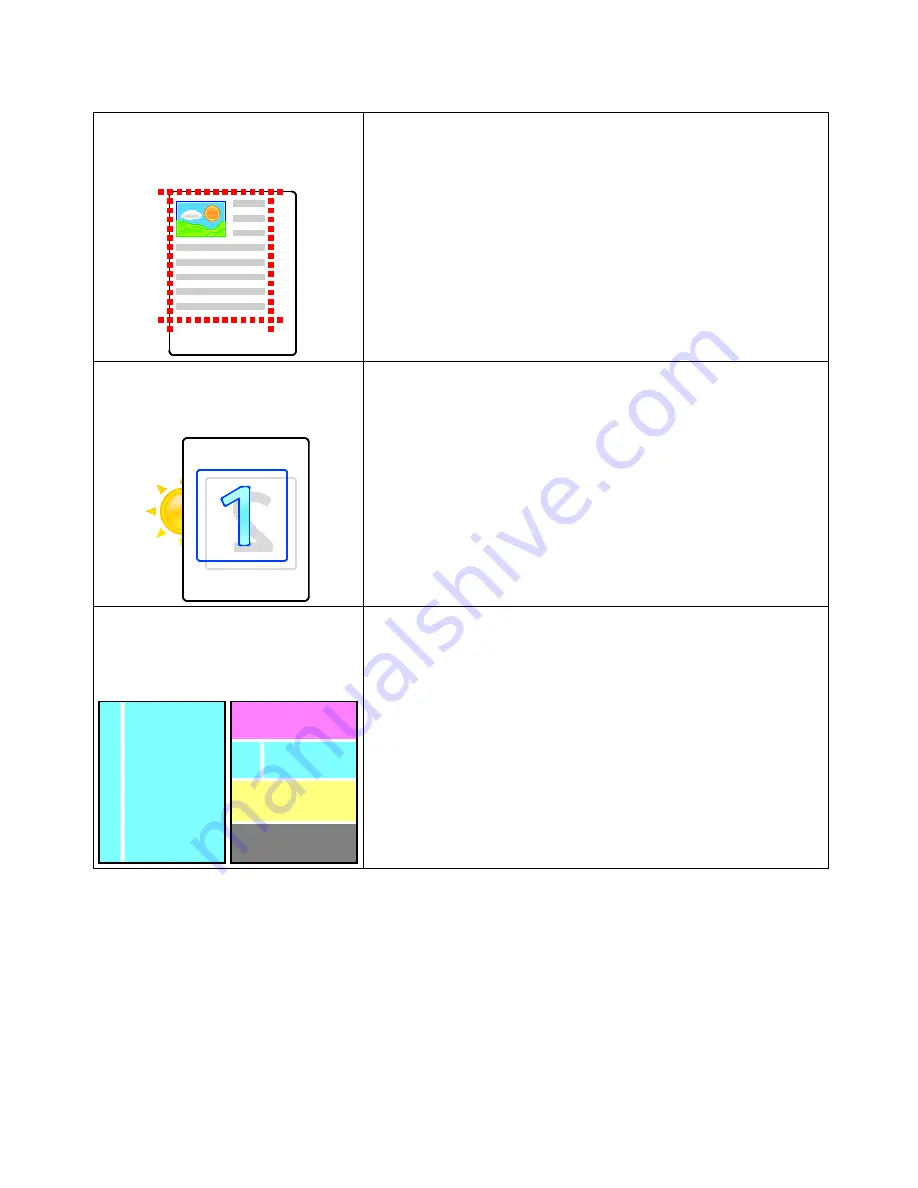
Troubleshooting
Phaser 7100 Color Printer 113
User Guide
Page Margins Are Inconsistent
The image is not centered on the page or
the margins are not consistent.
Use the paper registration adjustment to center the printed image on
the paper. An adjustment is available for each paper tray, for 1-sided or
2-sided prints. For more information, go to
www.xerox.com/office/7100support
.
Sides 1 and 2 Are Not Aligned
The image is not centered on the page or
the margins are not consistent.
1.
To check alignment, hold your print up to a strong light and look for
the shadow cast by Side 2.
2.
Use the paper registration adjustment to center the printed image
on the paper. For more information, go to
www.xerox.com/office/7100support
.
Vertical White Lines or Streaks - One
Color
Lines or streaks appear in one color of
your output.
1.
Print the test pages to identify the affected color.
•
To print the Demo Page, on the control panel, select
Menu
>
Reports
>
Demo Page
, then press
OK
.
•
To print the Calibration Chart, on the control panel, select
Menu
>
Admin Menu
>
Image Quality
>
Adjust Gradation
>
Photo
>
Calibration Chart
. Then follow the onscreen instructions.
1.
Use the laser window Cleaning Tool to clean the laser window of the
affected color. For details, see
Cleaning the Laser Lenses
on page 74.
2.
Check the condition of the toner cartridge and replace it if necessary.
For more information, and printable CMYK pages, go to
www.xerox.com/office/7100support
.






























