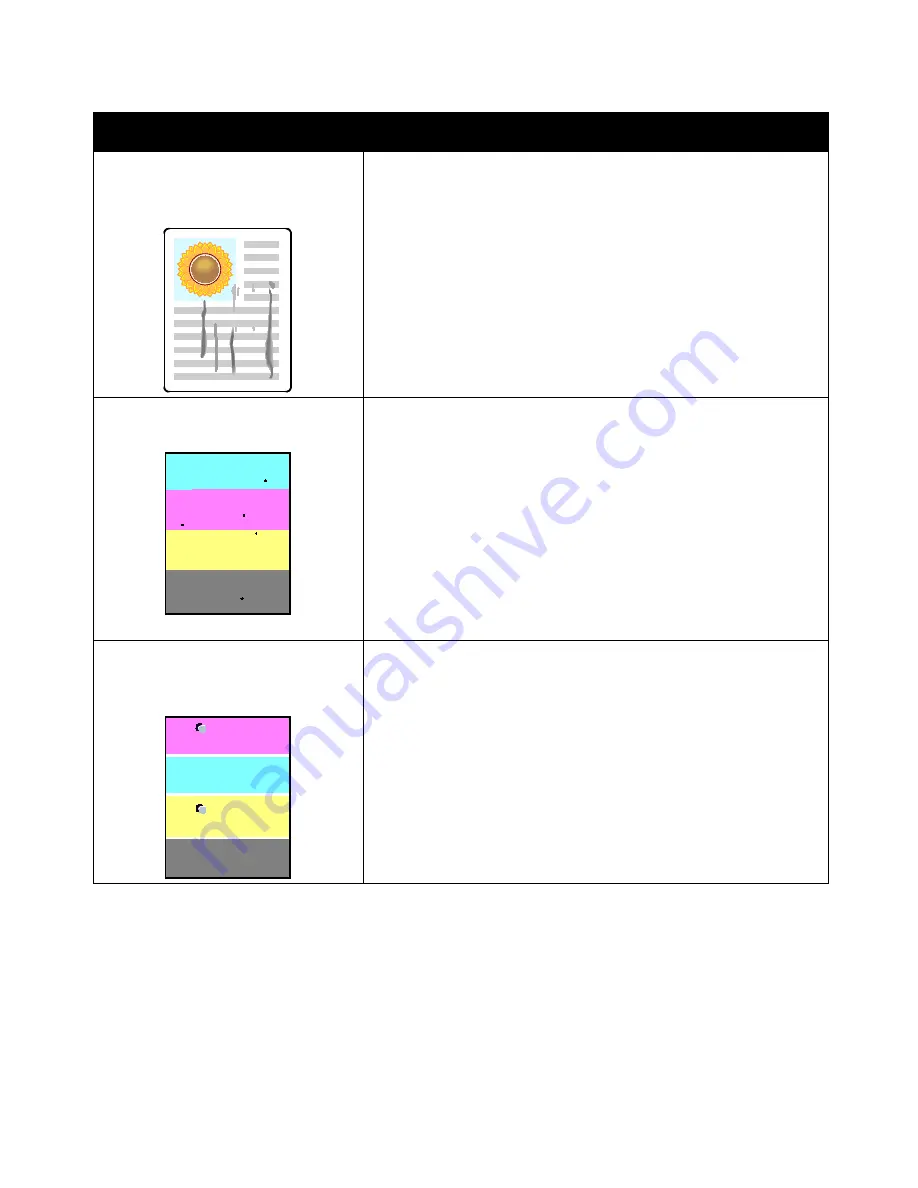
Troubleshooting
Phaser 7100 Color Printer 111
User Guide
Problem
Solution
Smears, Smudges, and Streaks
Dark or light marks appear on your
output.
Run several blank pages through the printer to remove toner
accumulated on the fuser.
If the problem persists, print a Calibration Chart to determine which
component is causing the image-quality problem. To print the
Calibration Chart, on the control panel, select
Menu
>
Admin Menu
>
Image Quality
>
Adjust Gradation
>
Photo
>
Calibration Chart
. Then
follow the onscreen instructions.
•
If the defect occurs in one color only, replace the corresponding
imaging unit.
•
If the defect occurs in all colors and is visible on the test page,
replace the fuser.
Stray black dots or white areas
(dropouts).
1.
Replace the paper with a recommended size and type, and confirm
that your control panel and print driver settings are correct. For
details, see
Supported Paper
on page 38.
2.
Verify that the toner cartridges meet specifications and replace them
if necessary. For details, see
Consumables
on page 87.
Repeating Spots or Lines
Spot or lines appear at regular intervals
on the prints.
To determine the cause, print full pages of the primary colors: cyan,
magenta, yellow, and black (CMYK). Then measure the distance between
the print defects.
•
Imaging Unit 94 mm (3.7 in.), 38 mm (1.5 in.), or 31 mm (1.2 in.)
•
Fuser 94 mm (3.7 in.), 83 mm (3.3 in.), or 44 mm (1.7 in.)
•
Transfer Roller 68 mm (2.7 in.)
If the repeating defects match one of these distances, replace that item.
For more information, and printable CMYK pages, go to
www.xerox.com/office/7100support
.






























