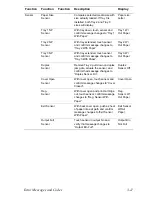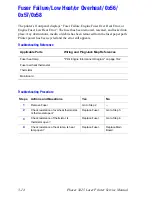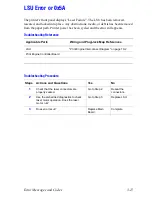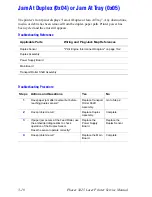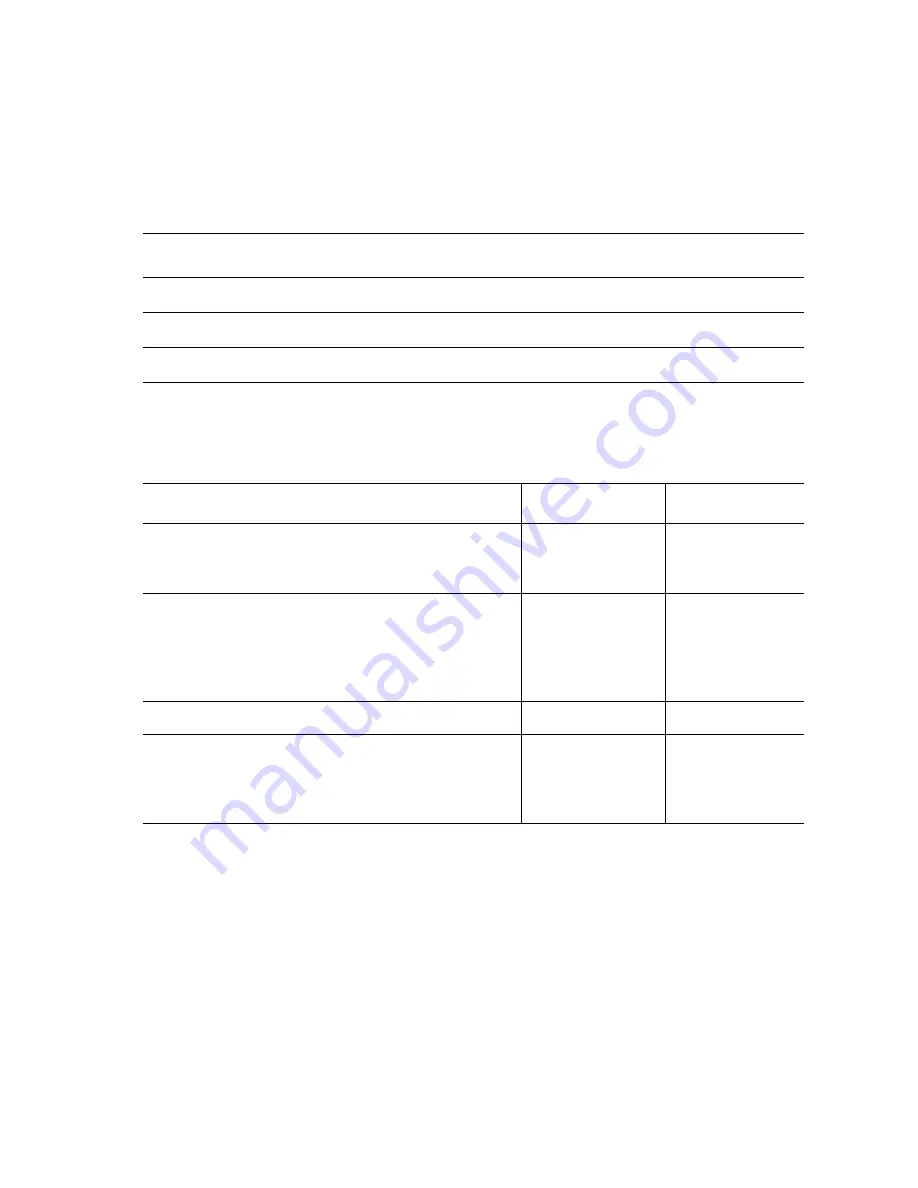
Error Messages and Codes
3-17
Jam At Top(0x02) or Jam At Exit (0x03)
The printer’s front panel displays “Jam At Top or Jam At Exit”. Any obstructions,
media, or debris has been removed from the paper path. Printer power has been cycled
and the error still appears.
Troubleshooting Reference
Applicable Parts
Wiring and Plug/Jack Map References
Fuser
"Print Engine Interconnect Diagram" on page 10-2
Power Supply Board
Main Board
Troubleshooting Procedure
Steps
Actions and Questions
Yes
No
1
Does paper jam in front of or just inside the
Fuser?
Replace the
Power Supply
Board.
Go to Step 2.
2
If paper jams in the fuser and the fuser
discharge roller after leaving the Regi
Sensor, use the embedded diagnostics to
check operation of the Regi Sensor. Does
the sensor operate correctly?
Replace the Main
Board.
Replace the
damaged sensor.
3
Does the error recur?
Go to Step 4.
Complete
4
If paper exits the printer but “Jam At Exit”
occurs, use the embedded diagnostics to
check operation of the Fuser Exit Sensor.
Does the sensor operate correctly?
Replace the
Power Supply
Board.
Replace the
Fuser.
Summary of Contents for Phaser 3425
Page 1: ...Service Manual P h a s e r L a s e r P r i n t e r 3425 ...
Page 2: ......
Page 14: ...xii Phaser 3425 Laser Printer ...
Page 20: ...xviii Phaser 3425 Laser Printer ...
Page 29: ...General Information 1 9 Consumables 1 Print Cartridge 1 ...
Page 48: ...2 14 Phaser 3425 Laser Printer Service Manual ...
Page 93: ...6 Chapter Adjustments and Calibrations In this chapter Margin Calibration Resetting NVRAM ...
Page 98: ...7 4 Phaser 3425 Laser Printer Service Manual ...
Page 144: ...8 46 Phaser 3425 Laser Printer Service Manual ...
Page 145: ...9 Chapter Parts Lists In this chapter Using the Parts List Print Engine Parts Xerox Supplies ...
Page 175: ...10 6 Phaser 3425 Laser Printer Service Manual ...
Page 179: ......
Page 180: ......