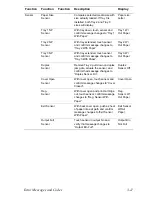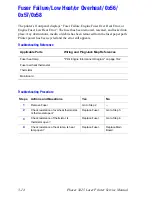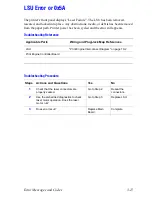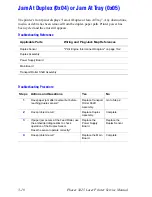Error Messages and Codes
3-3
When an error first occurs, record the error message and code then cycle power to the
printer to see if the error recurs. Fault History can be accessed one of two ways:
Accessing Fault History
1.
View the printer’s fault history on the front panel.
a.
Go to
Troubleshooting --> Service Tools --> Fault History
or
Jam
History
. Or...
2.
If the printer is connected to a network and has a TCP/IP address, view the
printer’s web page using a web browser.
a.
Open a web browser.
b.
Enter the printer’s IP address as the URL.
c.
Select the Troubleshoot link and the fault history will be displayed.
Summary of Contents for Phaser 3425
Page 1: ...Service Manual P h a s e r L a s e r P r i n t e r 3425 ...
Page 2: ......
Page 14: ...xii Phaser 3425 Laser Printer ...
Page 20: ...xviii Phaser 3425 Laser Printer ...
Page 29: ...General Information 1 9 Consumables 1 Print Cartridge 1 ...
Page 48: ...2 14 Phaser 3425 Laser Printer Service Manual ...
Page 93: ...6 Chapter Adjustments and Calibrations In this chapter Margin Calibration Resetting NVRAM ...
Page 98: ...7 4 Phaser 3425 Laser Printer Service Manual ...
Page 144: ...8 46 Phaser 3425 Laser Printer Service Manual ...
Page 145: ...9 Chapter Parts Lists In this chapter Using the Parts List Print Engine Parts Xerox Supplies ...
Page 175: ...10 6 Phaser 3425 Laser Printer Service Manual ...
Page 179: ......
Page 180: ......