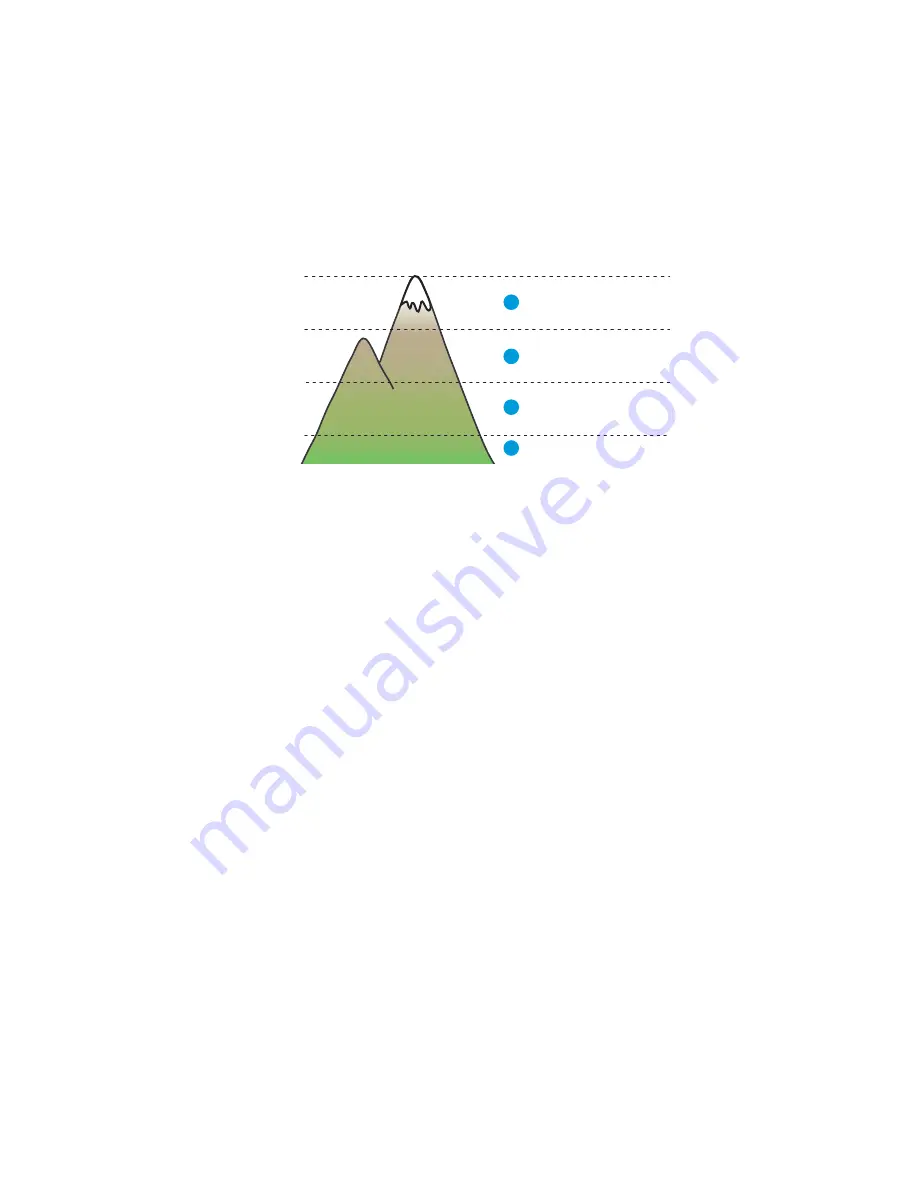
Maintenance
Xerox Internal Use Only
Phaser 3330 and WorkCentre 3335/3345
Service Manual
6-7
Adjusting Altitude
Print quality varies with barometric pressure. Since the barometric pressure decreases as the altitude
increases, altitude can affect the print quality. To optimize print quality for your location, select an
altitude setting to match the your location.
To adjust altitude:
For Phaser 3330
1.
Select
Menu
.
2.
Use the arrow buttons to select
Tools > Setup > Machine Settings > Altitude Adjustment.
3.
Select
Enable
or
Disable
and press
OK
.
For 3335/3345
1.
Enter the Admin Mode.
2.
Press the Log In / Out button.
3.
Enter the Username and Password (Defaut Username: admin, Default Password: 1111).
4.
Select
Device Settings.
5.
Select
General
.
6.
Select
Altitude Adjustment (On/Off)
.
Firmware Upgrade Procedure
Upgrade printer firmware using one of two methods:
•
Remote using CWIS
•
Local using a USB Flash drive
High 3
1
Normal
4
Value
2
High 2
3
High 1
4,000 m
(13,123 ft)
3,000 m
(9,842 ft)
2,000 m
(6,651 ft)
1,000 m
(3,280ft)
s3320-119
Summary of Contents for Phaser 3330
Page 3: ...Phaser 3320 and WorkCentre 3315 3325 Xerox Internal Use Only Service Manual 1 2...
Page 11: ...Contents Phaser 3330 and WorkCentre 3335 3345 Xerox Internal Use Only Service Manual x...
Page 409: ...Parts Lists Phaser 3330 and WorkCentre 3335 3345 Xerox Internal Use Only Service Manual 5 64...
Page 425: ...Wiring Data Phaser 3330 and WorkCentre 3335 3345 Xerox Internal Use Only Service Manual 7 6...
Page 431: ...Wiring Data Phaser 3330 and WorkCentre 3335 3345 Xerox Internal Use Only Service Manual 7 12...






























